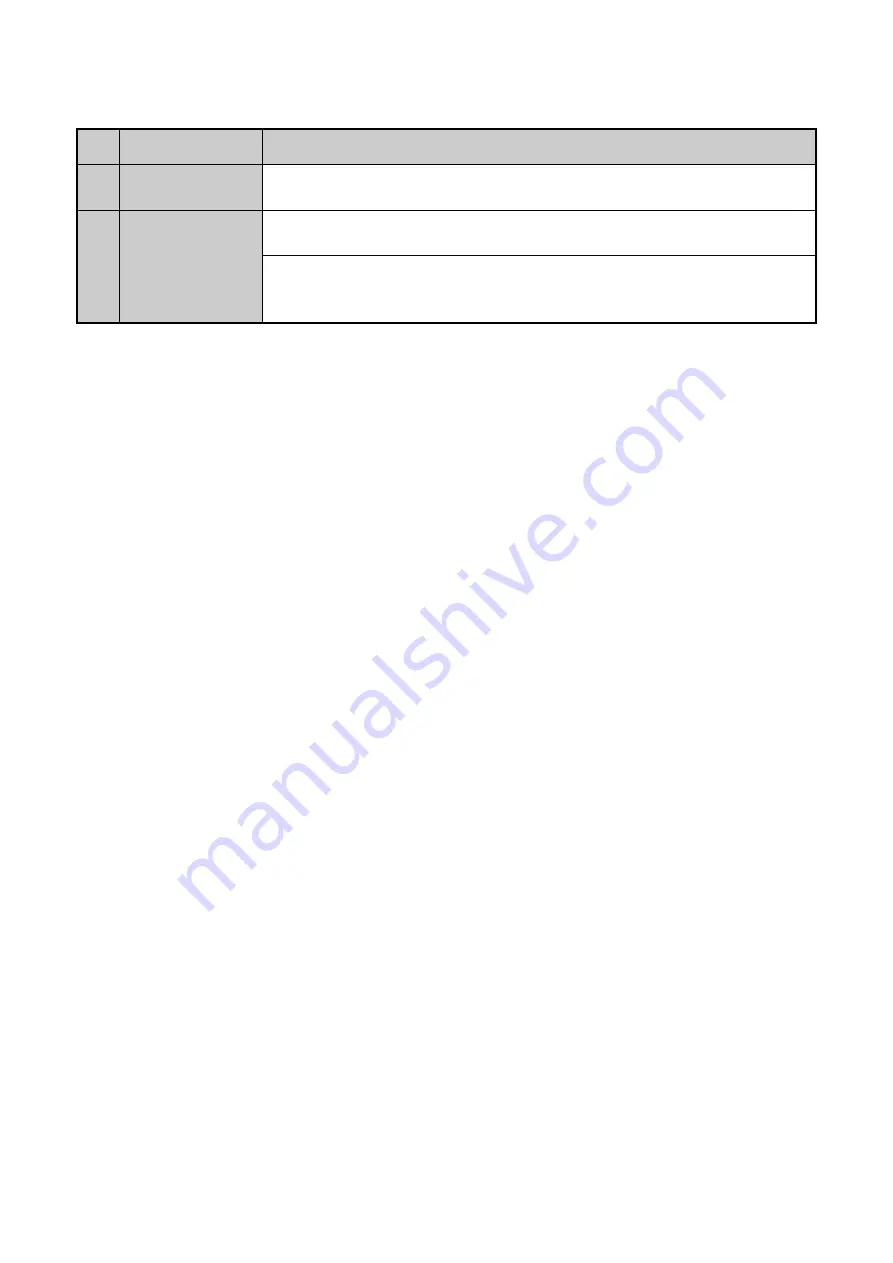
17 ENGLISH
No. Name
Description
It is also used to
auto scan in the PTZ Control menu.
10
PREV Button
Switch between single-screen and multi-screen mode.
In PTZ Control mode, it is used to adjust the focus in conjunction with the
A/FOCUS+ button.
Troubleshooting the Remote Control:
Note:
Make sure you have installed the batteries properly in the remote control and that you areaiming
the remote control at the IR receiver on the front panel.
If there is no response after you press any button on the remote control, follow the procedure
below to troubleshoot.
Steps:
1.
Go to
Menu > Configuration > General > More Settings
by operating the front control panel or
the mouse.
2.
Check and remember the DVR No. The default DVR No. is 255. This number is valid for all IR
remote controls.
3.
Press the DEV button on the remote control.
4.
Enter the DVR No. in step 2.
5.
Press the ENTER button on the remote control.
If the Status indicator on the front panel turns blue, the remote control is operating properly. If
the Status indicator does not turn blue and there is still no response from the remote control,
please check the following.
Steps:
1.
Batteries are installed correctly and the polarities of the batteries are not reversed.
2.
Batteries are fresh and not out of charge.
3.
IR receiver is not obstructed.
If the remote control still cannot function properly, please change the remote control and try
again, or contact the device provider.
1.5 USB Mouse Operation
A regular 3-button (Left/Right/Scroll-wheel) USB mouse can also be used with this DVR. To use a
USB mouse:
Steps:






























