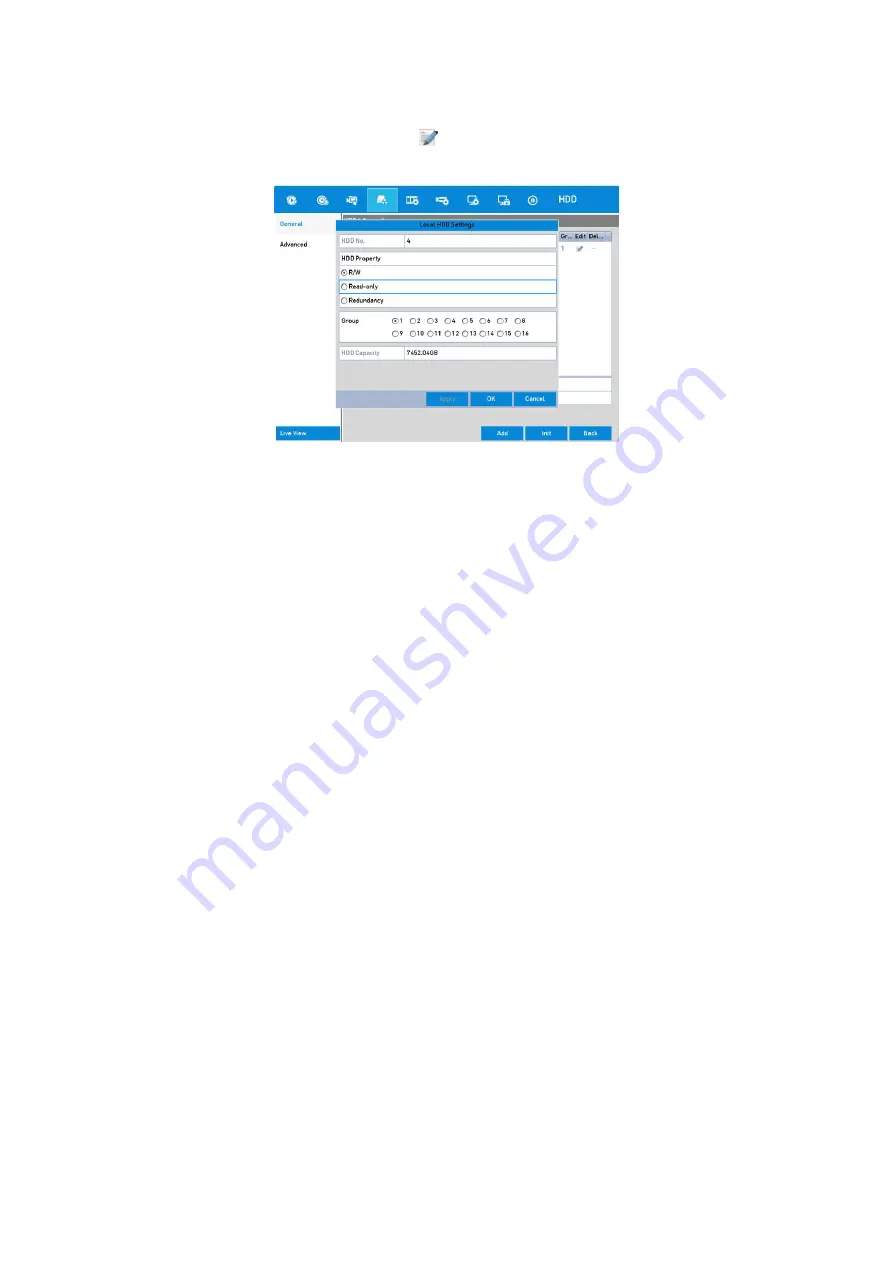
172
2.
Select an HDD from the list and click the
icon to enter the <Local HDD Settings> interface,
as shown below.
Set HDD Property
3.
Set the HDD property to <R/W>, <Read-only> or <Redundancy>.
4.
Click the
<OK> button to save the settings and exit the interface.
5.
In the <HDD Information> menu, the HDD property will be displayed in the list.
Note:
At least 2 hard disks must be added on your DVR when you want to set an HDD to <Redundancy>,
and there is one HDD with <R/W> property.
14.4 Configuring the Quota Mode
Each camera can be configured with allocated quota for the storage of recorded files.
Steps
1.
Go to
Menu > HDD > Advanced >
Storage Mode
.
2.
Set the <Mode> to <Quota>, as shown below.
Note:
The DVR must be rebooted to enable the changes to take effect.






























