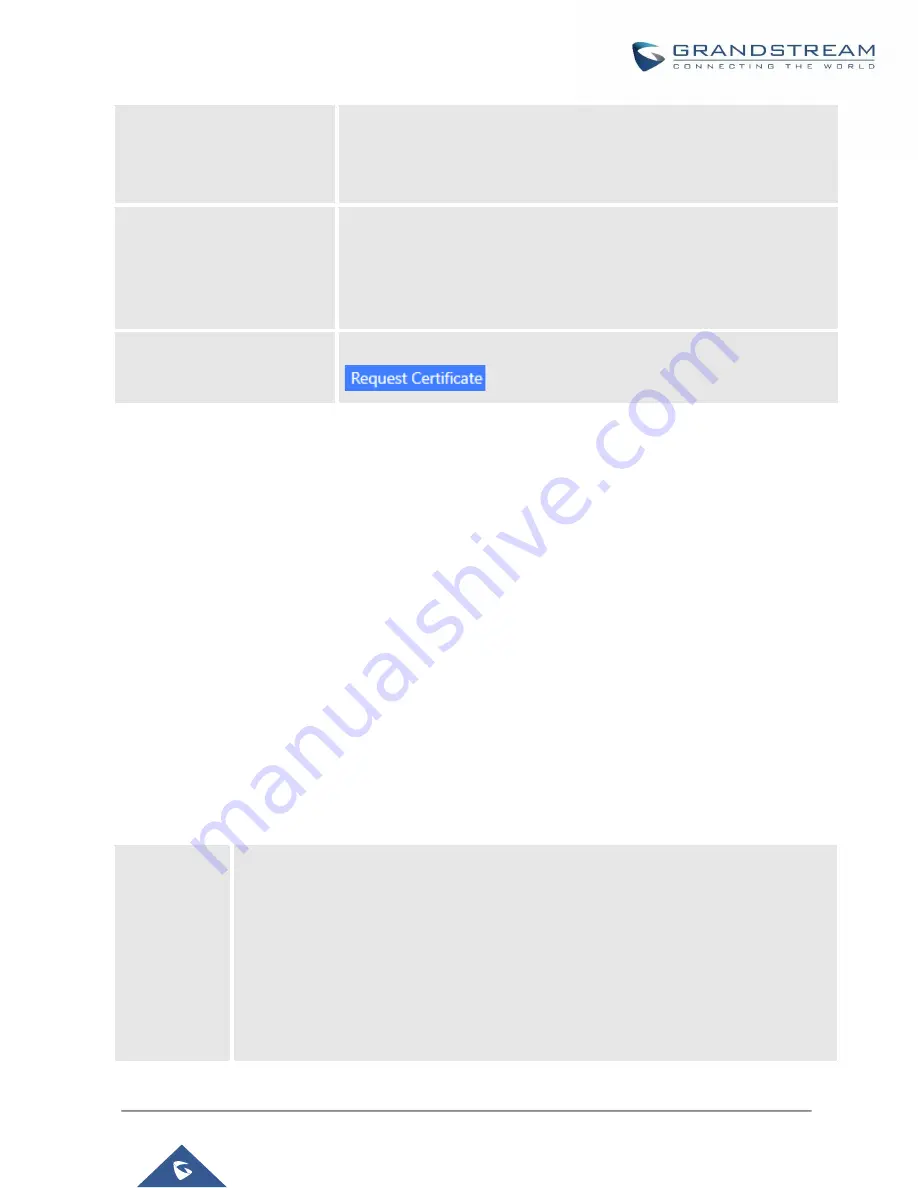
P a g e
|
59
UCM6200 Series User Manual
Version 1.0.20.38
TLS Private Key
Uploads the private key for the HTTP server.
Note
: Key file must be under 2MB in file size and in *.pem format. File
name will automatically be changed to "private.pem".
TLS Cert
Uploads the certificate for the HTTP server.
Note:
Certificate must be under 2MB in file size and in *.pem format. This
will be used for TLS connections and contains private key for the client
and signed certificate for the server.
Domain
Enter the domain to request the certificate for and click on
to request the certificate.
If the protocol or port has been changed, the user will be logged out and redirected to the new URL.
Network Settings
After successfully connecting the UCM6200 to the network for the first time, users could login the Web GUI and
go to
System
Settings
→
Network Settings
to configure the network parameters for the device.
•
UCM6200 supports Route/Switch/Dual mode functions.
In this section, all the available network setting options are listed for all models. Select each tab in Web
GUI
→
System
Settings
→
Network Settings
page to configure LAN settings, WAN settings, 802.1X and Port
Forwarding.
Basic Settings
Please refer to the following tables for basic network configuration parameters on UCM6202, UCM6204 and
UCM6208, respectively.
Table 7: UCM6200 Network Settings
→
Basic Settings
Method
Select "Route", "Switch" or "Dual" mode on the network interface of UCM6200. The default
setting is "Route".
•
Route
WAN port will be used for uplink connection. LAN port will function similarly to a regular
router port.
•
Switch
WAN port will be used for uplink connection. LAN port will be used as a bridge for
connections.
Summary of Contents for UCM6200 Series
Page 1: ...Grandstream Networks Inc UCM6200 Series IP PBX User Manual...
Page 239: ...P a g e 238 UCM6200 Series User Manual Version 1 0 20 38 Figure 144 Conference Report on CSV...
Page 271: ...P a g e 270 UCM6200 Series User Manual Version 1 0 20 38 Figure 171 Sync LDAP Server option...
Page 313: ...P a g e 312 UCM6200 Series User Manual Version 1 0 20 38 Figure 213 Presence Status CDR...
Page 322: ...P a g e 321 UCM6200 Series User Manual Version 1 0 20 38 Figure 219 911 Emergency Sample...
Page 455: ...P a g e 454 UCM6200 Series User Manual Version 1 0 20 38 Figure 339 Cleaner...
Page 468: ...P a g e 467 UCM6200 Series User Manual Version 1 0 20 38 Figure 351 Network Status...















































