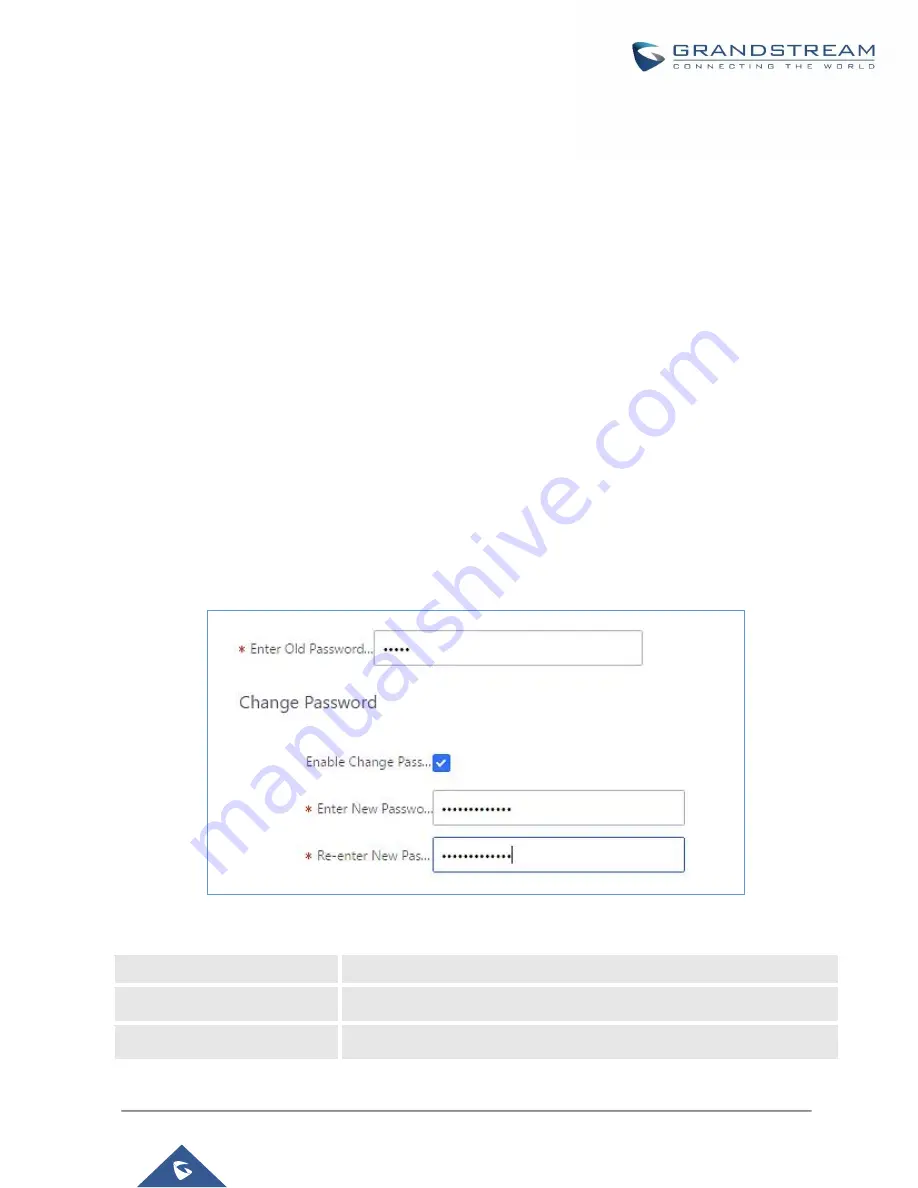
P a g e
|
439
UCM6200 Series User Manual
Version 1.0.20.38
Login Settings
Change Password
After logging in the UCM6200 Web GUI for the first time, it is highly recommended for users to change the default
password "admin" to a more complicated password for security purpose. Follow the steps below to change the
Web GUI access password.
1.
Go to Web GUI
→
Maintenance
→
Login settings
page.
2.
Enter the old password first.
3.
Enter the new password and re-type the new password to confirm.
Note
: If PBX Settings
→
General Settings
→
Enable Strong Password is toggled on, the minimum password
requirements are as follows:
•
Must contain at least one number.
•
Must contain at least one uppercase letter, lower case letter, OR special character.
4.
Configure
Email Address
for account recovery purposes.
5.
Click on "Save".
6.
User will be automatically logged out.
7.
Once the web page comes back to the login page again, enter the username "admin" and the new password
to login.
Figure 325: Change Password
Enter Old Password
Enter the Old Password for UCM6200
Enter New Password
Enter the New Password for UCM6200
Retype New Password
Retype the New Password for UCM6200
Summary of Contents for UCM6200 Series
Page 1: ...Grandstream Networks Inc UCM6200 Series IP PBX User Manual...
Page 239: ...P a g e 238 UCM6200 Series User Manual Version 1 0 20 38 Figure 144 Conference Report on CSV...
Page 271: ...P a g e 270 UCM6200 Series User Manual Version 1 0 20 38 Figure 171 Sync LDAP Server option...
Page 313: ...P a g e 312 UCM6200 Series User Manual Version 1 0 20 38 Figure 213 Presence Status CDR...
Page 322: ...P a g e 321 UCM6200 Series User Manual Version 1 0 20 38 Figure 219 911 Emergency Sample...
Page 455: ...P a g e 454 UCM6200 Series User Manual Version 1 0 20 38 Figure 339 Cleaner...
Page 468: ...P a g e 467 UCM6200 Series User Manual Version 1 0 20 38 Figure 351 Network Status...






























