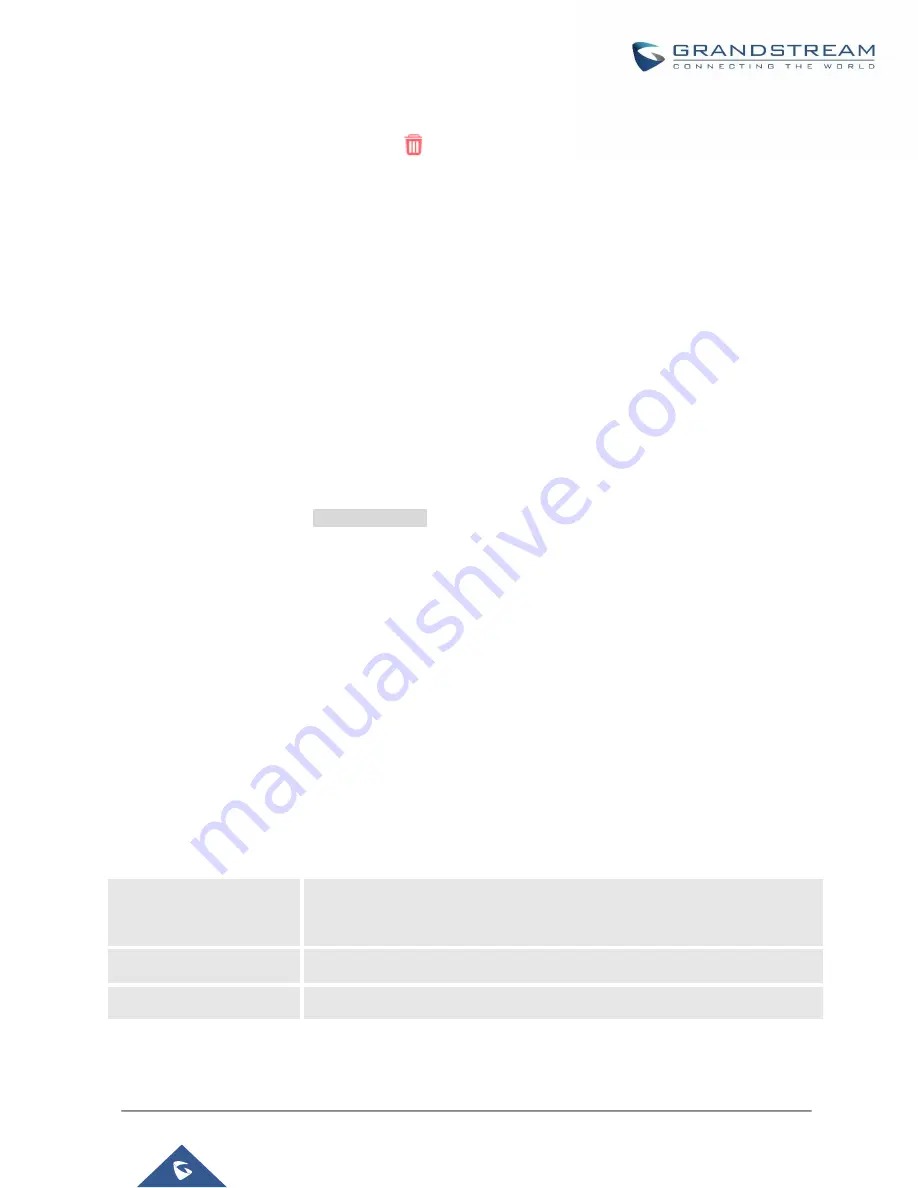
P a g e
|
122
UCM6200 Series User Manual
Version 1.0.20.38
•
The created global templates will show in the Web GUI
→
Value-added Features
→
Zero Config
→
Global
Templates
page. Users can click on
to delete the global template or click on “Delete Selected
Templates” to delete multiple selected templates at once.
•
Click on “Toggle Selected Template(s)” to toggle the status between enabled/disabled for the selected
templates.
Model configuration
Model templates
Model layer configuration allows users to apply model-specific configurations to different devices. Users could
create/edit/delete a model template by accessing Web GUI, page
Value-added Features
→
Zero
Config
→
Model Templates
. If multiple model templates are created and enabled, when the user configures the
device in Edit Device dialog
→
Advanced Settings, the user can select to use one of the model templates for the
device. Please refer to section
for more details on using the model template.
For each created model template, users can assign it as default model template. If assigned as default model
template, the values in this model template will be applied to all the devices of this model. There is always only
one default model template that can be assigned at one time on the UCM6200.
The selected model template and the default model template will both take effect when generating the config file
for the device. However, the model template has higher priority to default model template when it comes to the
same setting option/field. If the same option/field has different value configured in the default model template
and the selected model template, the value for this option/field in the selected model template will override the
value in default model template.
•
Click on “Create New Template” to add a model template.
Table 31: Create New Model Template
Model
Select a model to apply this template. The supported Grandstream models
are listed in the dropdown list for selection.
Template Name
Create a name for the model template.
Description
Enter a description for the model template. This is optional.
Summary of Contents for UCM6200 Series
Page 1: ...Grandstream Networks Inc UCM6200 Series IP PBX User Manual...
Page 239: ...P a g e 238 UCM6200 Series User Manual Version 1 0 20 38 Figure 144 Conference Report on CSV...
Page 271: ...P a g e 270 UCM6200 Series User Manual Version 1 0 20 38 Figure 171 Sync LDAP Server option...
Page 313: ...P a g e 312 UCM6200 Series User Manual Version 1 0 20 38 Figure 213 Presence Status CDR...
Page 322: ...P a g e 321 UCM6200 Series User Manual Version 1 0 20 38 Figure 219 911 Emergency Sample...
Page 455: ...P a g e 454 UCM6200 Series User Manual Version 1 0 20 38 Figure 339 Cleaner...
Page 468: ...P a g e 467 UCM6200 Series User Manual Version 1 0 20 38 Figure 351 Network Status...
















































