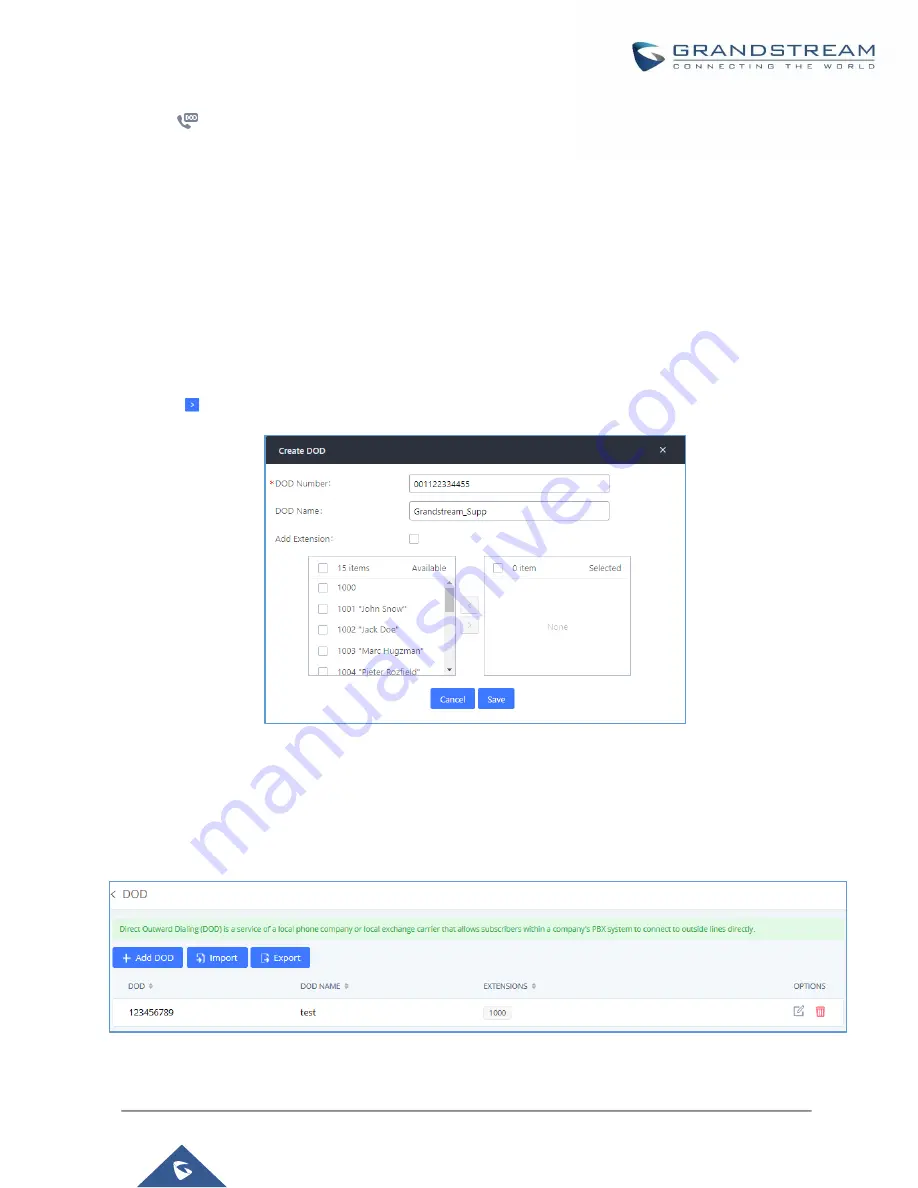
P a g e
|
196
UCM6200 Series User Manual
Version 1.0.20.38
2.
Click
to access the DOD options for the selected SIP Trunk.
3.
Click "Add DOD" to begin your DOD setup
4.
For "DOD Number" enter one of the numbers (DIDs) from your SIP trunk provider. In the example above
Company ABC received 4 DIDs from their provider. ABC will enter in the number for the CEO's direct line.
Note:
DOD number cannot exceed 32 characters.
5.
Set the DOD name and If extension number need to be appended to the DID number click on “Add
Extension”.
Note:
DOD name cannot exceed 32 characters.
6.
Select an extension from the "Available Extensions" list. Users have the option of selecting more than one
extension. In this case, Company ABC would select the CEO's extension. After making the selection, click
on the
button to move the extension(s) to the "Selected Extensions" list.
Figure 104: DOD extension selection
7.
Click "Save" at the bottom.
Once completed, the user will return to the
Edit DOD
page that shows all the extensions that are associated to
a particular DOD.
Figure 105: Edit DOD
Summary of Contents for UCM6200 Series
Page 1: ...Grandstream Networks Inc UCM6200 Series IP PBX User Manual...
Page 239: ...P a g e 238 UCM6200 Series User Manual Version 1 0 20 38 Figure 144 Conference Report on CSV...
Page 271: ...P a g e 270 UCM6200 Series User Manual Version 1 0 20 38 Figure 171 Sync LDAP Server option...
Page 313: ...P a g e 312 UCM6200 Series User Manual Version 1 0 20 38 Figure 213 Presence Status CDR...
Page 322: ...P a g e 321 UCM6200 Series User Manual Version 1 0 20 38 Figure 219 911 Emergency Sample...
Page 455: ...P a g e 454 UCM6200 Series User Manual Version 1 0 20 38 Figure 339 Cleaner...
Page 468: ...P a g e 467 UCM6200 Series User Manual Version 1 0 20 38 Figure 351 Network Status...






























