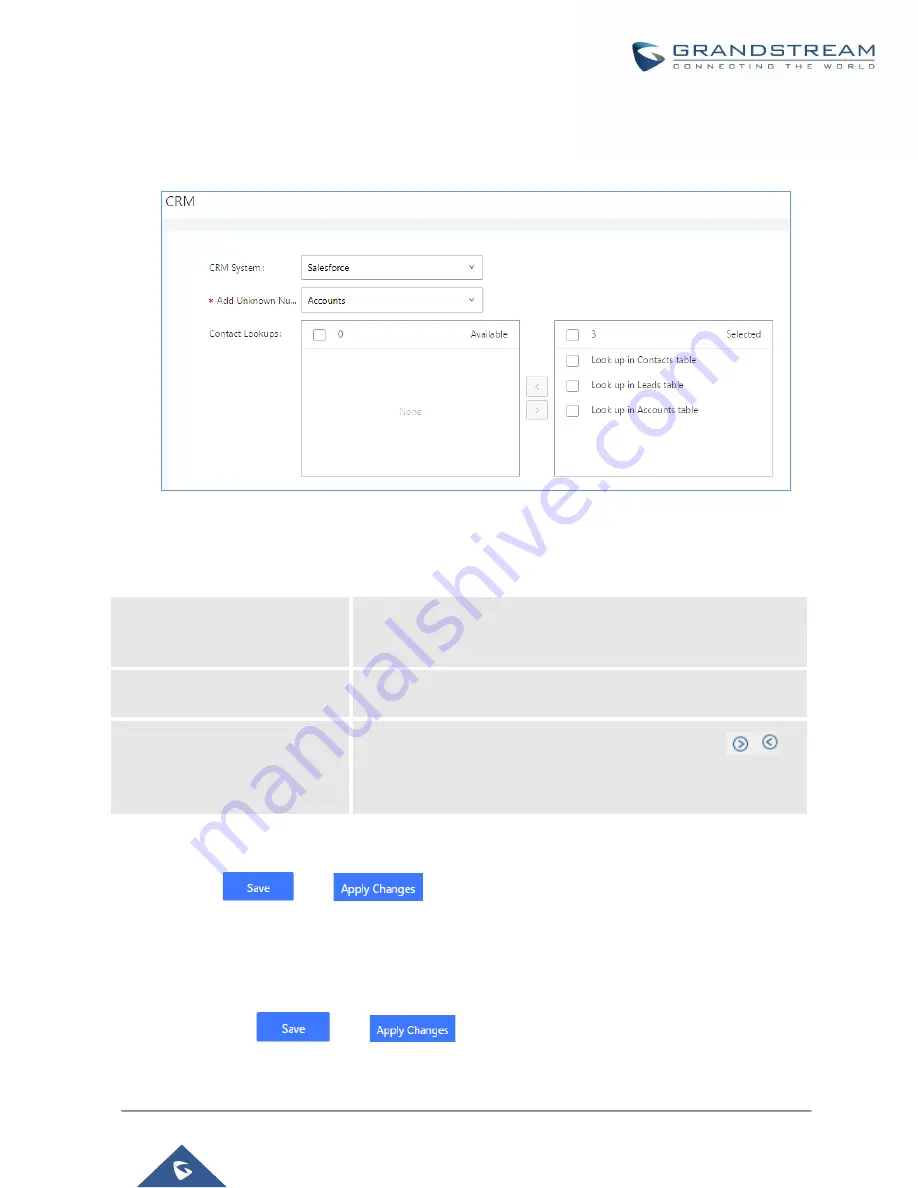
P a g e
|
387
UCM6200 Series User Manual
Version 1.0.20.38
Salesforce CRM
Configuration page of the Salesforce CRM can be accessed via admin login, on the UCM Web GUI
→
Value
-
added Features
→
CRM
”.
Figure 267: Salesforce Basic Settings
1.
Select “Salesforce” from the CRM System Dropdown in order to use Salesforce CRM.
Table 121: Salesforce Settings
CRM System
Select a CRM system from the dropdown menu, four CRM systems
are available: SugarCRM, vTigerCRM, ZohoCRM (legacy v1 API),
ZohoCRM (v2 API), Salesforce or ACT! CRM.
Add Unknown Number
Add the new number to this module if it cannot be found in the
selected module.
Contact Lookups
Select from the “
Available
” list of lookups and press
to
select where the UCM can perform the lookups on the CRM tables,
Leads, Accounts, and Contacts.
Once settings on admin access are configured:
2.
Click on
and
.
3.
Logout from admin access.
4.
Login to the UCM as user and navigate under “User Portal
→
Value-added Feature
→
CRM User Settings”.
Click on “
Enable CRM
” and enter the
username
,
password
and
Security Token
associated with the CRM
account then click on
and
. The status will change from “Logged Out” to “Logged In”.
User can start then using Salesforce CRM features.
Summary of Contents for UCM6200 Series
Page 1: ...Grandstream Networks Inc UCM6200 Series IP PBX User Manual...
Page 239: ...P a g e 238 UCM6200 Series User Manual Version 1 0 20 38 Figure 144 Conference Report on CSV...
Page 271: ...P a g e 270 UCM6200 Series User Manual Version 1 0 20 38 Figure 171 Sync LDAP Server option...
Page 313: ...P a g e 312 UCM6200 Series User Manual Version 1 0 20 38 Figure 213 Presence Status CDR...
Page 322: ...P a g e 321 UCM6200 Series User Manual Version 1 0 20 38 Figure 219 911 Emergency Sample...
Page 455: ...P a g e 454 UCM6200 Series User Manual Version 1 0 20 38 Figure 339 Cleaner...
Page 468: ...P a g e 467 UCM6200 Series User Manual Version 1 0 20 38 Figure 351 Network Status...
















































