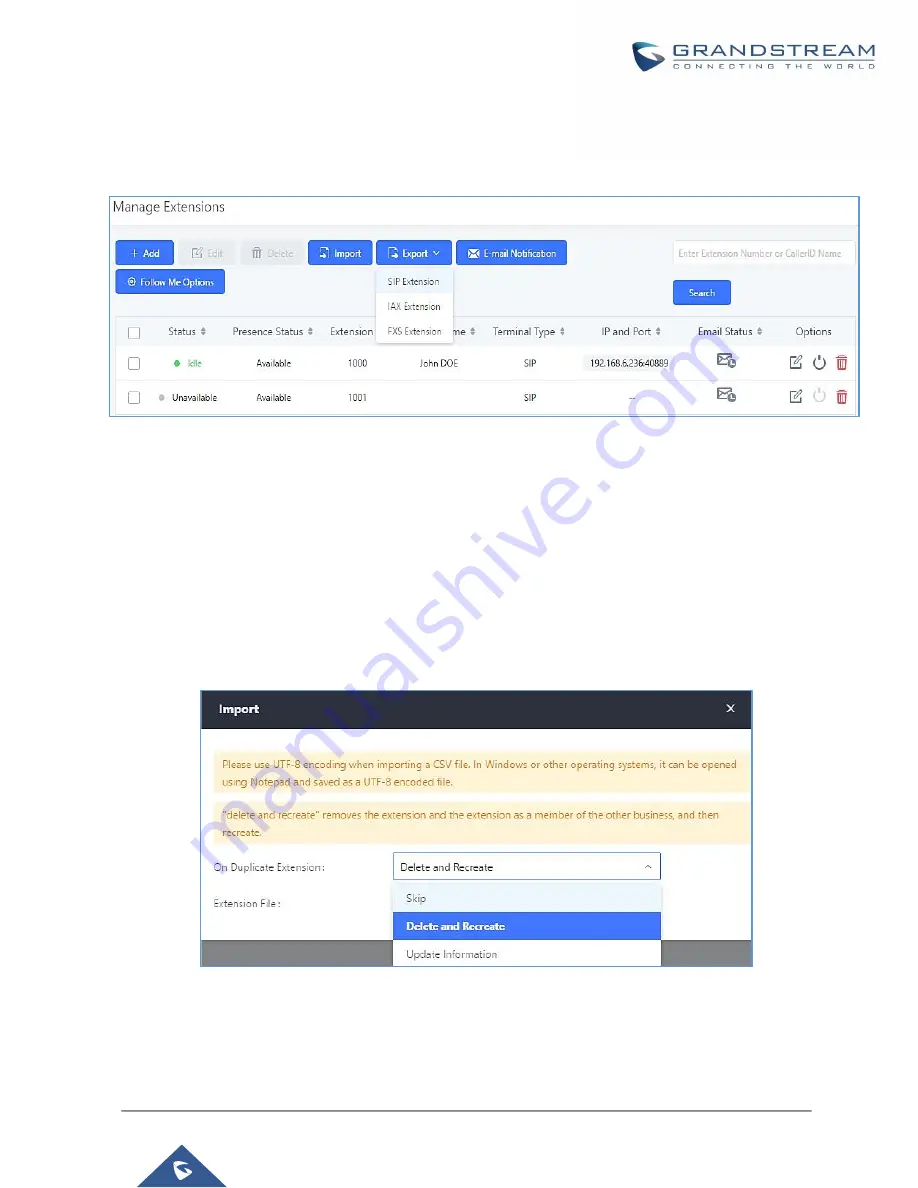
P a g e
|
162
UCM6200 Series User Manual
Version 1.0.20.38
Export Extensions
UCM extensions can be exported to a CSV file. Different extension types (SIP, IAX, FXS) cannot be exported to
the same CSV file. To export extensions, click on the
Export
button and select the extension type to
export.
Figure 85: Export Extensions
Users can also use the exported CSV file to use as a template to manually edit extension information.
Import Extensions
The capability to import extensions to the UCM6200 provides users flexibility to batch add extensions with similar
or different configuration quickly into the PBX system.
•
Export extension csv file from the UCM6200 by clicking on "Export Extensions" button.
•
Fill up the extension information you would like in the exported csv template.
•
Click on "Import Extensions" button. The following dialog will be prompted.
Figure 86: Import Extensions
•
Select the option in "On Duplicate Extension" to define how the duplicate extension(s) in the imported csv
file should be treated by the PBX.
Summary of Contents for UCM6200 Series
Page 1: ...Grandstream Networks Inc UCM6200 Series IP PBX User Manual...
Page 239: ...P a g e 238 UCM6200 Series User Manual Version 1 0 20 38 Figure 144 Conference Report on CSV...
Page 271: ...P a g e 270 UCM6200 Series User Manual Version 1 0 20 38 Figure 171 Sync LDAP Server option...
Page 313: ...P a g e 312 UCM6200 Series User Manual Version 1 0 20 38 Figure 213 Presence Status CDR...
Page 322: ...P a g e 321 UCM6200 Series User Manual Version 1 0 20 38 Figure 219 911 Emergency Sample...
Page 455: ...P a g e 454 UCM6200 Series User Manual Version 1 0 20 38 Figure 339 Cleaner...
Page 468: ...P a g e 467 UCM6200 Series User Manual Version 1 0 20 38 Figure 351 Network Status...






























