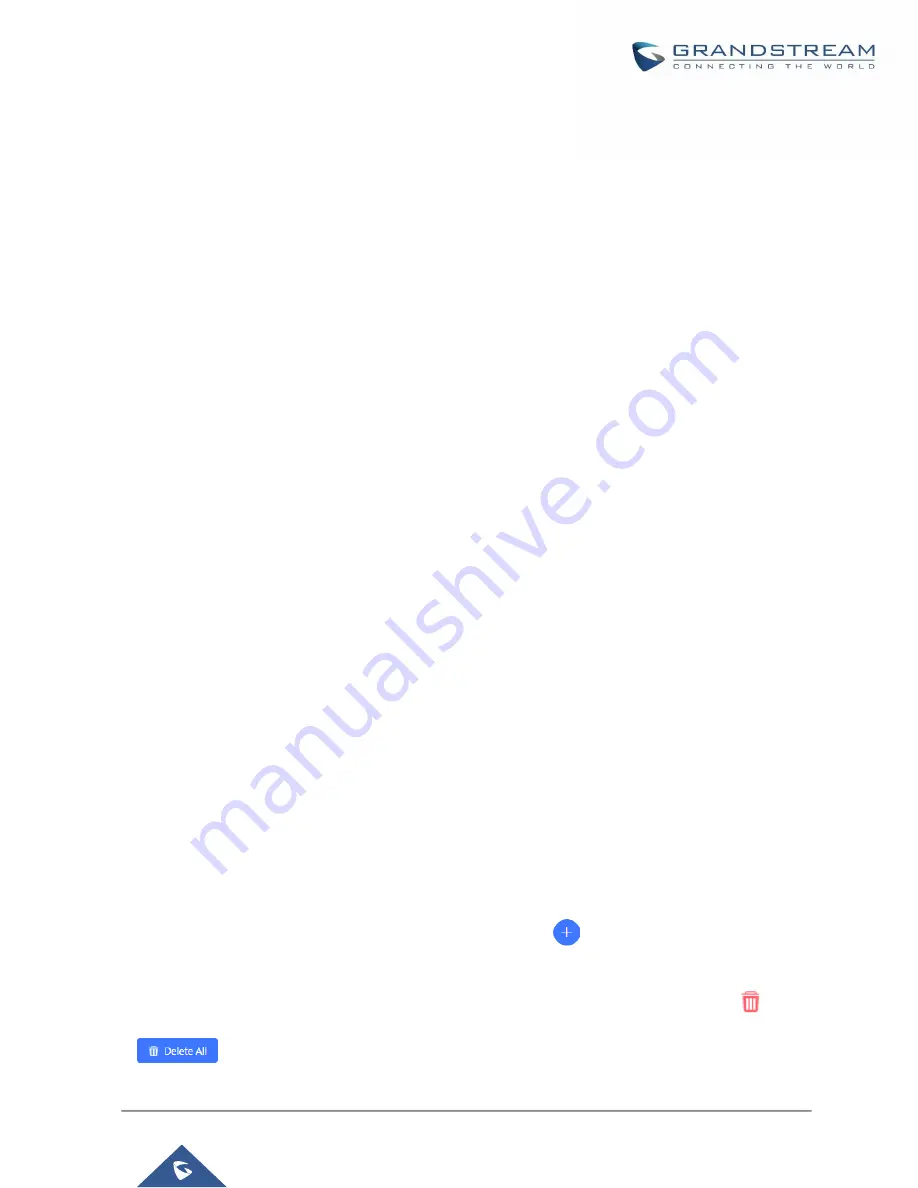
P a g e
|
221
UCM6200 Series User Manual
Version 1.0.20.38
•
Prepend Trunk Name: Yes/No.
•
Prepend User Defined Name Enable: Yes/No.
•
Prepend User Defined Name: A string.
•
Alert-info: None, Ring 1, Ring 2… User should enter an Alert-info string following the values we have in
the Inbound route Alert-Info list.
•
Allowed to seamless transfer: [Extension_number]
•
Fax Detection: No, Yes.
•
Fax Type: Extension, Fax to Email.
•
Fax Destination: [Extension_number] or [Email address]
•
Inbound Multiple Mode: Yes/No.
•
Default Destination: By DID, Extension, Voicemail… User should enter a Default Destination string
following the values we have in the Inbound route Default Destination list.
•
Destination: An Extension number, Ring Group Extension…
•
Default Time Condition.
•
Mode 1: By DID, Extension, Voicemail… User should enter a Default Destination string following the
values we have in the mode 1 Default Destination list.
•
Mode 1 Destination: An Extension number, Ring Group Extension…
•
Mode 1 Time Condition.
FAX Detection
The UCM can automatically detect fax signaling from FXO ports and forward these calls to specified destinations.
FAX with Two Media
Since UCM's system is now based on Asterisk 13, fax re-invites that negotiate with multiple codecs are now
supported. If a re-invite contains both T.38 and PCMU/PCMA codecs, T.38 will be prioritized.
Blacklist Configurations
In the UCM6200, Blacklist is supported for all inbound routes. Users could enable the Blacklist feature and
manage the Blacklist by clicking on "Blacklist".
•
Select the checkbox for "Blacklist Enable" to turn on Blacklist feature for all inbound routes. Blacklist is
disabled by default.
•
Enter a number in "Add Blacklist Number" field and then click
to add to the list. Anonymous can also
be added as a Blacklist Number.
•
To remove a number from the Blacklist, select the number in "Blacklist list" and click on
or click on
button to remove all the numbers on the blacklist.
Summary of Contents for UCM6200 Series
Page 1: ...Grandstream Networks Inc UCM6200 Series IP PBX User Manual...
Page 239: ...P a g e 238 UCM6200 Series User Manual Version 1 0 20 38 Figure 144 Conference Report on CSV...
Page 271: ...P a g e 270 UCM6200 Series User Manual Version 1 0 20 38 Figure 171 Sync LDAP Server option...
Page 313: ...P a g e 312 UCM6200 Series User Manual Version 1 0 20 38 Figure 213 Presence Status CDR...
Page 322: ...P a g e 321 UCM6200 Series User Manual Version 1 0 20 38 Figure 219 911 Emergency Sample...
Page 455: ...P a g e 454 UCM6200 Series User Manual Version 1 0 20 38 Figure 339 Cleaner...
Page 468: ...P a g e 467 UCM6200 Series User Manual Version 1 0 20 38 Figure 351 Network Status...






























