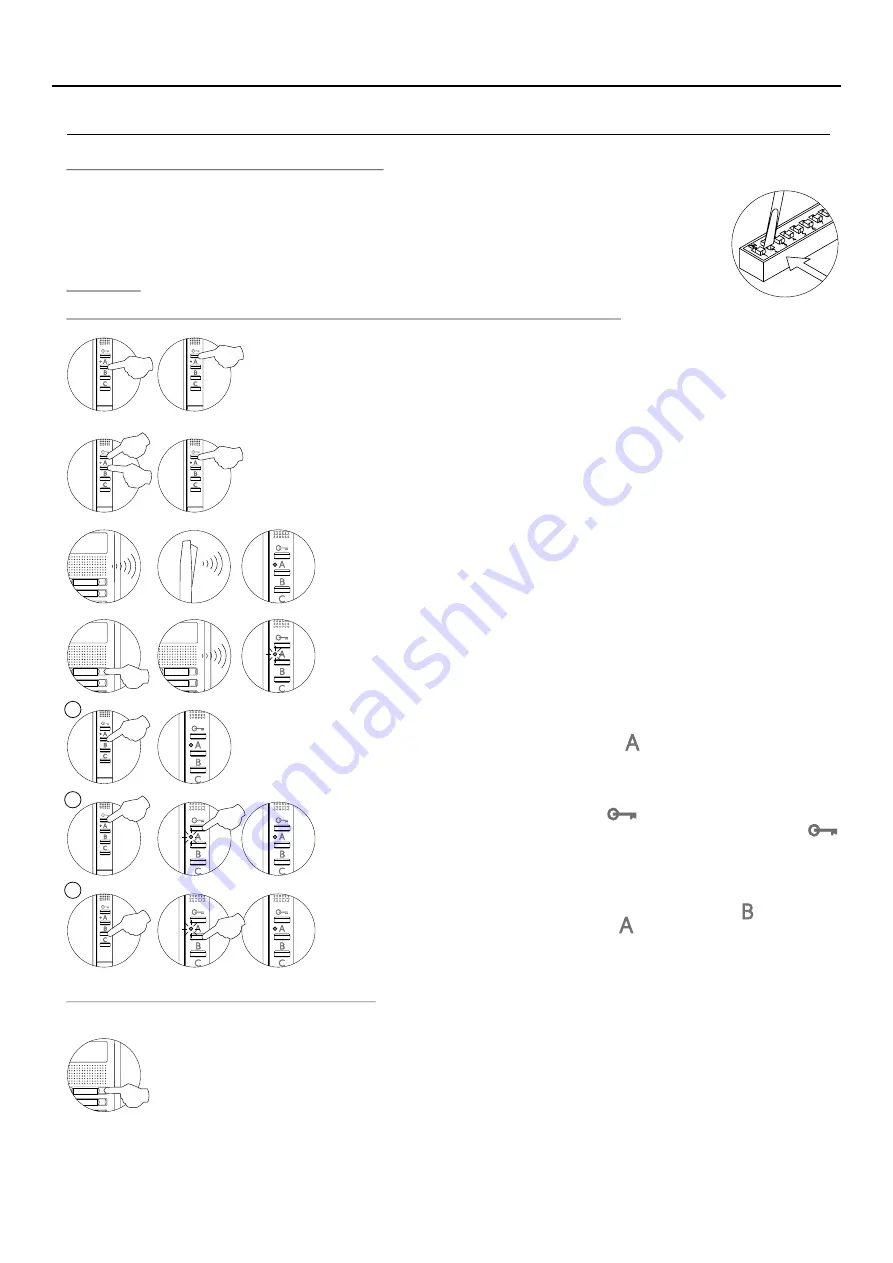
Programming T-540 Plus
telephones:
SE
PROGRAMMING THE TELEPHONES
To programme the telephone from a general entrance door panel (if any), see p. 9.
4
48
Each apartment must only have one master unit; if there are parallel units, whether monitors or telephones, they must be
configured as slaves.
Make a call to check that the telephone has been successfully programmed. Programme the other
telephones in the same way.
Once the programming has finished, set the programming switch to OFF. If this is not done, the door panel
will emit tones to indicate that the system is still in programming mode.
AUDIO AND VIDEO DOOR ENTRY SYSTEM - ACCESS CONTROL
L
ocate the SW2 DIP switch situated on the top left-hand side of the back of the EL632 PLUS
module and set
P/T
number 2 to ON. The door panel will reproduce a sound to advise that the system has entered into
programming mode.
In systems with more than one door panel, the programming process shall be done on the master door
panel only.
Important:
.
To perform this programming, the
's SW DIP switches should be set to
telephone
1
OFF
Press the button of the door panel that will call this telephone.
At this moment, the door panel and handset will emit a number of tones (the
LED on the telephone will blink red).
To programme the telephone as
, press button
and the LED
Slave + Intercom
will blink (green) once. Then press button
for 3 seconds (the telephone's
LED will illuminate red).
M
S
SI
Switch off the telephone to be programmed.
Once switched off, press the door release button.
While keeping the door release button pressed, switch on the telephone.
To show that the system is ready for programming, the door panel and the
telephone handset will emit a number of tones (the LED on the telephone will
illuminate red), enabling the door release button to be released. To establish
audio communication with the door panel, lift the handset.
To programme the telephone as
, press button
for 3 seconds (the telephone's
Master
LED will illuminate red).
To programme it as
, press button once, and the status LED will
Slave 1
blink (green) once. Continue successively to
, pressing button
Slave 4
four times, and the status LED will blink (green) four times.
Summary of Contents for NEXA Series
Page 4: ......
Page 5: ...Standalone access control...
Page 23: ...Access control combined with Nexa door panels...
Page 54: ...Coded door panel...
Page 98: ...Coded panel with display...






























