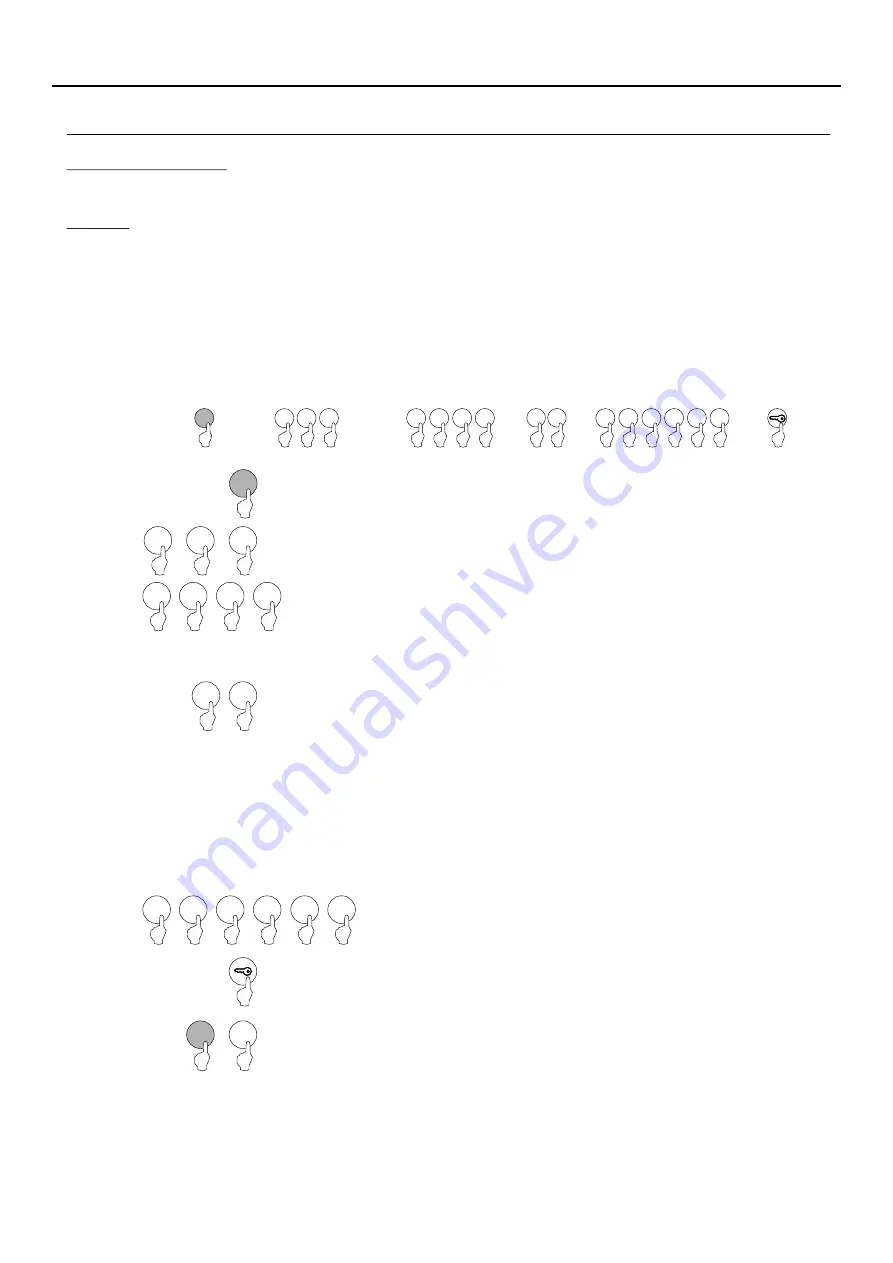
13
MODULE PROGRAMMING
Programming fields:
Continued overleaf
Continued from previous page
0
1
0
1
Field “1”
: Programming a new activation code (user).
Press “1” to select field “1”.
0
1
0 1
Steps: Field + memory position
user pin + outputs + bus code + key button
+
2
C
or
(Step 1)
(Step )
2
(Step )
4
(Step )
7
Set the memory position number for the location of the new user pin.
Possible memory positions: “001” to “999”.
Allows new user pins (from “0000” to “9999”) to be created and outputs to be assigned for activation with the created
codes.
Note: Depending on the number of digits configured in field “0” (factory setting = 4).
Number of digits = 4, user pin from “0000” to “9999”.
Number of digits = 5, user pin from “00000” to “99999”.
Number of digits= 6, user pin from “000000” to “999999”.
0 0 0 0
0
0 0 0 0 0 0
0
0
0
(Step )
3
Set the user pin. Possible user pins: “000000” to “999999” with “6” digits. Factory
setting of “4” digits: “0000” to “9999”.
(see example of number of digits on page 12, step 2).
Duplicate user pins are not allowed.
0
Set the output(s) that the user pin entered in step 3 will activate. Enter one of the following
options or press the key button:
“00”: relay 1 + relay 2 + panic output (terminal “P” on the terminal block).
“01”: relay 1.
“02”: relay 2.
“03”: relay 1 + relay 2.
“04”: panic output (terminal “P” on the terminal block).
“05”: relay 1 + panic output (terminal “P” on the terminal block).
“06”: relay 2 + panic output (terminal “P” on the terminal block).
Note: If the key button is pressed, option “
” is set in this value field: relay 1
, in
03
+ relay 2
the value field “bus code” as “000000” and the programming of the field finishes.
With access control module V03 or later.
0
0
0
0
(Step )
5
0
0
0
Only enter “000000” or press the key button.
Note: If the key button is pressed, “000000” is set in this value field and
the programming of the field finishes.
*
( )
*
( )
*
( )
*
( )
(Step )
6
Press the key button to finish programming the field.
Note: It is not necessary to press the key button if it has already been pressed in step
4 or 5.
Then press the number of the next field to configure or press the C button (cancel) to exit
programming mode.
0
0
AUDIO AND VIDEO DOOR ENTRY SYSTEM - ACCESS CONTROL
Summary of Contents for NEXA Series
Page 4: ......
Page 5: ...Standalone access control...
Page 23: ...Access control combined with Nexa door panels...
Page 54: ...Coded door panel...
Page 98: ...Coded panel with display...




























