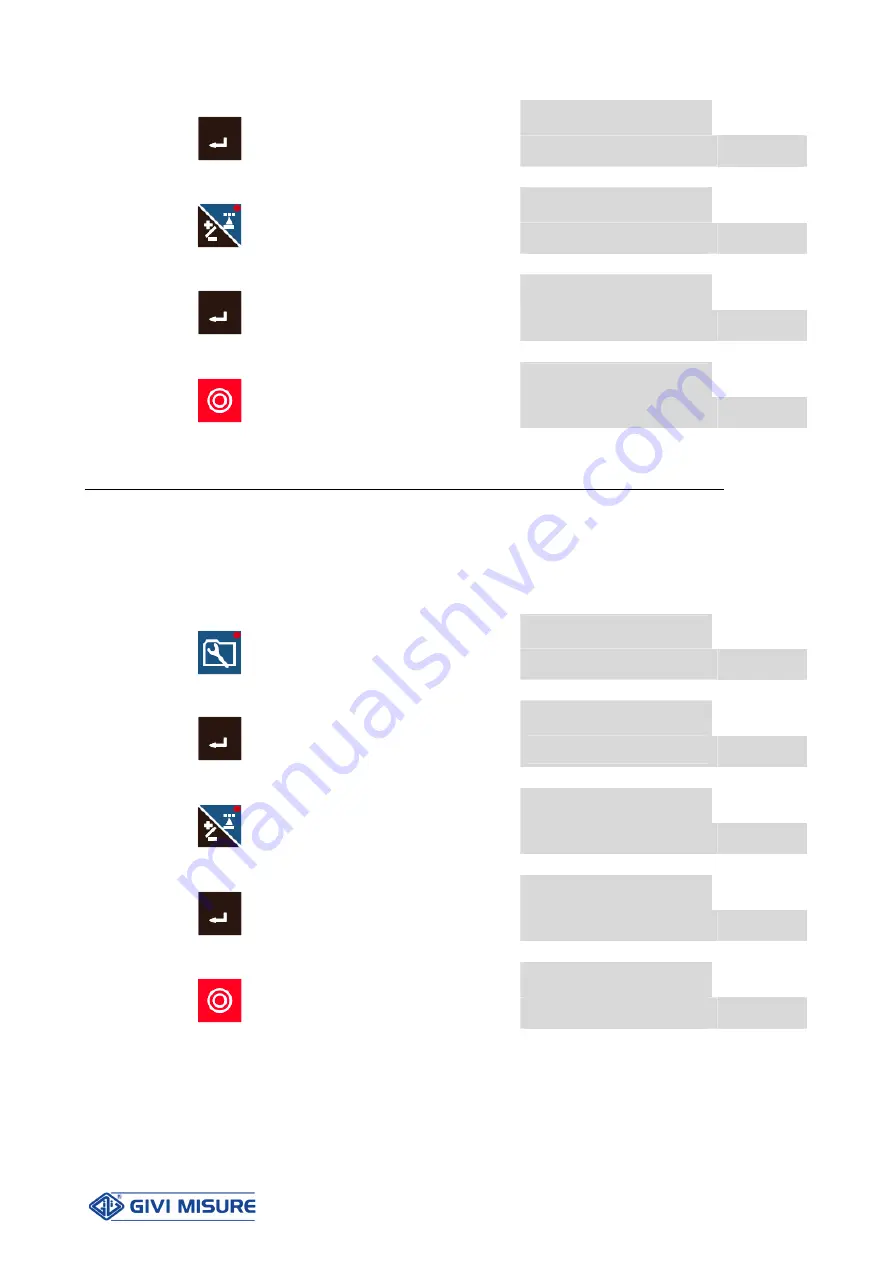
USER MANUAL
POSITION CONTROLLER THESI 320
MT02_A41_A_TH320_GIVI_ENG rev. E
Pag. 29/60
n o
*
Press
to confirm the selection and
enter its settings
P 19
y E S
*
Press
to choose the desired selection
P 19
y E S
Press
to confirm and go back to
parameters selection
P 19
5 0.0
Press
to quit configuration and go back
to the positions display
2 0 0.0
Parameter 20
– SELECTING “AUTOMATIC INERTIA CALCULATION” OPTION
This parameter allows to enable/disable the possibility of automatically calculating the
system inertia at low speed, during positioning.
Note: the parameter setting will be applied on both axes.
Example of selection: enabling
n o
Press
to select the parameter
(see PARAM. SELECTION)
P 20
n o
*
Press
to confirm the selection and
enter its settings
P 20
y E S
*
Press
to choose the desired selection
P 20
y E S
Press
to confirm and go back to
parameters selection
P 20
5 0.0
Press
to quit configuration and go back
to the positions display
2 0 0.0
Summary of Contents for THESI 320
Page 1: ...User Manual Position Controller T TH HE ES SI I 3 32 20 0 www givimisure it...
Page 57: ...USER MANUAL POSITION CONTROLLER THESI 320 MT02_A41_A_TH320_GIVI_ENG rev E Pag 57 60 NOTES...
Page 58: ...USER MANUAL POSITION CONTROLLER THESI 320 MT02_A41_A_TH320_GIVI_ENG rev E Pag 58 60 NOTES...
Page 59: ...USER MANUAL POSITION CONTROLLER THESI 320 MT02_A41_A_TH320_GIVI_ENG rev E Pag 59 60 NOTES...
















































