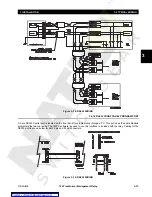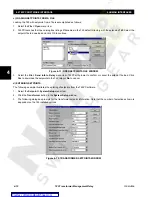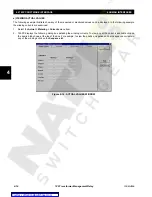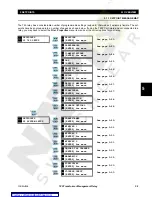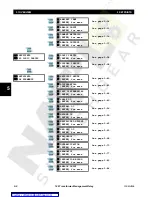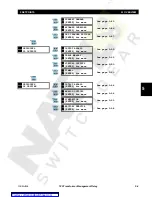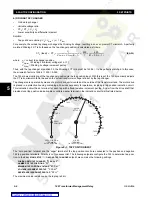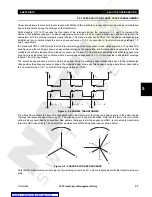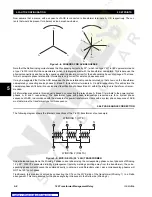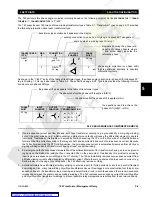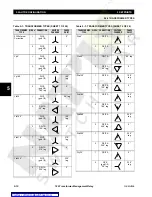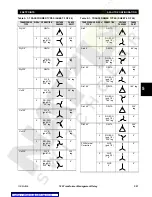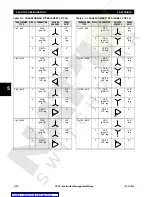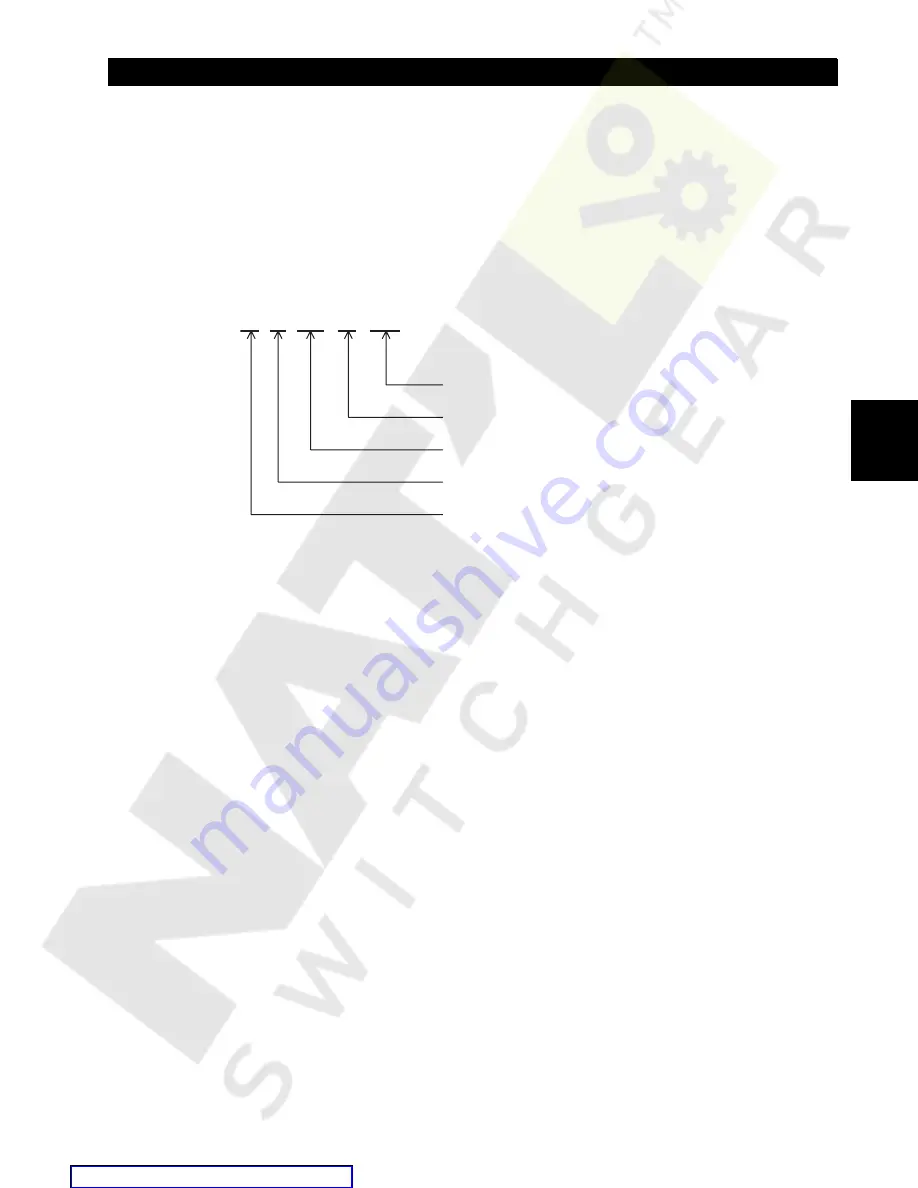
GE Multilin
745 Transformer Management Relay
4-11
4 HUMAN INTERFACES
4.2 745PC SOFTWARE INTERFACE
4
b) 745 FIRMWARE UPGRADES
Prior to downloading new firmware to the 745, it is necessary to
save
the 745 setpoints to a file (see previous section).
Loading new firmware into the 745’s
flash
memory is accomplished as follows:
1.
Select the
Communications > Update Firmware
menu item.
2.
A message will appear indicating that the relay firmware will be erased and reprogrammed. Click Yes to proceed with
the firmware upgrade or No to cancel. Again, please ensure that the 745 setpoints have been saved to a file before
proceeding.
3.
Next, 745PC requests the name of the file containing the new firmware. Locate the appropriate file(s) by changing
drives and/or directories until a list of file names appears in the file list box. File names for released 745 firmware have
the following format:
Figure 4–10: FIRMWARE FILE FORMAT
4.
The 745PC software automatically lists file names beginning with
33
. Click on the appropriate file name such that it
appears in the
File Name
box. Click
OK
to continue.
5.
745PC will provide one final chance to cancel the firmware upgrade before the flash memory is erased. Click
Yes
to
continue with the firmware upgrade.
6.
745PC will begin to overwrite the flash memory. This process may take several minutes to complete. Upon completion,
the software places the relay back into “normal mode”.
7.
Upon successful updating of the 745 firmware, the next step is reloading the saved setpoints back to the 745. See the
following section for details.
33 D 260 A4 .000
Modification Number (000 = none)
GE Power Management use only
Firmware Revision
Required 745 hardware revision
Product code (33 = 745 Transformer Mgt. Relay)