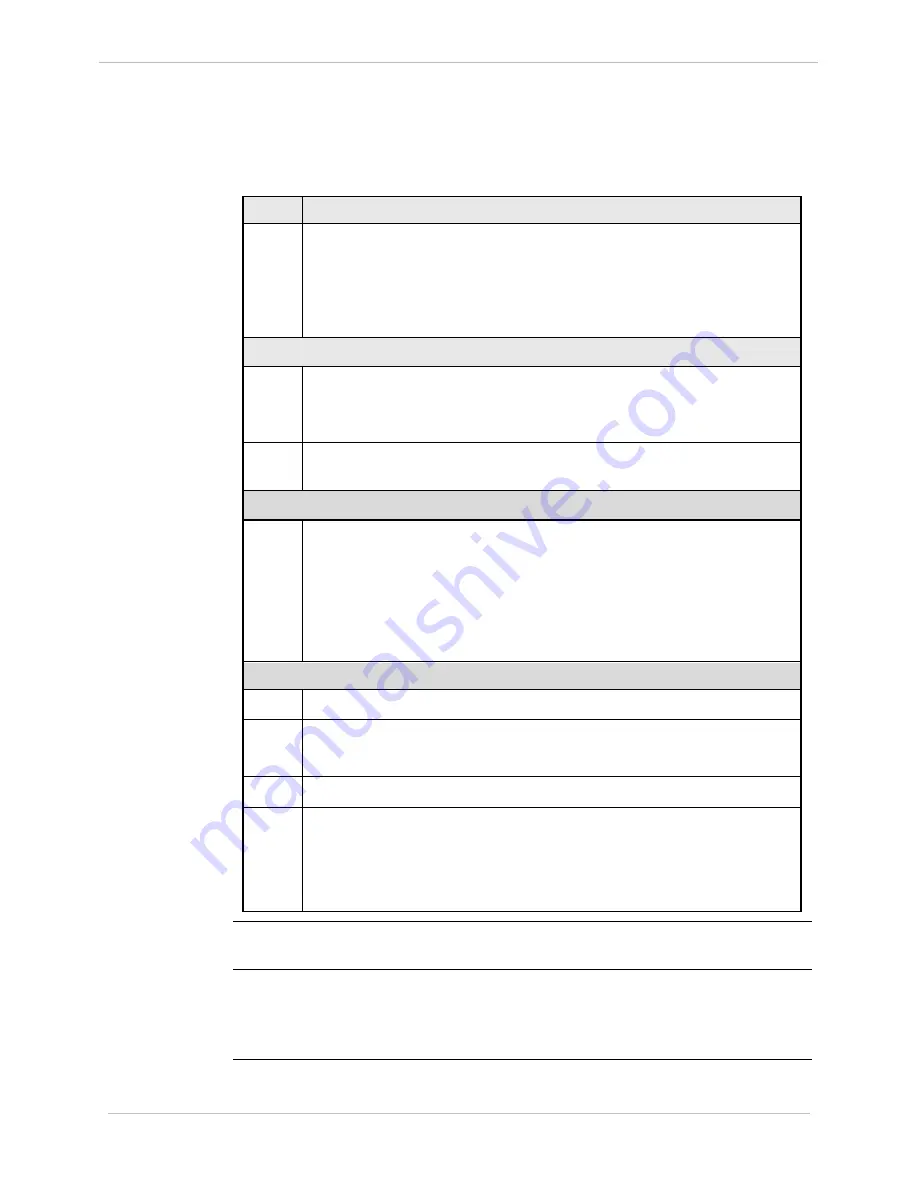
iBox/iBox Kit
Installation and Maintenance Guide
GE Grid Solutions
68
994-0047-5.10-4
GE Information
Downloading Code Files
, continued
Download Procedure
, continued
Step
Action
11
Type
Y
ENTER
at the
Do you wish to proceed?
prompt (not case-
sensitive).
Result:
The system automatically verifies that Flash EPROM memory
has been cleared. The
D25S>
prompt appears. You can start
the download.
Optional steps to speed up the download time:
12
Type
Baud 38400
ENTER
(speeds up to 38.4 kbps, may be chosen based
on ambient EMI, cable length, PC and software limits etc.).
Result:
The monitor now communicates at 38.4 kbps.
13
Configure HyperTerminal to communicate at the same speed, and
reconnect to the 68K monitor.
Optional step to provide feedback during the download:
14
If the communication software you are using
does not
have any
“progress indicator’, such as HyperTerminal, you can enable echo to
visually display the code file on your monitor as it is transferred.
This option can usually be found in the communication settings or
properties of the communication program.
Note:
Enabling echo can slow transfer slightly
Start Download
15
Type
dl
and press
ENTER
.
16
Select
Send Text File
(or comparable command) from program menus.
Note:
You can only download Motorola S-Records.
17
Locate and select a file to download.
18
Press
ENTER
to invoke the download procedure.
Note:
Download can take from 20 to more than 45 minutes, depending
on file size and speed of transfer.
Result:
The download completes, and the
D25S>
prompt appears.
Download Fails
If the transfer does not complete or it stalls, halt and restart the transfer.
Download is
Successful
Reboot the iBox, watching the display on the PC monitor. Note that the iBox
monitor speed returns to 9600 bps, if it was changed during the procedure.
If any error codes display, you may have to repeat the procedure.
Summary of Contents for iBox
Page 172: ......
















































