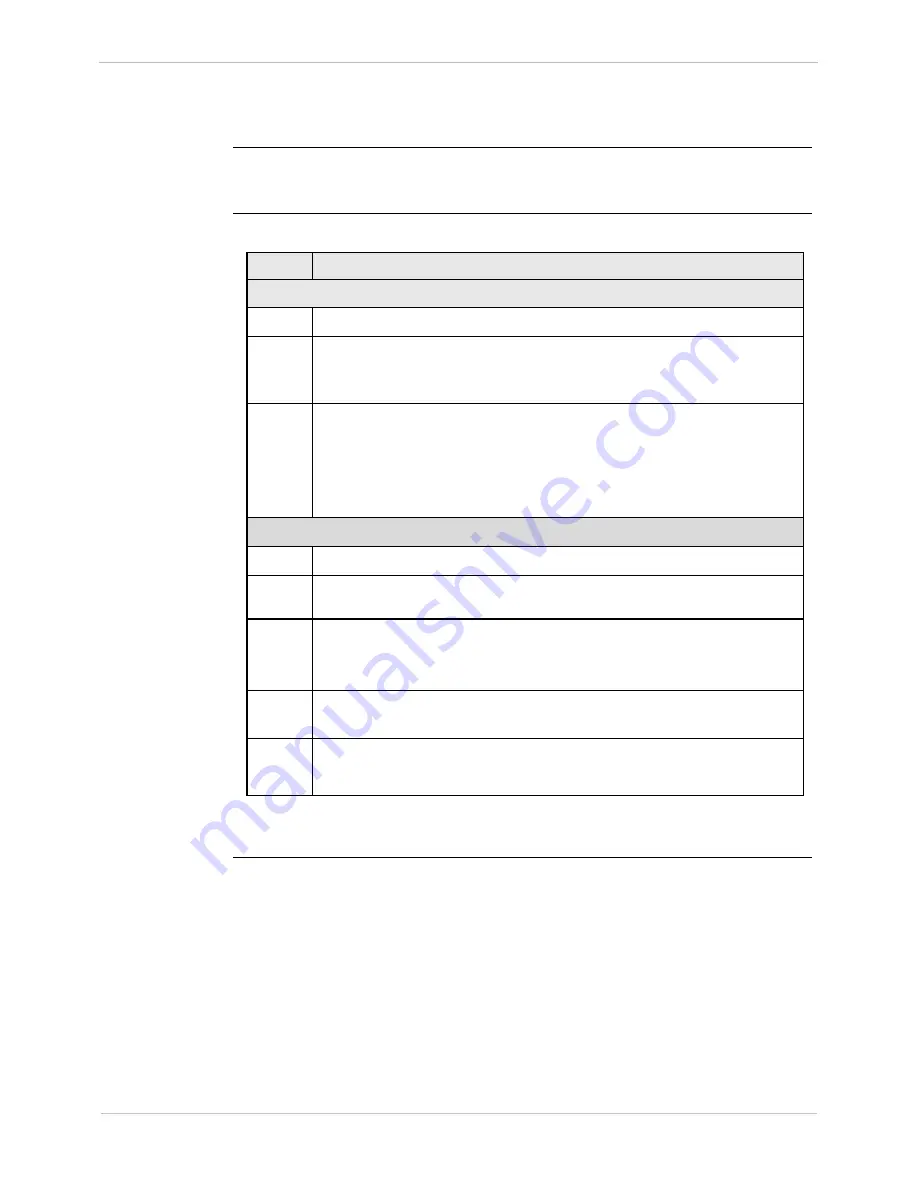
GE Grid Solutions
iBox/iBox Kit
Installation and Maintenance Guide
GE Information
994-0047-5.10-4
39
Procedure: Creating a New iBox Device
, continued
iBox Device
Properties
Once you have created the iBox device, follow the procedures below for setting the
iBox device properties.
Procedure:
Setting iBox
Device
Properties
To set the iBox device properties:
Step
Action
Hardware Tab
1
In the iBox Device Wizard window, click the
Hardware
tab.
2
Click the
Memory Model
tab. You should not need to change the
Base
System and Global Variable Area
settings. If necessary, change the
NVRAM
Area
value to suit your specific system.
3
On the
Serial I/O
tab, configure each com port for RS-232 or RS-485
communications.
Note:
The 2W/4W selection in SGConfig only affects the interface’s
internal software control (handshaking). It does not change the
physical characteristics of the communication ports.
Processor Tab
4
Click the
Processor
tab.
5
On the
Firmware
tab, click the
Select
button to display the available
firmware definitions.
6
In the
Use Firmware Type
field, select the firmware definition that
matches your iBox’s applications.
Result:
The
Name
field shows the name of your firmware selection.
7
From the
Memory Model
tab, check that
Derive From iBox
Hardware Setting
is selected.
8
Click
Close
to complete the creation of the new iBox device.
The wizard closes.
New Device
Icon
After you complete these steps, an
iBox
icon, representing your new device, appears in the main proje
window. The new iBox device is now ready to be configured.
Summary of Contents for iBox
Page 172: ......






























