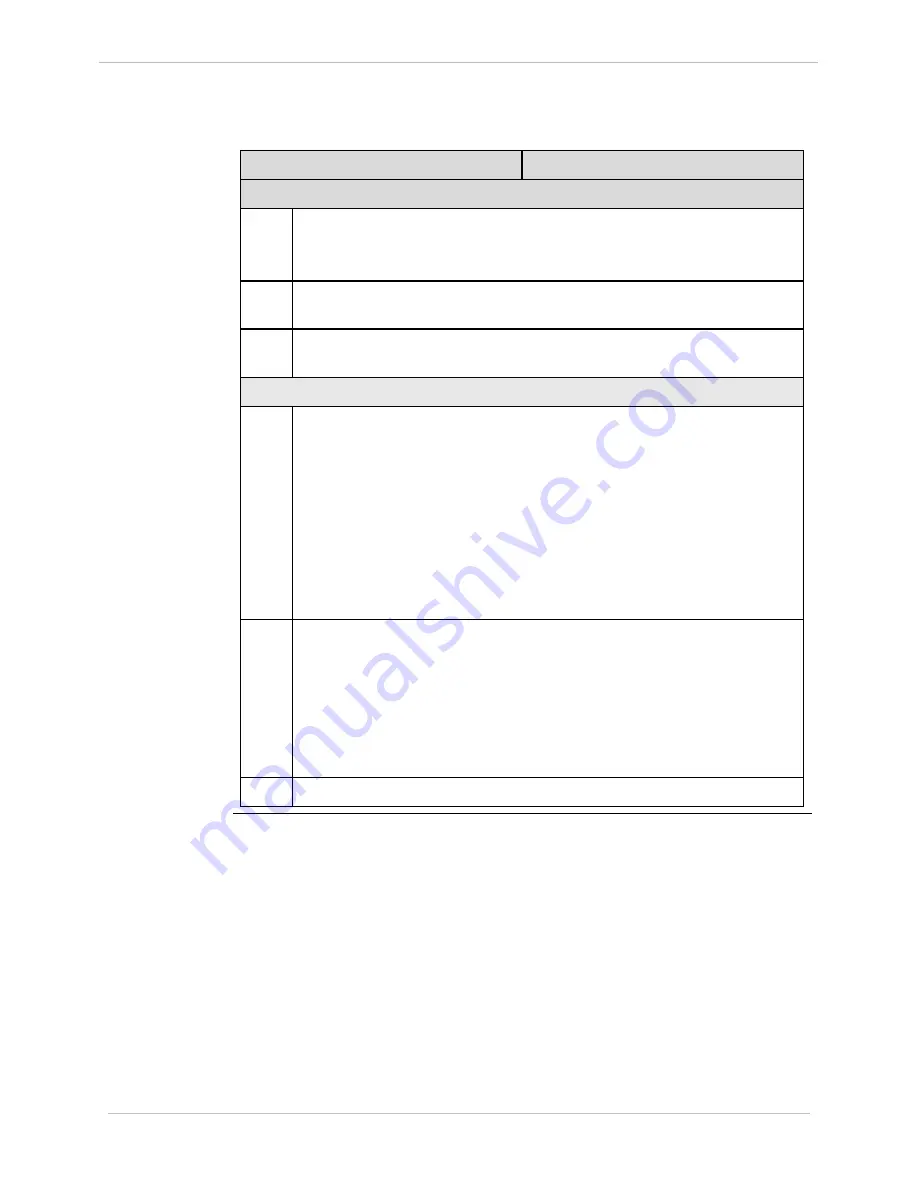
iBox/iBox Kit
Installation and Maintenance Guide
GE Grid Solutions
112
994-0047-5.10-4
GE Information
Configuring the Ethernet Module
, continued
Procedure:
Configuring
the Digi One
(continued)
Step
Action
Modifying the Ports Setting in the Digi One Configuration File
12
Copy the Digi One default configuration file from the configuration CD to
a folder on your PC’s hard drive. This file can be found as follows
\ Digi Default Config \ Digi Default Config.txt
13
Open the Digi One default configuration file in a text editor such as
Notepad
14
Search for all instances of
ports=1
and replace with
ports=2
. There
should be 4 changes.
Modifying IP Addresses in the Digi One Configuration File
15
Near the top of the configuration file, change the Ethernet IP address,
subnet mask, and gateway address.
Note:
If a gateway is not used, set the gateway address to the Digi One
Ethernet IP address. Refer to “IP Addressing” on page 81 for an
explanation of iBox Kit IP addressing.
Example:
If the Digi One Ethernet IP address is 192.168.1.100 and a
gateway is not used change the following lines in the
configuration file:
set config ip=192.168.1.100 submask=255.255.255.0
set config gateway=192.168.1.100
16
Modify the Digi One’s PPP IP address. Refer to “IP Addressing” on page
81 for an explanation of the Digi One’s PPP IP address setting.
Example:
In the following example, the PPP IP address is set to
192.168.1.19:
set user name=”link1” localipaddr=192.168.1.19 netrouting=off
In this example, the iBox IP address will automatically be set to
192.168.1.20 (192.168.1.19 + 1) over PPP.
17
Save the modified configuration file as
DigiDefaultConfig_Modified.txt
.
Continued on next page
Summary of Contents for iBox
Page 172: ......
















































