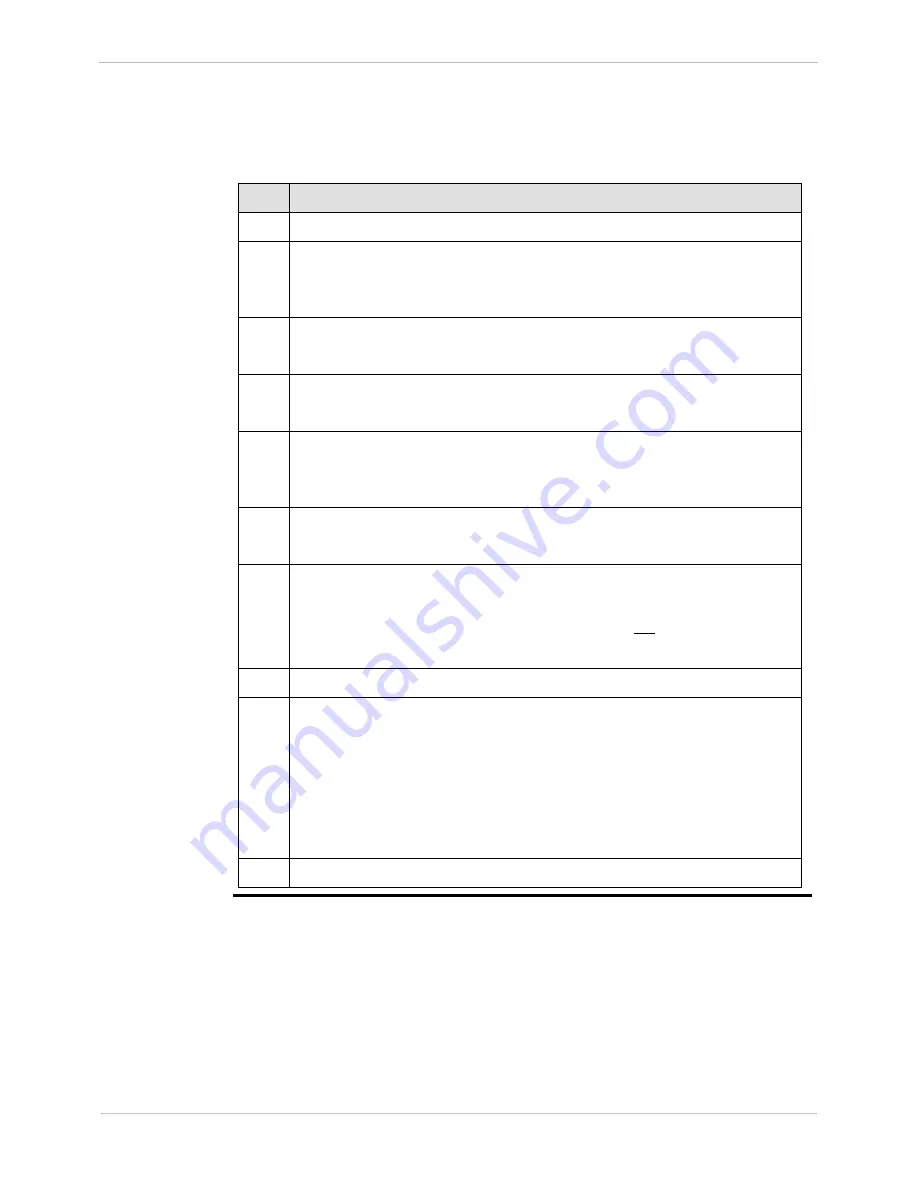
GE Grid Solutions
iBox/iBox Kit
Installation and Maintenance Guide
GE Information
994-0047-5.10-4
137
Downloading your iBox Configuration over the LAN
, continued
Procedure:
Downloading
your iBox
Configuration
over the LAN
To download an iBox configuration file over the LAN:
Step
Action
1
In the
Project
window, click the iBox device icon.
2
Open the Terminal Emulator; see the SGConfig online help topic: Open
Terminal Emulator.
Result:
SGConfig opens a Terminal Emulator tab.
3
Log into WESMAINT.
Result:
The
WESMAINT
main menu appears.
4
Select option
2, System Functions
.
Result:
The
System Functions
menu appears.
5
Select option
3
,
68K Monitor
.
Result:
The system prompt appears, indicating that the Applications
Monitor is running.
6
At the system prompt, type
rtb
and press ENTER.
For other available commands, type
help
and press ENTER.
7
At the
Return to the BootROM Operating System? (yes/no)
prompt,
type
yes
and press ENTER.
Note:
The monitor is not case sensitive, but
Y
is not acceptable.
Result:
The iBox restarts.
8
In SGConfig, open the project containing the iBox device.
9
In the project
window, right-click the iBox device icon, click
Communications
, and then click
Configuration Download
.
Result:
SGConfig downloads the new configuration to the iBox.
SGConfig displays progress messages until the new
configuration has been successfully downloaded.
Note:
The iBox does not need to be rebooted for the new configuration
to be effective.
10
Exit SGConfig.
Summary of Contents for iBox
Page 172: ......






























