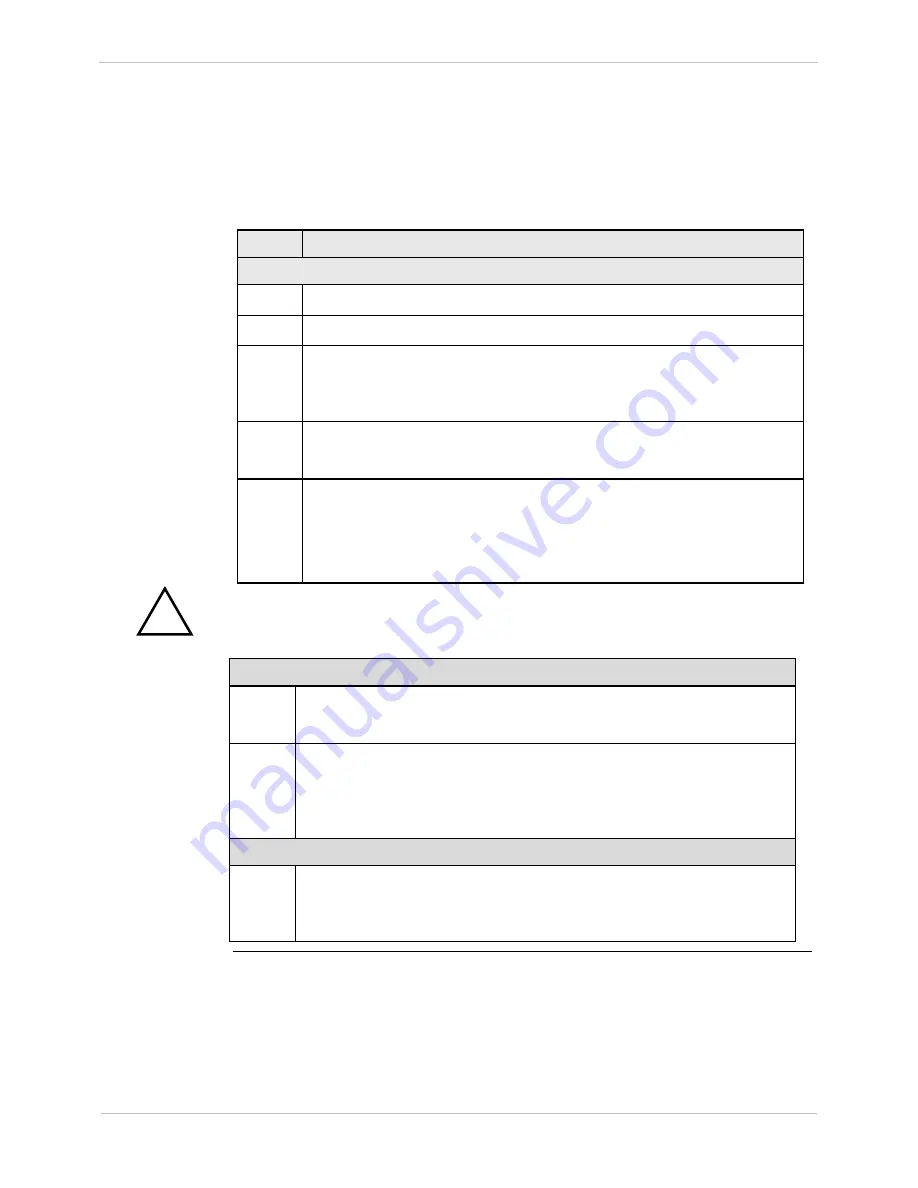
GE Grid Solutions
iBox/iBox Kit
Installation and Maintenance Guide
GE Information
994-0047-5.10-4
67
Downloading Code Files
, continued
Download Procedure
, continued
Note
If the iBox does not have a code file loaded, or if it has detected a corrupt flash file,
you will have to go directly to Step 8 and log directly into the monitor.
Step
Action
Launch System Monitor
3
Log into WESMAINT.
4
Select option 2,
System Functions
.
5
Select option 3,
68K Monitor
.
Result:
The
D25A
> prompt appears, indicating that the Application
Monitor is running.
6
At the
D25A>
prompt type
rtb
ENTER
.
For other available commands type
help
ENTER
.
7
At the
Return to the BootROM Operating System?
(yes/no)
prompt,
type
yes
and press
ENTER
Note:
The monitor is not case-sensitive, but
Y
is
not
acceptable
Result:
The system restarts.
!
While the iBox is rebooting, the system is disabled.
Log in to the System Monitor
8
After the restart is complete, press
ENTER
.
Result:
The
Login:
prompt appears.
9
Type the
login name
westronic
ENTER
and
password
rd
ENTER
.
Result:
The system performs self-diagnostics to ascertain whether any
Flash EPROM memory is in use. The
D25S>
prompt appears,
indicating the System Monitor is running.
Clear Flash EPROM
10
Type
erase
and press
ENTER
(not case-sensitive).
Result:
The recommended procedure is to clear flash EPROM
memory, no matter what the system check reveals.
Continued on next page
Summary of Contents for iBox
Page 172: ......






























