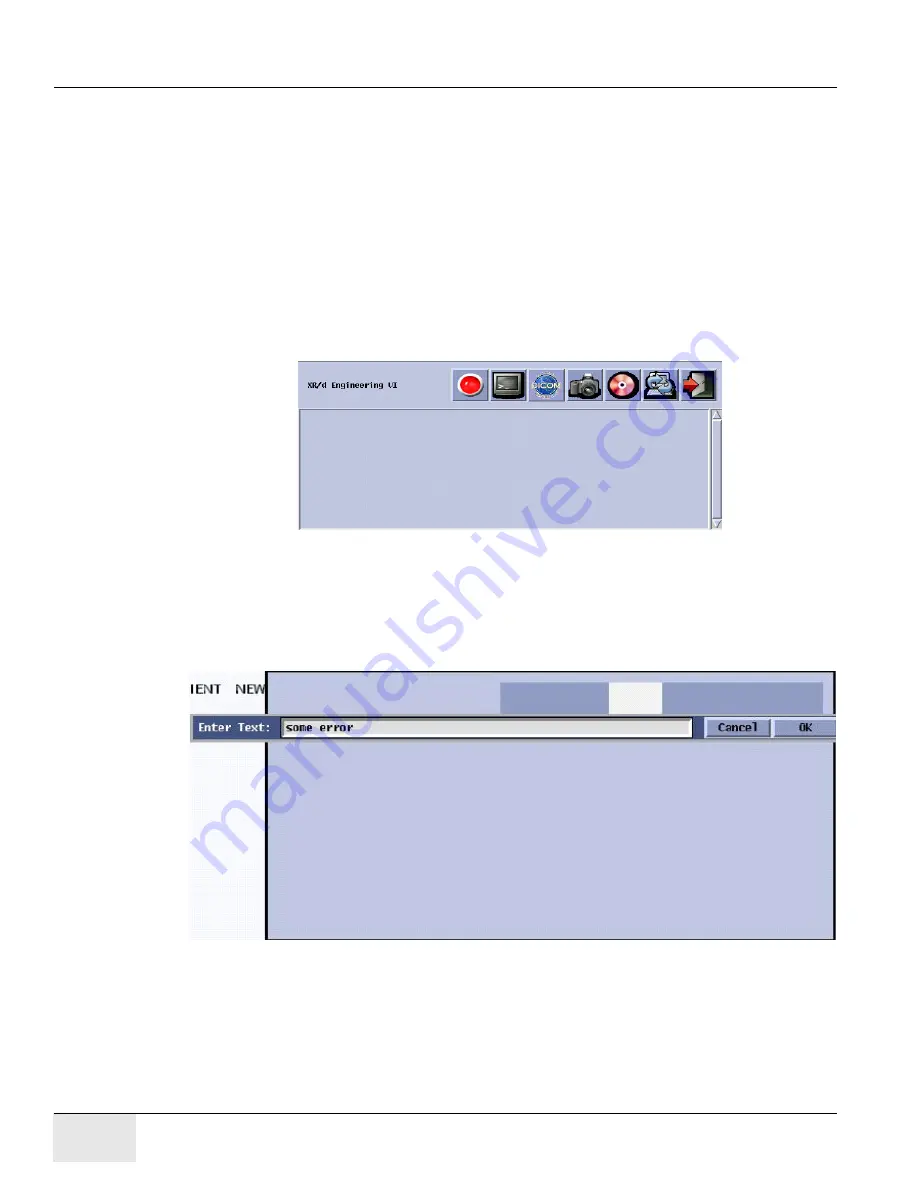
GE H
EALTHCARE
D
IRECTION
5461425-8EN, R
EVISION
B
RIVO
XR118 S
ERVICE
M
ANUAL
Page 180
Section 2.0 - Software Issues
5.) How to start Engineering Tool Box?
•
If there is no monitor, connect to Workstation with VNC.
•
Make sure iDR workstation is on the application UI, if not, press “Ctrl + Alt + F1” to switch to
application UI, and then press “Ctrl + Shift + F5”
•
There are 6 buttons in the Engineering Tool Box:
-
recording tool
-
X-terminal
-
DICOM Import tool for a selected image
-
A system snapshot tool
-
A burn the snapshot to cd tool
-
A softreset (restart application) tool
-
An exit button
6.) How to take a snapshot?
•
Two methods could be employed to take a snapshot:
1.) Press the 4th icon (the camera) of Engineering Tool Box, in the popup text line, input the
name of this snapshot, it is better to make the name well understood for the issue, then
press “OK”, waiting for the snapshot finish being created.
2.) Command line method.
[root@magic ~]$ cd /magichome/xruser/engg
[root@magic engg]$ ./collectLogs.sh
•
After the snapshot created, the new zip file of the snapshot will be created under /enggdata/
Snapshots/, send it to the snapshot server via FTP or USB disk, etc.
7.) How to take a snapshot?
















































