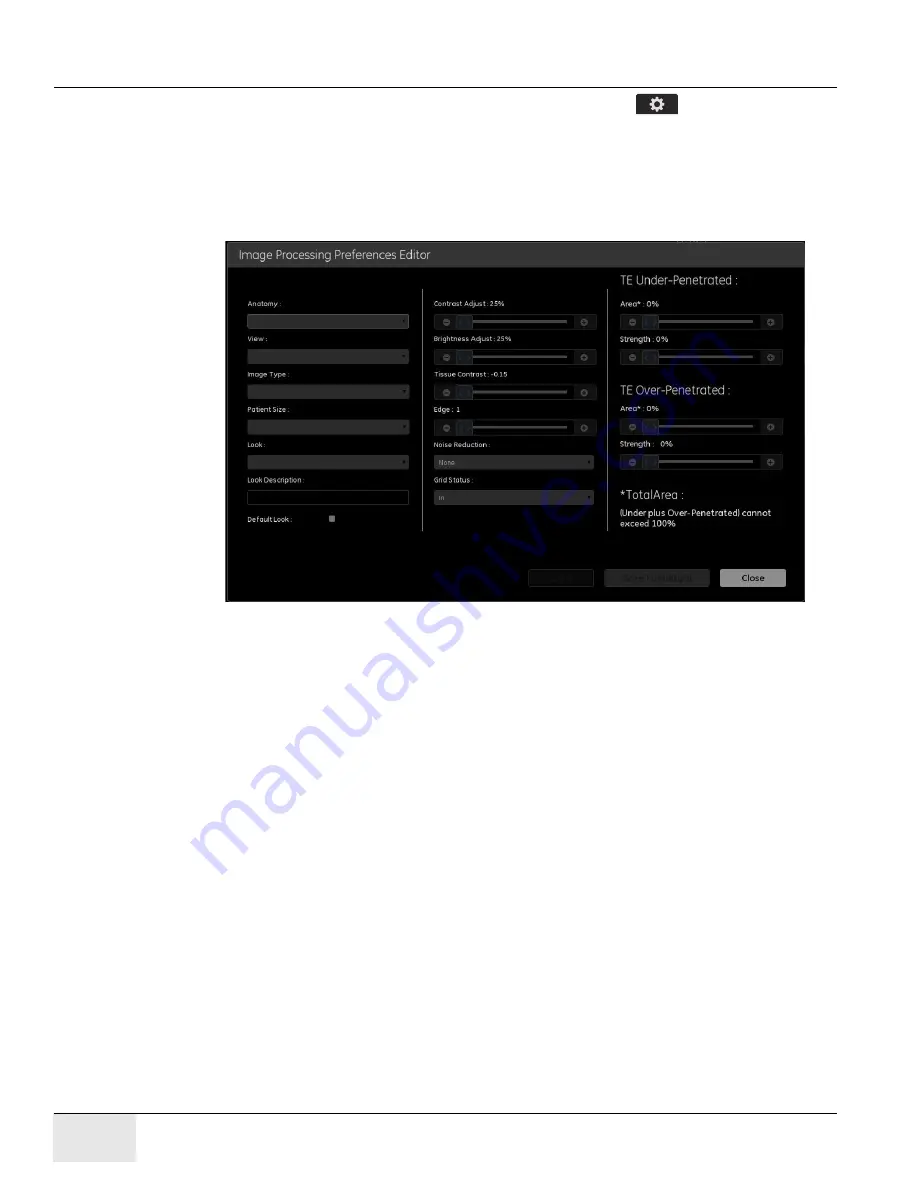
GE H
EALTHCARE
D
IRECTION
5461425-8EN, R
EVISION
B
RIVO
XR118 S
ERVICE
M
ANUAL
Page 288
Chapter 12 - - Set Preferences
1. From the Worklist screen, click utilities button [
].
2. Select
Preferences > Image Processing.
3. Click Image Processing [Edit].
The Image Processing Preference Editor (
) appears.
Figure 12-29
Image Processing Preference Editor
4. Select the
Anatomy
(for example: Chest, Abdomen, Lumbar Spine, etc.).
5. Select the
View
(for example: antero-posterior or lateral).
6. Select the
Image Type
. Available options are: Standard.
7. Select the
Patient Size.
Available options are: Small Adult, Medium Adult,
Large Adult, Small Pediatric, Medium Pediatric, or Large Pediatric.
8. Select the
Look
. Choose the first “Undefined” Custom look.
Note:
If Factory Look is selected, parameters are read-only. Only Custom processing looks can
be changed.
9. Enter new name in
Look Description
to rename the look:
The system will not accept a new look if the name remains “Undefined“.
10. Check the
Default Look
box to set this look at the default for the selected
Anatomy.
11. Adjust parameters as described in
. Parameters may be adjusted in
any order.






























