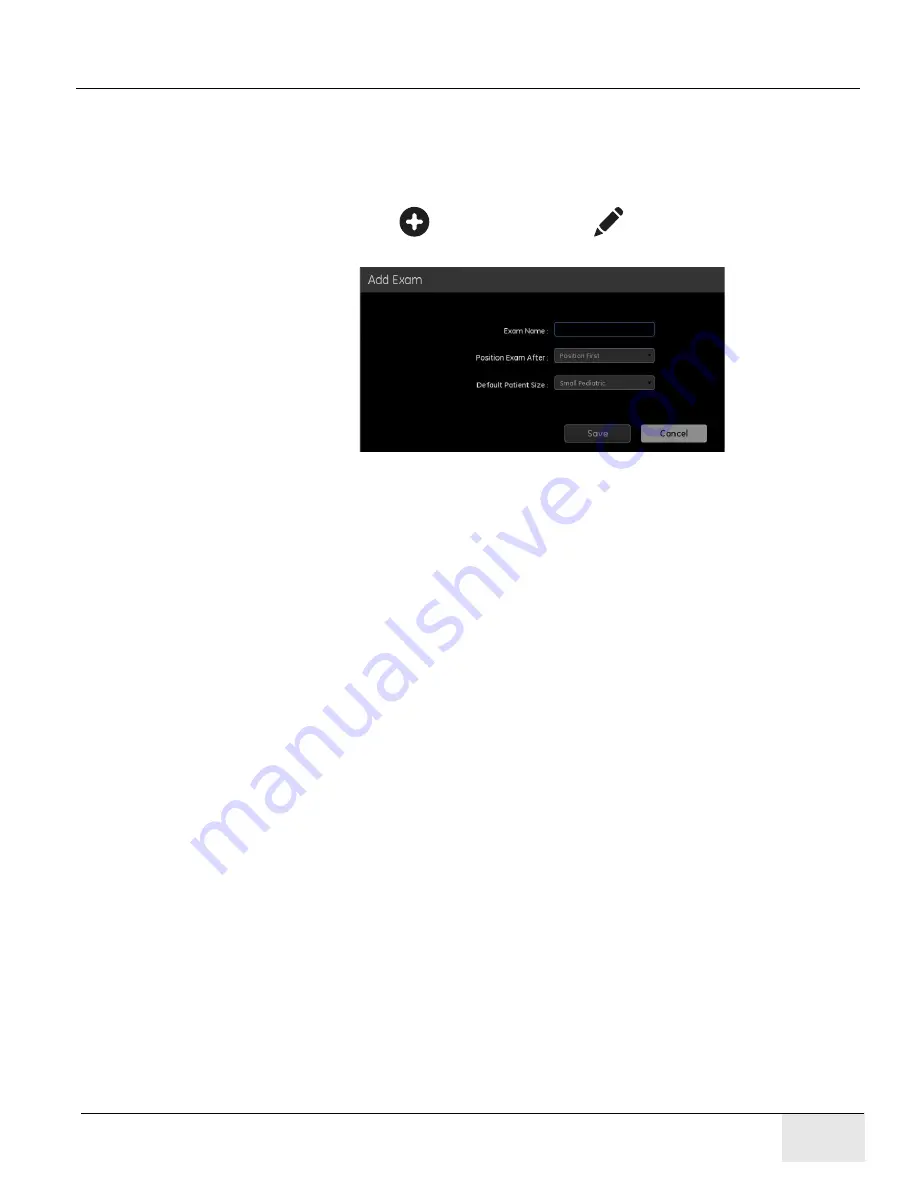
Chapter 12 - - Set Preferences
Page 313
GE H
EALTHCARE
D
IRECTION
5461425-8EN, R
EVISION
B
RIVO
XR118 S
ERVICE
M
ANUAL
Add or Edit Exam
Note:
The screens and process to edit an exam are the same as for adding a exam.
From the Exam Menu:
1. Select the category for the new exam.
2. Click add button [
] or edit button [
] of Exam column.
The Add Exam (or Edit Exam) screen appears..
3. Type an
Exam Name
. (Use underscores instead of spaces.)
4. From the [
Position Exam After]
drop-down list, select the position of the
exam within the category.
5. Select the
Default Patient Size
for the exam.
6. Click [Save].
.
Note:
Exams must be populated with new or copied views after creation in order to be fully
functional.




















