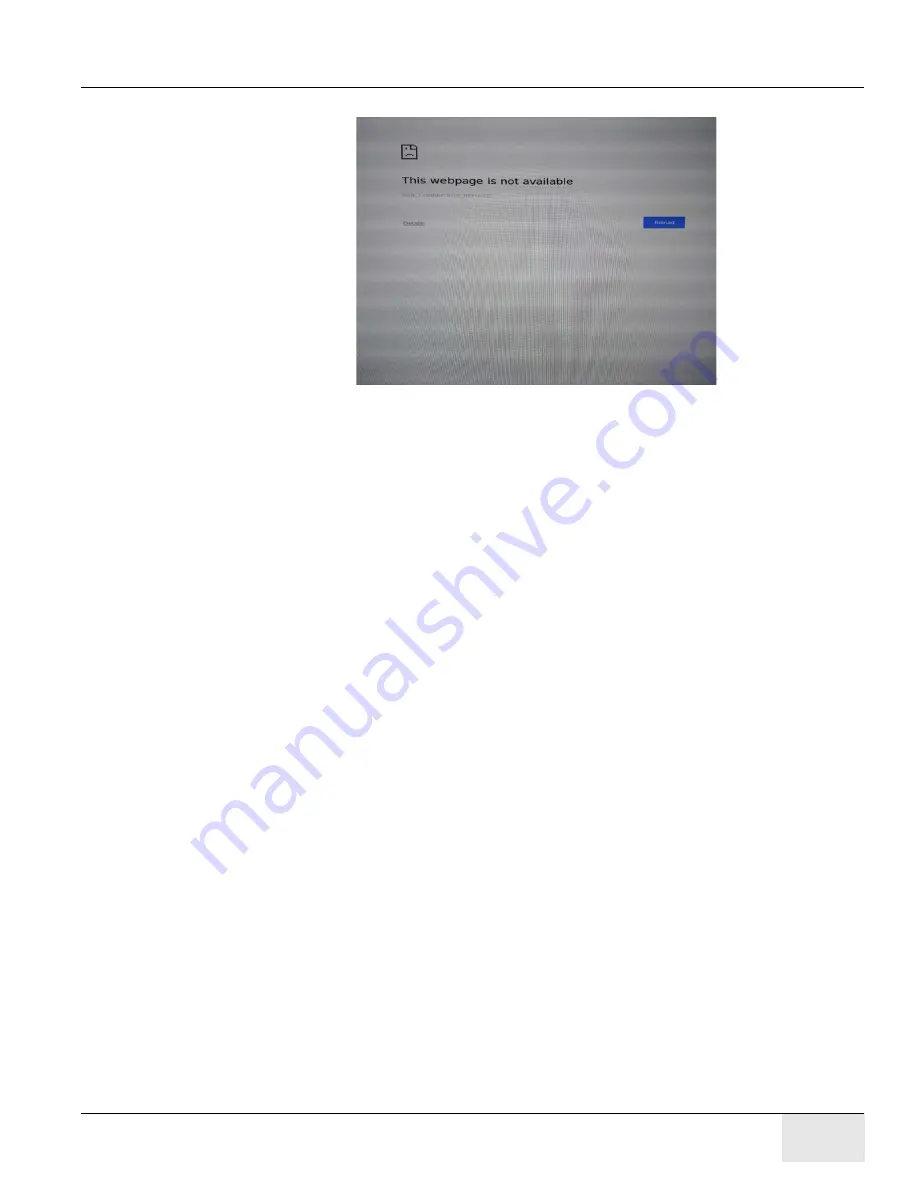
GE H
EALTHCARE
D
IRECTION
5461425-8EN, R
EVISION
B
RIVO
XR118 S
ERVICE
M
ANUAL
Chapter 5 - - Installation & Configuration
Page 69
Note:
Please wait this page to disappear..
vii.) Remove the software DVD from the USB DVD drive.
6.) Login to System
Note:
Username and password are case sensitive. Enter them carefully.
i.)
Enter username.
Username: ******
ii.) Enter password.
Password: ******
7.) Create User Accounts (Not Required if you have a System Calibration/Configuration Backup
CD/DVD).
Enter hospital user names and passwords, if they do not already exist on a system back CD/
DVD.
8.) Are you performing a new system installation?
i.)
Yes, skip to Step 9
ii.) No, proceed onto “
9.) Congratulations, you're finished SW OS/APP installation.
-
If you are installing a new system with only one detector, then perform configuration and
calibration tasks.
-
If the new system is configured with more than one detector, then run
Detectors Switch Software Patch Installation Procedure.
, then perform configuration and
calibration tasks.
8.3.5
Detectors Switch Software Patch Installation Procedure
In order to keep 2 detectors switch time shorter than 30s, need to run below procedure after
Note:
FE can find 5589170-1 Software Patch CD in the “open me first” pink box.
Note:
For XR118 system with only one detector, this procedure can be ignored. For XR118 system with
two detectors, below process is mandatory.
Note:
Please order 5589170-1 by spare part order process if there is no CD 5589170-1 in the pink box.
1.) Insert 5589170-1 Software Patch CD for Brivo XR118 into portable CD/DVD drive and connect
to iServer.
2.) Open EnggUI using command: Ctrl+Shift+F5 and then click on “Terminal” icon
3.) Perform below command step by step:






























