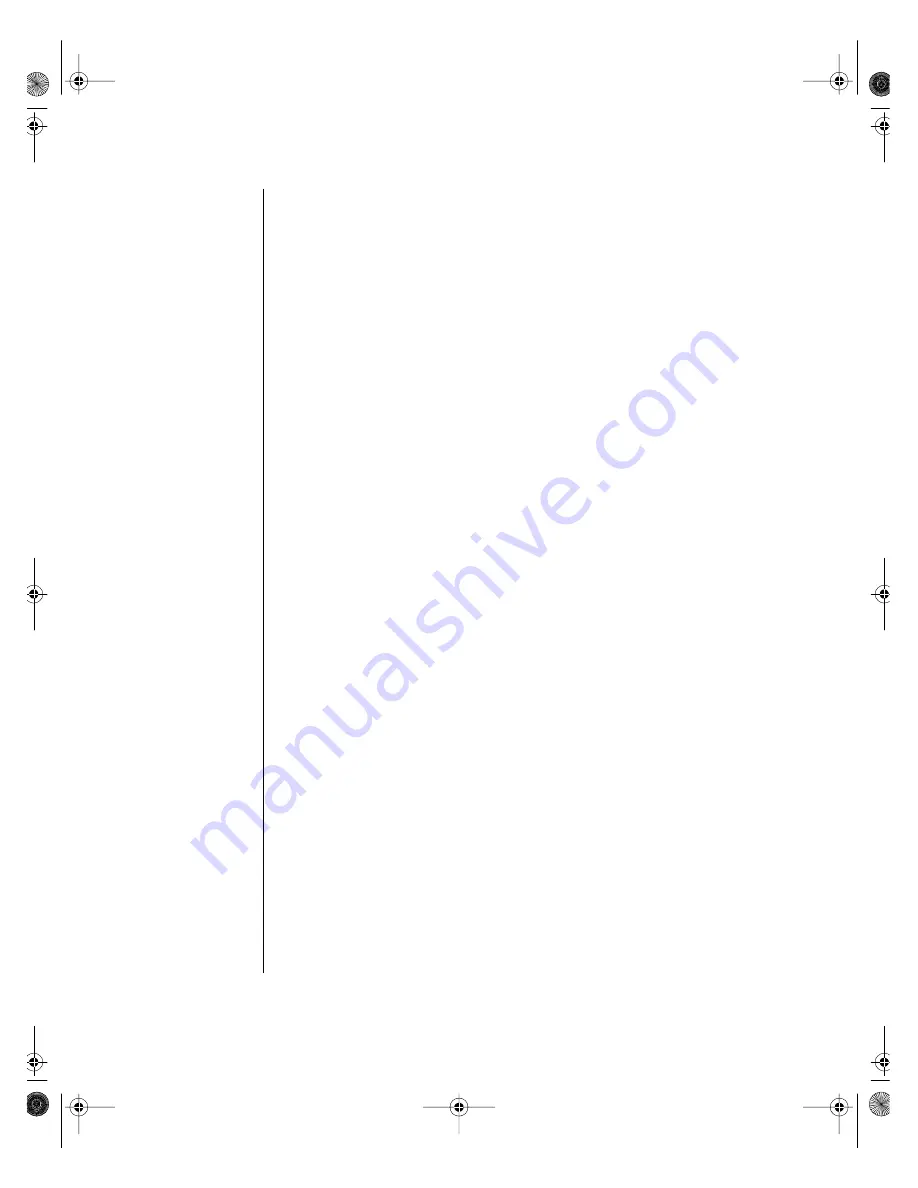
78
Gateway ALR 9250R User’s Guide
Introduction
The Server Utility CD and the system ROM contain several utilities for
configuring the server. This chapter describes the BIOS Setup utility. The
following chapters describe the power-on self test (POST) and other utilities
for configuring and managing the server. These utilities are:
•
POST: described in “Other Utilities” on page 121. POST checks
basic system integrity and all major components.
•
Server Setup Utility (SSU): described in “The Server Setup
Utility” on page 101. Use for extended system configuration of
onboard resources and expansion cards, viewing the system event
log (SEL), setting boot device priority, or setting system security
options.
Run the SSU from a set DOS-bootable diskettes. See “Using the
Server Setup Utility” on page 103 to make a set of SSU diskettes.
Selections entered via the SSU override information entered via
BIOS Setup.
•
Emergency Management Port (EMP) Console: described in “Other
Utilities” on page 121. Use the EMP to access and monitor the
server remotely.
•
FRUSDR Load Utility: described in “Other Utilities” on page 121.
Use to update the Field Replacement Unit (FRU), Sensor Data
Record (SDR), and Desktop Management Interface (DMI) flash
components.
•
BIOS Update Utility: described in “Other Utilities” on page 121.
Use to update the BIOS or recover from a corrupted BIOS update.
•
Firmware Update Utility: described in “Other Utilities” on
page 121. Use to update the BMC flash ROM.
•
Symbios SCSI Utility: described in “Other Utilities” on page 121.
Use to configure or view the settings of the SCSI host adapters and
onboard SCSI devices in the system.
If the system does not have a diskette drive, or the drive is disabled or
misconfigured, use Setup to enable it. Or, you can move the CMOS jumper
on the system board from the default setting (protect CMOS memory) to
the clear setting. Doing so allows most system configurations to boot. Then
run BIOS Setup and the SSU to configure the system.
9250R.book Page 78 Friday, April 9, 1999 9:44 AM
Summary of Contents for ALR 9250R
Page 7: ...Contents v Index 193 9250R book Page v Friday April 9 1999 9 44 AM...
Page 8: ...vi Gateway ALR 9250R User s Guide 9250R book Page vi Friday April 9 1999 9 44 AM...
Page 14: ...xii Gateway ALR 9250R User s Guide 9250R book Page xii Friday April 9 1999 9 44 AM...
Page 34: ...20 Gateway ALR 9250R User s Guide 9250R book Page 20 Friday April 9 1999 9 44 AM...
Page 56: ...42 Gateway ALR 9250R User s Guide 9250R book Page 42 Friday April 9 1999 9 44 AM...
Page 114: ...100 Gateway ALR 9250R User s Guide 9250R book Page 100 Friday April 9 1999 9 44 AM...
Page 134: ...120 Gateway ALR 9250R User s Guide 9250R book Page 120 Friday April 9 1999 9 44 AM...
Page 164: ...150 Gateway ALR 9250R User s Guide 9250R book Page 150 Friday April 9 1999 9 44 AM...
Page 186: ...172 Gateway ALR 9250R User s Guide 9250R book Page 172 Friday April 9 1999 9 44 AM...
Page 194: ...180 Gateway ALR 9250R User s Guide 9250R book Page 180 Friday April 9 1999 9 44 AM...
Page 206: ...192 Gateway ALR 9250R User s Guide 9250R book Page 192 Friday April 9 1999 9 44 AM...
Page 226: ...212 Gateway ALR 9250R User s Guide 9250R book Page 212 Friday April 9 1999 9 44 AM...
















































