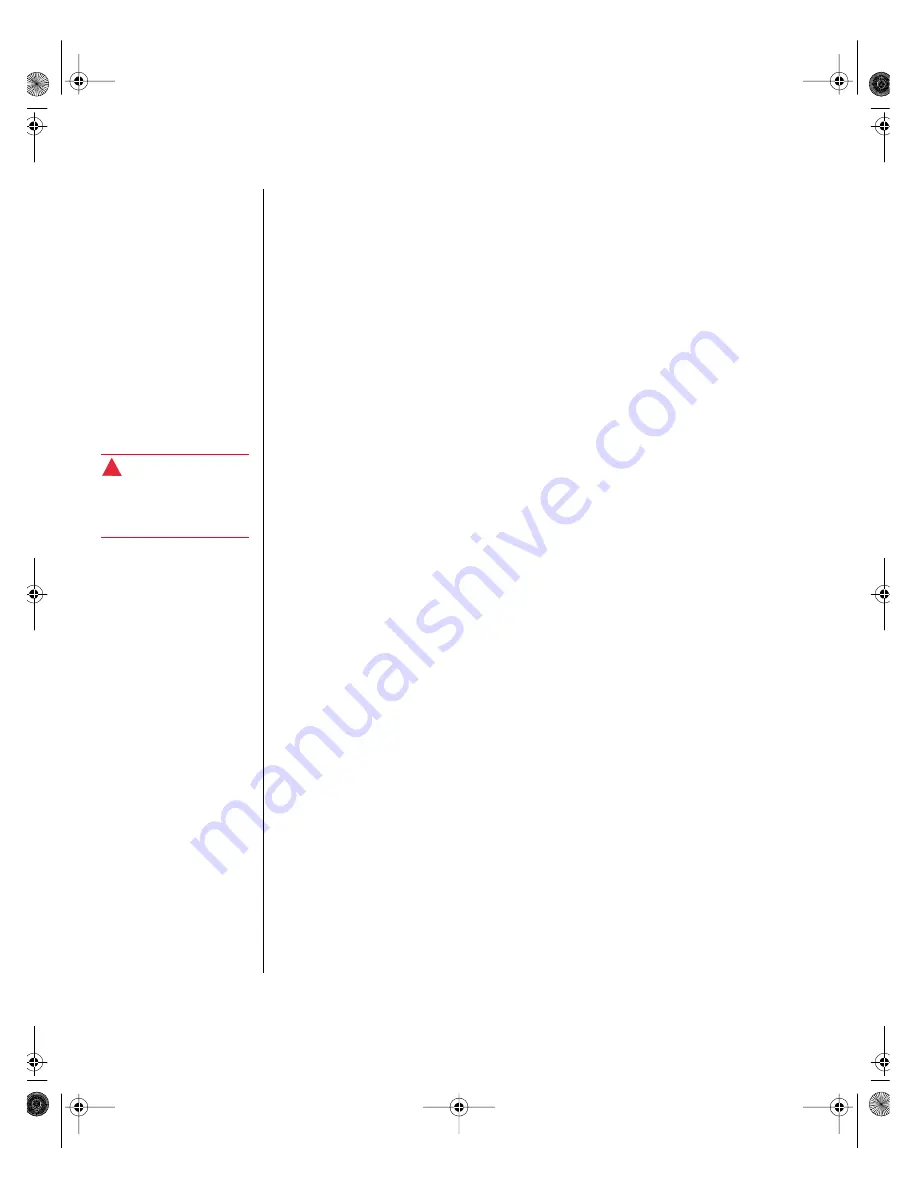
70
Gateway ALR 9250R User’s Guide
6.
Locate the appropriate connector on the system board. See the
illustration System Board on page 28 for the location of the connector.
7.
Connect the data cable, making certain to match pin 1 on both
connectors. On most standard cables, pin 1 is designated by a colored
wire on the cable. In some cases, the connector is keyed.
8.
Connect the drive to the power supply, using an available power
connector.
9.
Install the drive by aligning the two pins on the bottom drive bracket
with the corresponding holes in the chassis mounting bracket.
10.
Secure the drive to the chassis by installing a screw through the top
drive bracket into the corresponding hole in the chassis.
11.
Reinstall the top cover and power up the system.
12.
Enter the BIOS Setup program by pressing
F2
before the system
boots.
13.
Verify the new drive information in BIOS Setup, then reboot the
system.
RAID cage (optional)
The RAID cage is a reliable, fault tolerant network storage solution that
supports RAID levels 0, 1, and 5 and accommodates up to three 1.6-inch
high 3.5-inch SCA-2 SCSI drives. For optimum operation, use only
approved, RAID-Ready drives with the RAID cage.
The RAID cage allows you to easily configure a reliable RAID subsystem.
Drives are mounted on a rail system, which provides quick and easy
installation, as well as hot-swapping capability. A fully functional RAID
subsystem is controlled by a Caching Controller.
Hot-swapping is a feature that allows you to replace failed hard disk drives
without interrupting system operation. In the event of a hot-swappable drive
failure, which is part of a RAID 5, the system continues normal operations.
You can replace the failed drive, and the system rebuilds its contents
automatically on an equivalent replacement drive, without interrupting the
operation of the system.
Warning!
The top cover must be
closed and secured while
the system is running.
!
9250R.book Page 70 Friday, April 9, 1999 9:44 AM
Summary of Contents for ALR 9250R
Page 7: ...Contents v Index 193 9250R book Page v Friday April 9 1999 9 44 AM...
Page 8: ...vi Gateway ALR 9250R User s Guide 9250R book Page vi Friday April 9 1999 9 44 AM...
Page 14: ...xii Gateway ALR 9250R User s Guide 9250R book Page xii Friday April 9 1999 9 44 AM...
Page 34: ...20 Gateway ALR 9250R User s Guide 9250R book Page 20 Friday April 9 1999 9 44 AM...
Page 56: ...42 Gateway ALR 9250R User s Guide 9250R book Page 42 Friday April 9 1999 9 44 AM...
Page 114: ...100 Gateway ALR 9250R User s Guide 9250R book Page 100 Friday April 9 1999 9 44 AM...
Page 134: ...120 Gateway ALR 9250R User s Guide 9250R book Page 120 Friday April 9 1999 9 44 AM...
Page 164: ...150 Gateway ALR 9250R User s Guide 9250R book Page 150 Friday April 9 1999 9 44 AM...
Page 186: ...172 Gateway ALR 9250R User s Guide 9250R book Page 172 Friday April 9 1999 9 44 AM...
Page 194: ...180 Gateway ALR 9250R User s Guide 9250R book Page 180 Friday April 9 1999 9 44 AM...
Page 206: ...192 Gateway ALR 9250R User s Guide 9250R book Page 192 Friday April 9 1999 9 44 AM...
Page 226: ...212 Gateway ALR 9250R User s Guide 9250R book Page 212 Friday April 9 1999 9 44 AM...






























