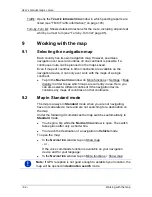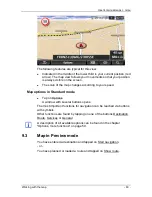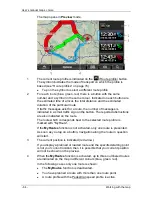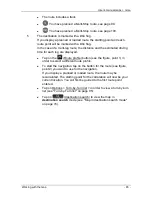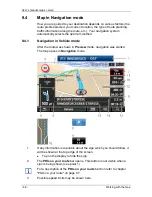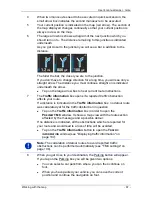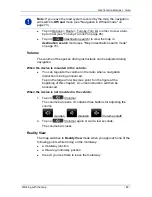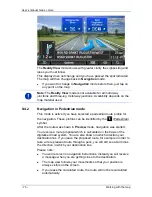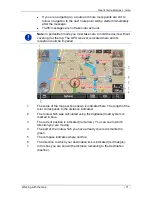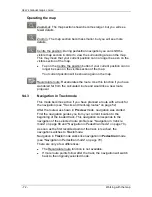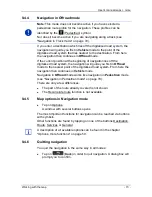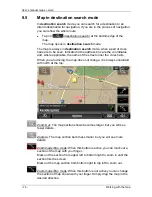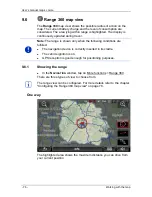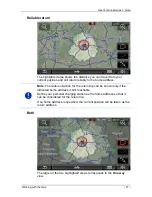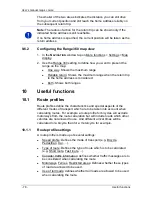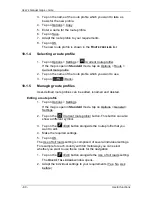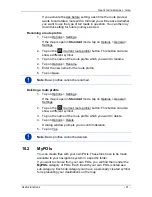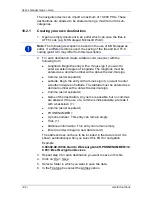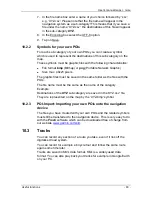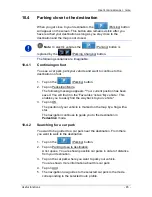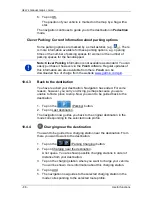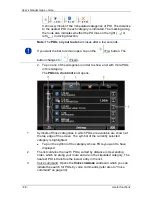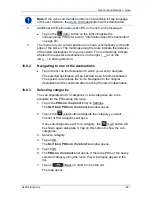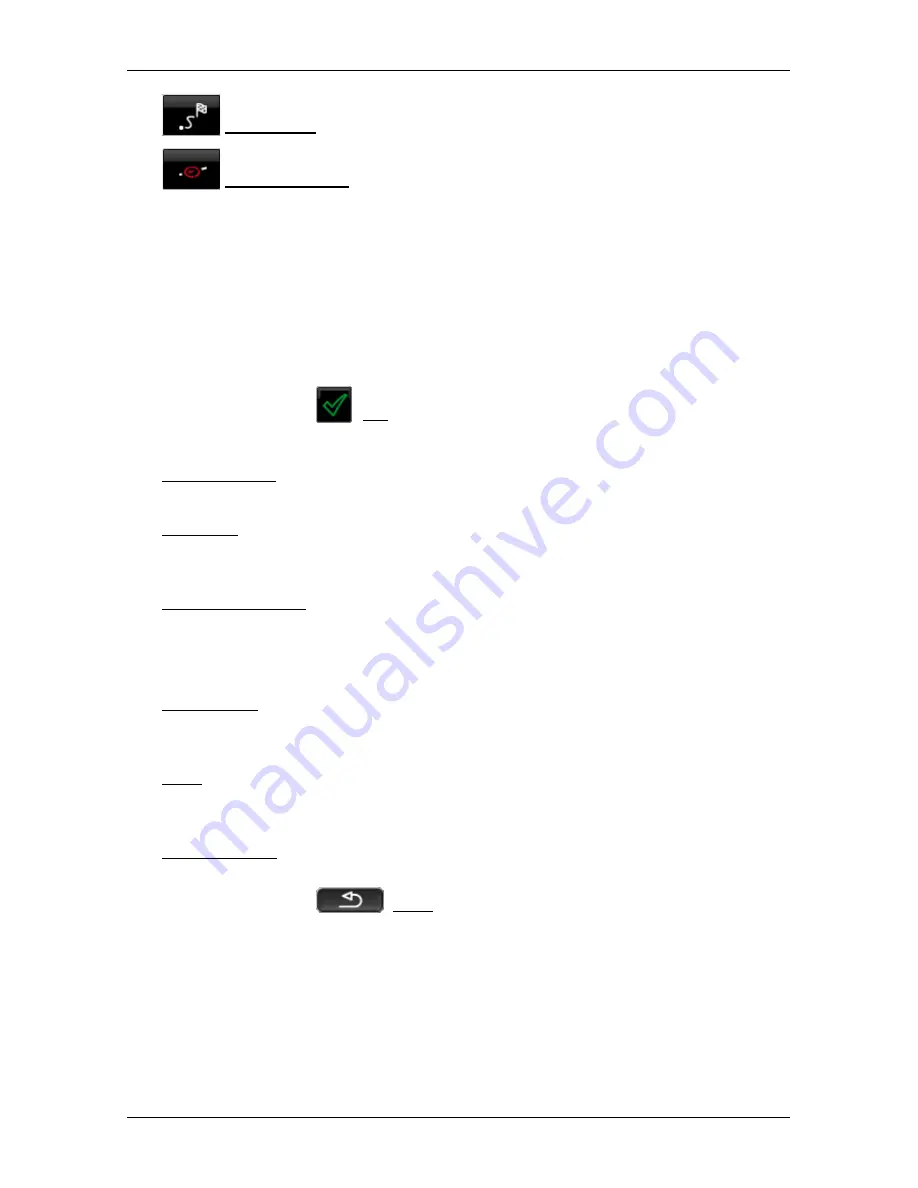
User’s manual maps + more
Working with the map
- 75 -
Entire route: Zooms the map so that the entire route is visible.
Current position: Selects the section of map displayed so that the
current location is at the centre.
9.5.1
Operating in destination search mode
1. Tap on the point to which you want to navigate.
The destination that you have selected appears under the cross
hairs.
The geographical coordinates of the destination and the
corresponding address are shown in the bottom third of the screen.
2. Tap on
(OK).
Buttons with various functions will be displayed.
Take me there: Starts navigation to the selected point. If you are currently
navigating, this route navigation will be cancelled.
MyReport: Opens the
M
Y
R
EPORT
window. Here you can notify
Garmin Würzburg about any changes to traffic monitoring systems and
routing.
Interim destination: Sets the selected point as interim destination. The
navigation system will first guide you to this interim destination.
Afterwards you can continue navigation to your original destination.
This function is only active during navigation.
Add to route: Adds the selected point to the route planning as the last point.
Navigation will then continue to this point after you have reached the
original destination or the other route points.
Save: Opens the
S
AVE DESTINATION AS
window. You can enter a name under
which the selected point will be saved in the
F
AVOURITES
list (see
"Saving destinations" on page 49).
Search nearby: Opens the
POI
N
EARBY
window. Here you can search for
destinations near the selected point (see "POI nearby" on page 39).
►
Tap on
(Back) in order to quit
destination search
mode.
You will be returned to the window from which you started this
mode.