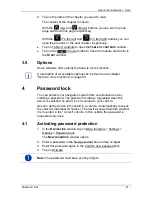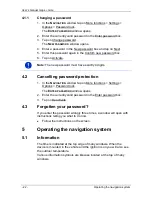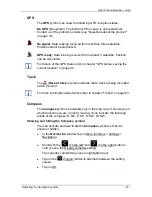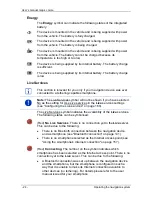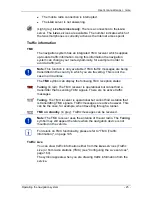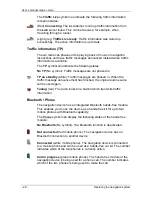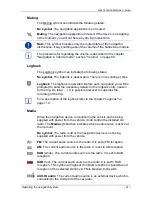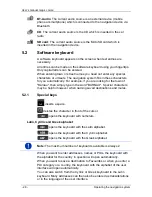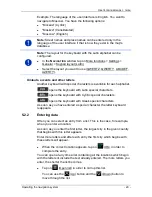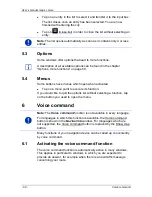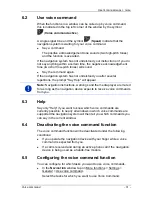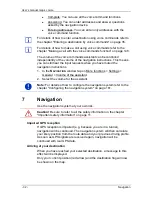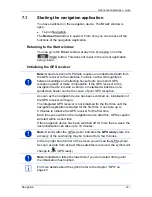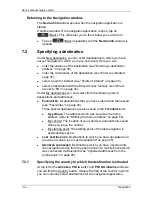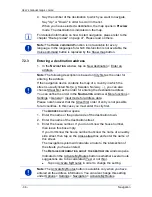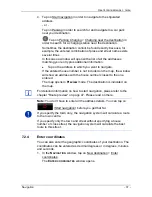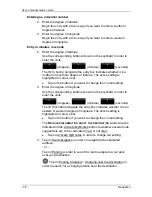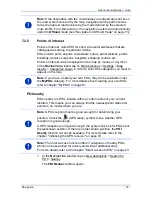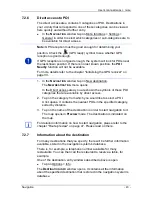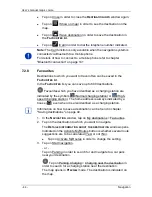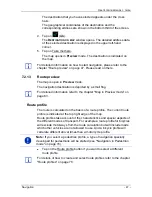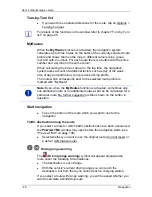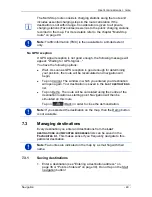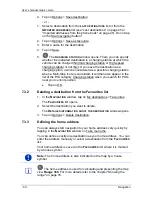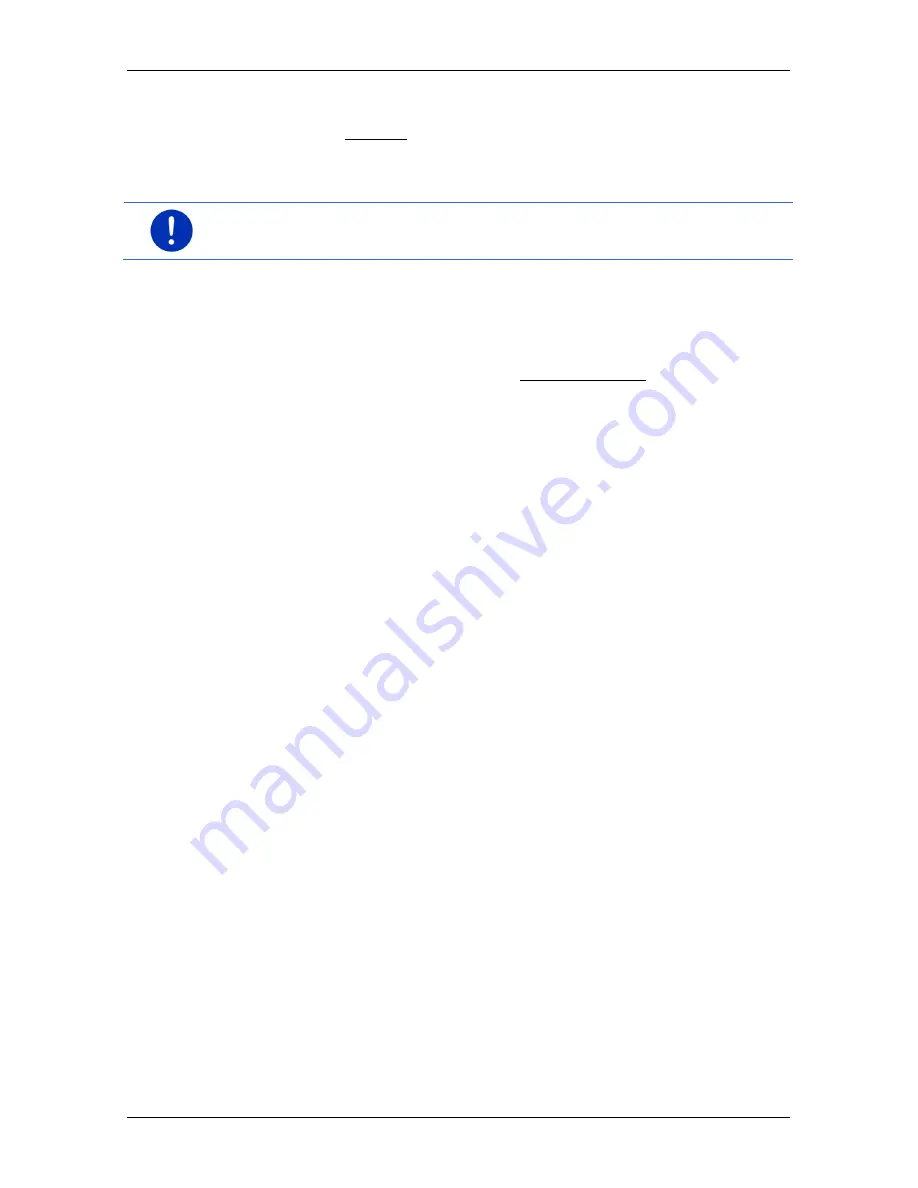
User’s manual maps + more
Navigation
- 35 -
If your destination is in a different country, then proceed as follows:
1. Tap on the Country button.
2. Enter the name of the country in which your destination is situated.
The button shows the flag of the destination country.
Note:
The selection list contains only those countries whose maps are
available to the navigation device.
7.2.2
Entering a destination by voice commands
It is particularly convenient to select the destination by voice
commands.
1. In the
N
AVIGATION
window tap on Voice command.
The
V
OICE COMMAND
window opens.
Entering an address
2. Say "Address".
Indicated at the top is the country for which you can select
addresses.
►
Tap on the country if your destination address is situated in a
different country. Then follow the instructions given by the
navigation system.
You will be asked for the address data in this order: City > Street >
House number.
3. Follow the instructions given by the navigation system.
When you have finished entering the address, the map will open in
Preview
mode. The destination is indicated on the map.
Entering a POI nearby
2. Say "POI Nearby".
3. Say which category of POI you want (e.g. "Hotel").
A list of nearby hotels opens.
4. Say the number of the hotel to which you want to navigate.
Say "Up" or "Down" in order to scroll in the list.
When you have selected a destination, the map opens in
Preview
mode. The destination is indicated on the map.
Entering a Favourite or an address from the phone book
2. Say "My destinations".
3. A list opens. It contains the destinations found in the
F
AVOURITES
list, destinations imported from Outlook, and destinations from the
phone book of a connected mobile phone.