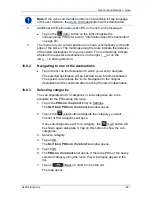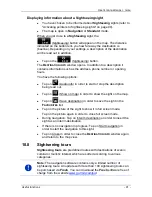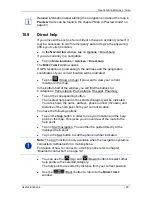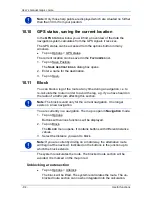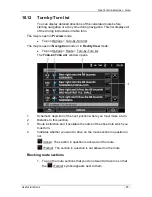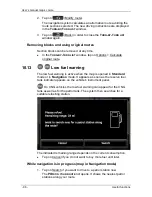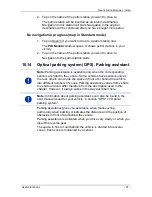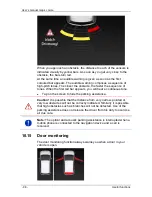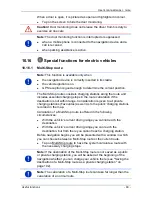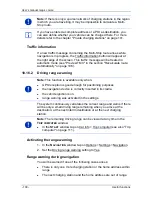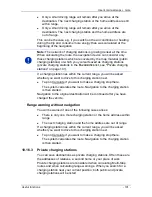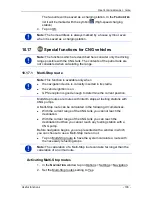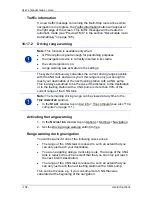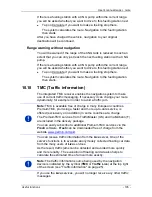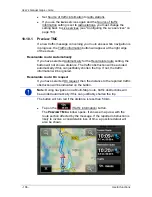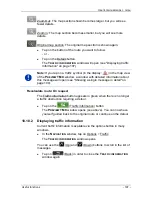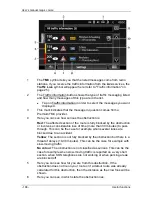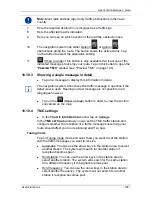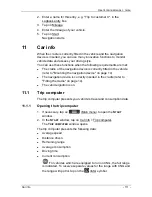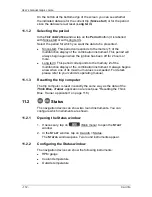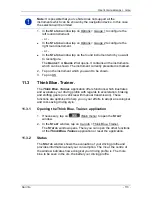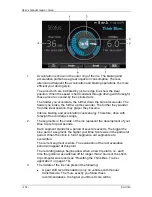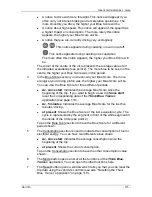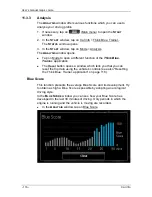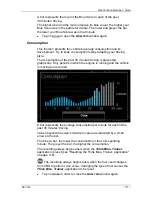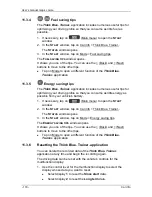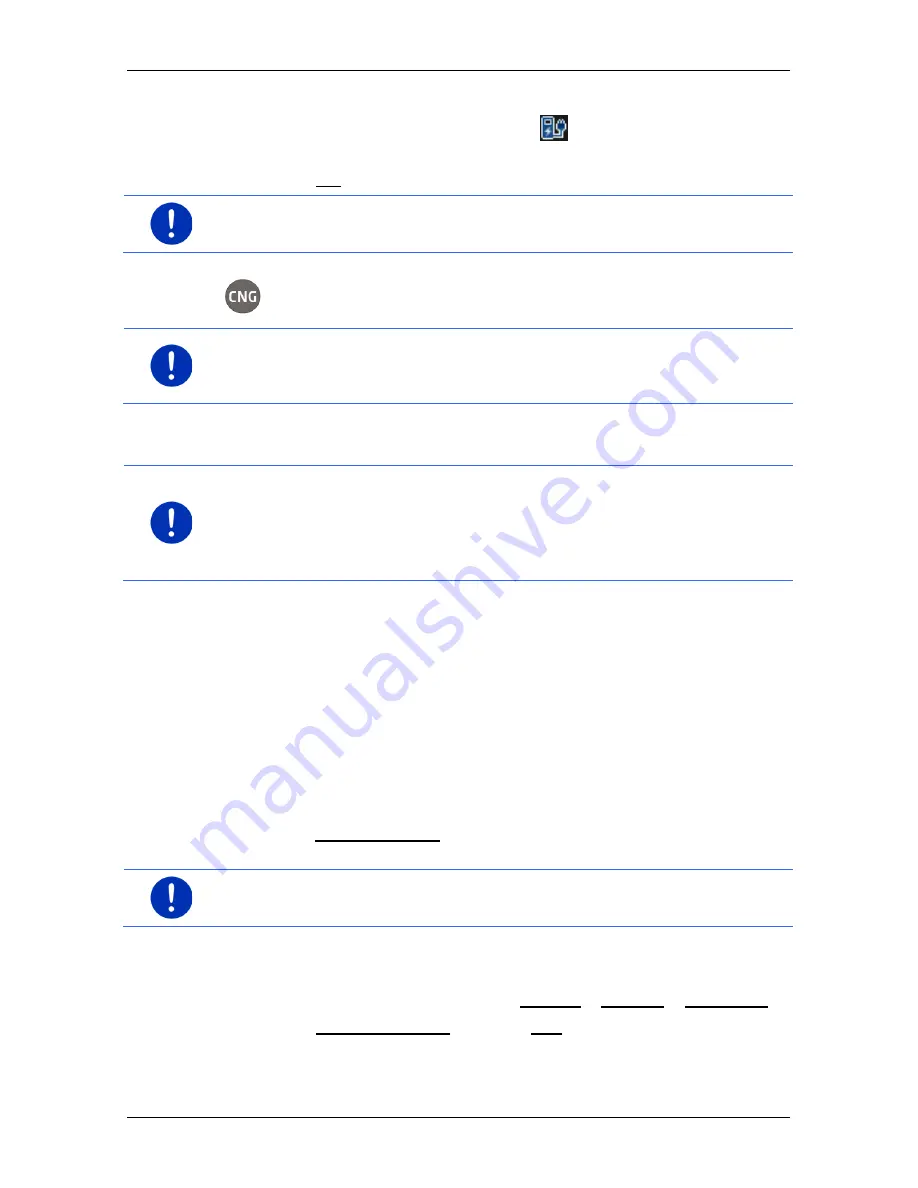
User’s manual maps + more
Useful functions
- 103 -
The favourite will be saved as a charging station. In the
F
AVOURITES
list it will be marked with the symbol
(High-speed charging
station).
4. Tap on OK.
Note:
The home address is always marked by a house symbol, even
when it is saved as a charging station.
10.17
Special functions for CNG vehicles
Note:
The functions which are described here consider only the driving
range possible with the CNG tank. The contents of the petrol tank are
not considered when calculating the range.
10.17.1
Multi-Stop route
Note:
This function is available only when
►
the navigation device is correctly inserted in its cradle.
►
the vehicle ignition is on.
►
GPS reception is good enough to determine the current position.
Multi-Stop routes are routes with interim stops at fuelling stations with
CNG pumps.
A Multi-Stop route can be calculated in the following circumstances:
►
With the current range of the CNG tank you cannot reach the
destination.
►
With the current range of the CNG tank you can reach the
destination but then you cannot reach any fuelling station with a
CNG pump.
Before navigation begins, you are presented with a window in which
you can choose to use a Multi-Stop route or not.
►
Tap on Multi-Stop route to have the system calculate a route with
the necessary refuelling stops.
Note:
The calculation of a Multi-Stop route can take far longer than the
calculation of a normal route.
Activating Multi-Stop routes
1. In the
N
AVIGATION
window tap on Options > Settings > Navigation.
2. Set the Multi-Stop routes setting to Yes.