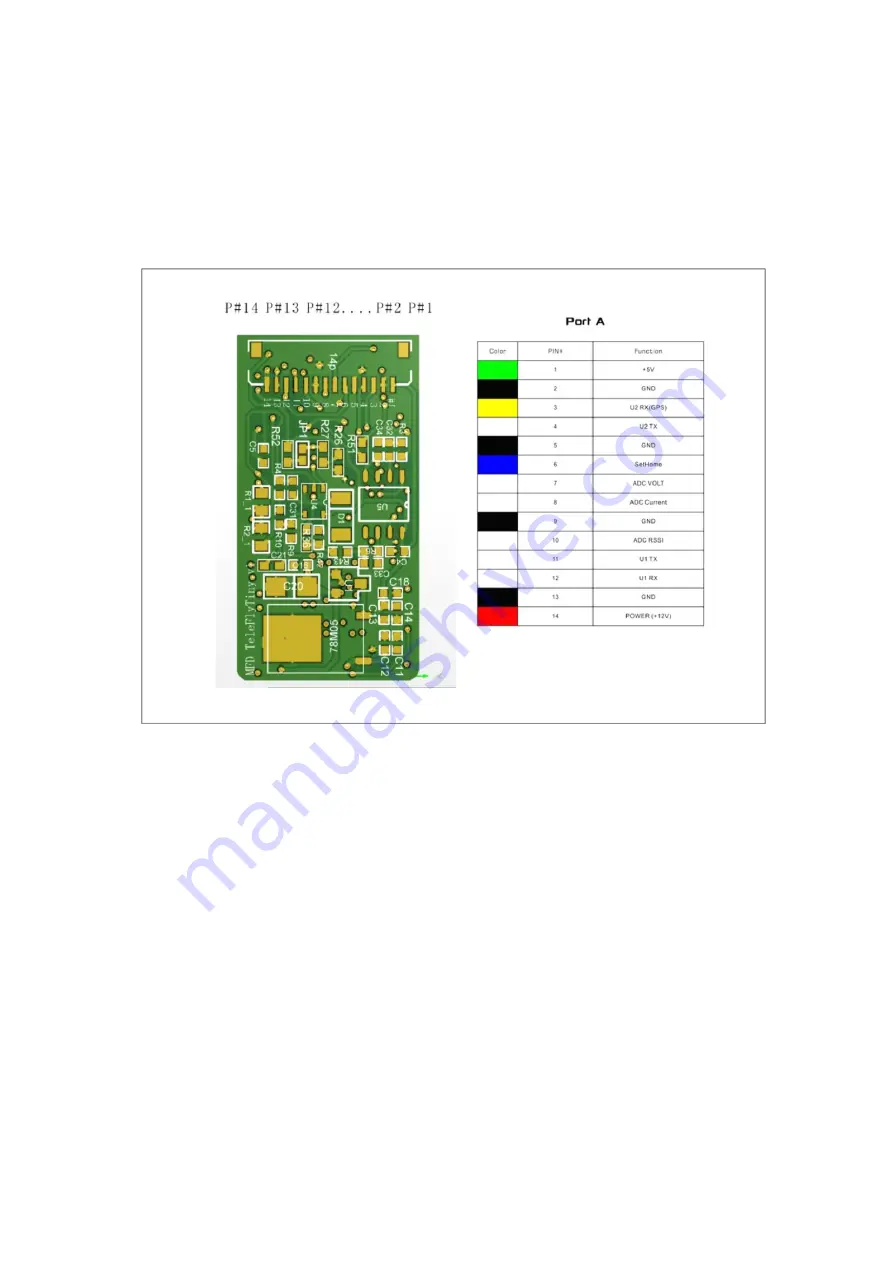
TeleFlyTiny Module Quick Reference V1.1
www.MyFlyDream.com
You can use a separate GPS or share a GPS with your AutoPilot.
In case of sharing a GPS, you need to connect these wires in the above picture:
PortA P#2 GND : Connect to the GND wire of your GPS.
PortA P#3 U2 RX: Connect to the TXD wire of your GPS.
PortA P#13 GND: Connect to the Power -
PortA P#14 Power: Connect to the Power +. You can use 7~15V DC if you don't need to power a
GPS by TeleFlyTIny.
To use a separate GPS, you also need to connect
PortA P#1(+5V) to your GPS. And power the TeleFlyTiny with DC 7~12V DC to avoid overheat
problem.
Also you need to feed your video signal from your camera to the TeleFlyTiny module. And
connect the TeleFlyTiny video output to your videoTX:
Port B P#1 Video In: Connect to your camera video out.
PortB P#2 GND: Connect to your GND of Cam&VTX
PortB P#3: Video Out: Connect to your VideoTX video-in.





