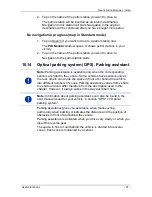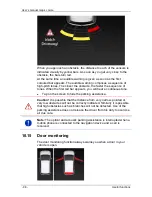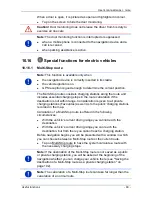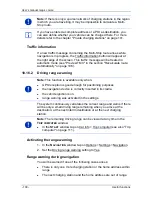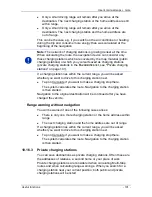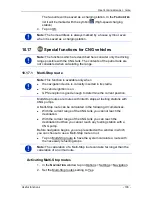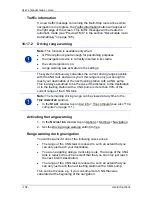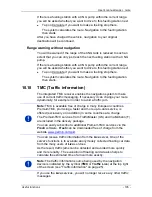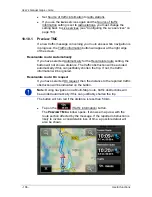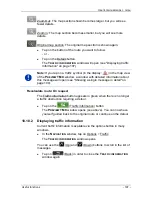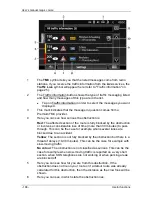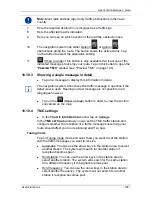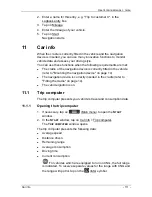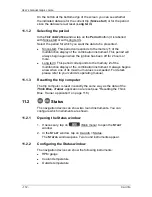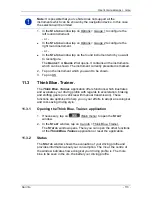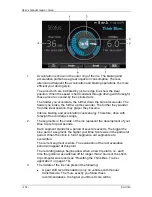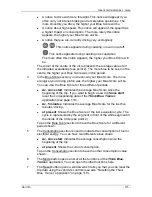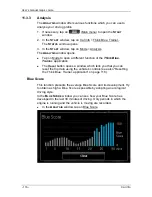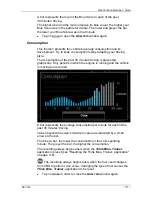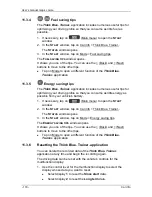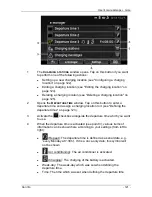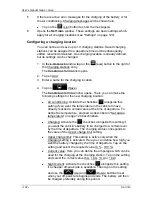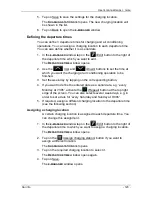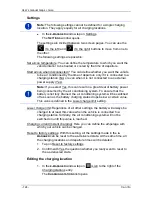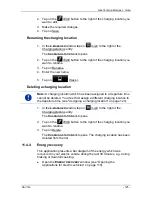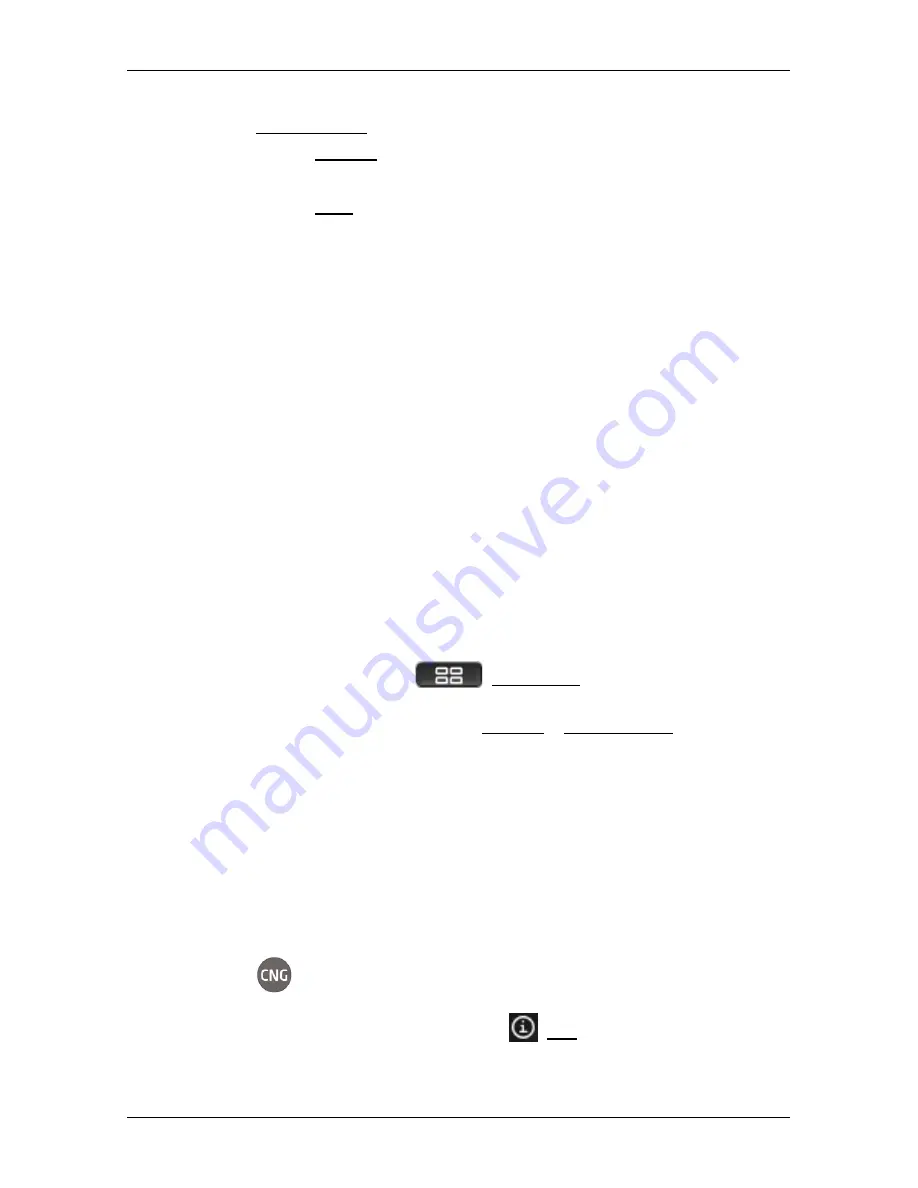
User’s manual maps + more
Car info
- 111 -
2. Enter a name for this entry, e.g. "Trip to customer X", in the
Logbook entry box.
3. Tap on Mileage.
4. Enter the mileage of your vehicle.
5. Tap on Start.
Navigation starts.
11
Car info
When the cradle is correctly fitted in the vehicle and the navigation
device is inserted, you can use many innovative functions to monitor
vehicle data and assess your driving style.
You can use these functions when the following requirements are met:
►
The cradle of the navigation device is correctly fitted in the vehicle
(refer to "Mounting the navigation device" on page 14).
►
The navigation device is correctly inserted in the cradle (refer to
"Fitting the cradle" on page 14).
►
The vehicle ignition is on.
11.1
Trip computer
The trip computer presents your vehicle's travel and consumption data.
11.1.1
Opening the trip computer
1. If necessary, tap on
(Main menu) to open the
S
TART
window.
2. In the
S
TART
window, tap on Car info > Trip computer.
The
T
RIP COMPUTER
window opens.
The trip computer presents the following data:
►
Average speed
►
Distance driven
►
Remaining range
►
Average consumption
►
Driving time
►
Current consumption
For vehicles which are equipped to run on CNG, the full range
is indicated. To receive separate values for the range with CNG and
the range with petrol, tap on the
(Info) symbol.