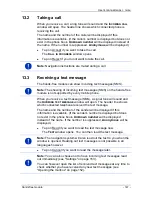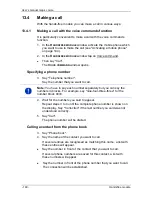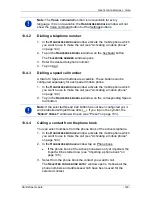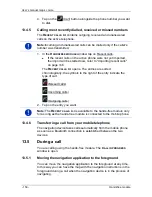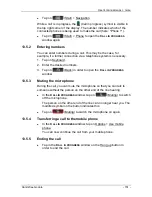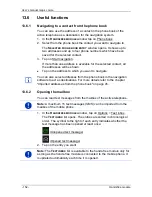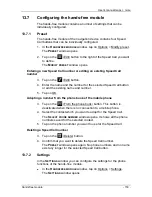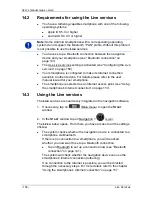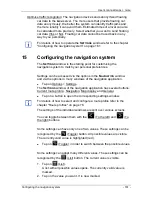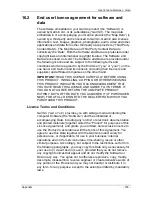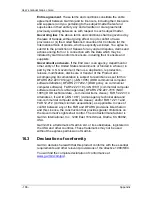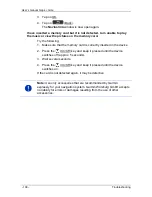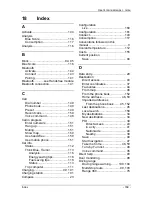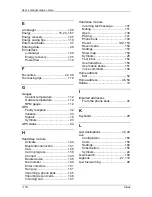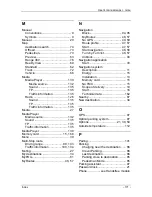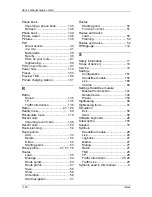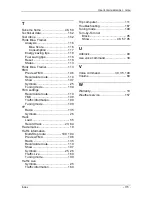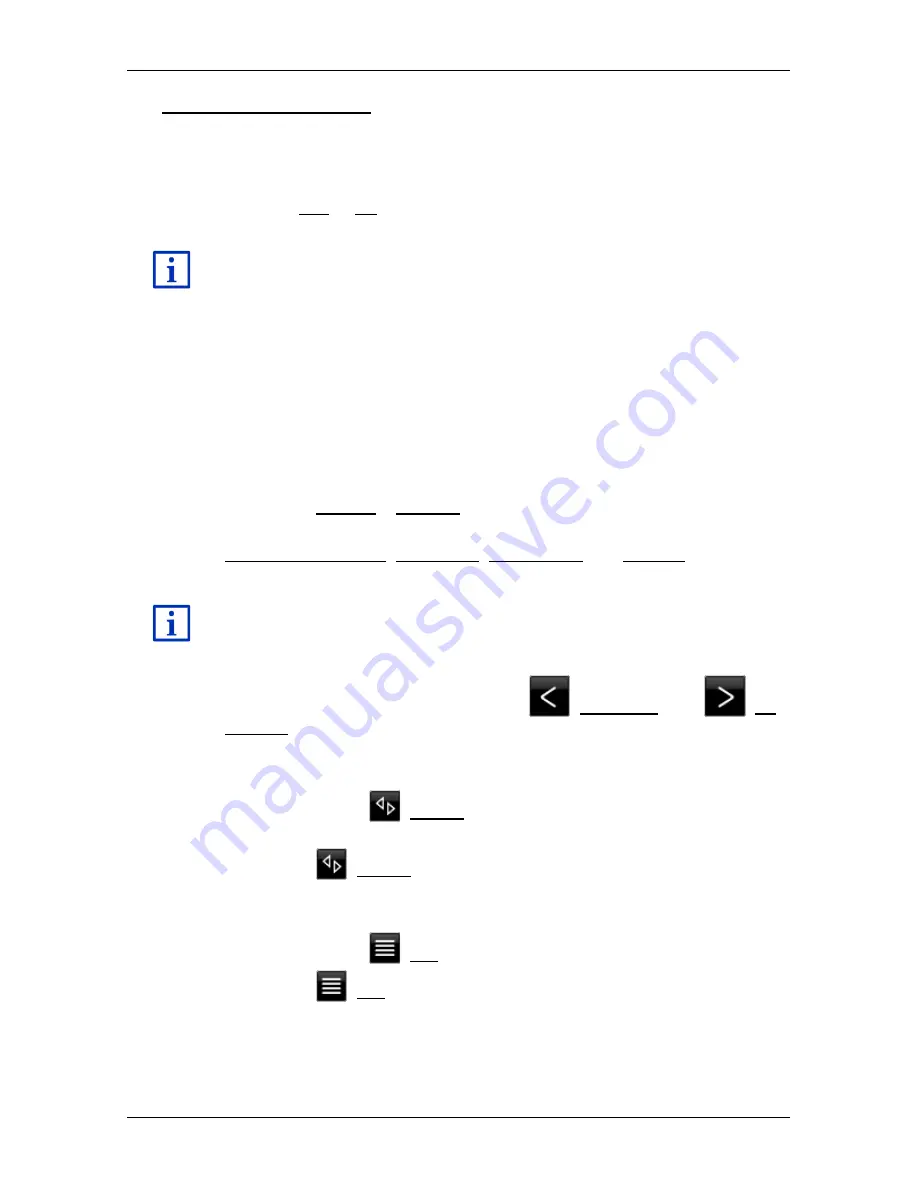
User’s manual maps + more
Configuring the navigation system
- 161 -
Optimise traffic recognition: The navigation device sends anonymised floating
car data to the
Live
server. The more users that provide floating car
data anonymously, the better the system can identify traffic jams and
the more reliably it can avoid them. Estimated times of arrival can also
be calculated more precisely. Select whether you want to send floating
car data (Yes or No). Floating car data cannot be traced back in any
way to you personally.
For details of how to operate the
S
ETTINGS
window refer to the chapter
"Configuring the navigation system" on page 161.
15
Configuring the navigation system
The
S
ETTINGS
window is the starting point for customising the
navigation system to match your personal preferences.
Settings can be accessed via the options in the
N
AVIGATION
window
and via the options in many windows of the navigation application.
►
Tap on Options > Settings.
The
S
ETTINGS
window of the navigation application has several buttons:
Current route profile:, Navigation, Map display and General.
►
Tap on a button to open the corresponding settings window.
For details of how to select and configure a route profile refer to the
chapter "Route profiles" on page 78.
The settings of the individual windows are split over various screens.
You can toggle between them with the
(To the left) and
(To
the right) buttons.
Some settings can have only one of two values. These settings can be
recognised by the
(Toggle) button. All possible values are visible.
The currently valid value is highlighted (red).
►
Tap on
(Toggle) in order to switch between the possible values.
Some settings can adopt many different values. These settings can be
recognised by the
(List) button. The current value is visible.
1. Tap on
(List).
A list with all possible values opens. The currently valid value is
marked.
2. Tap on the value you want. It is now marked.