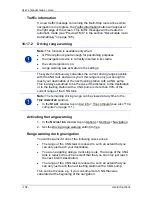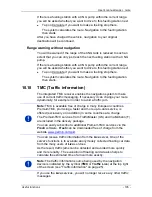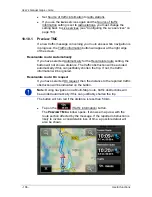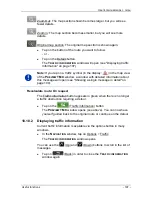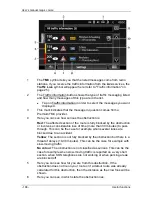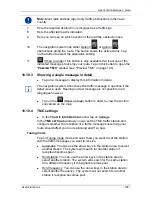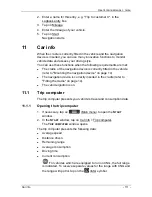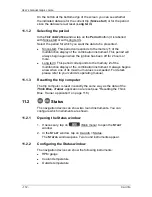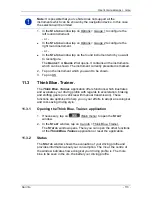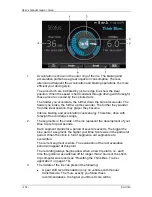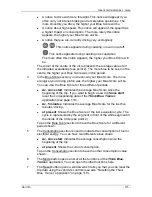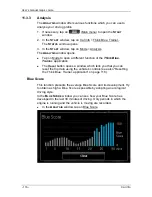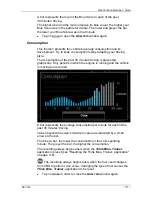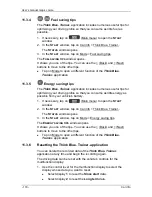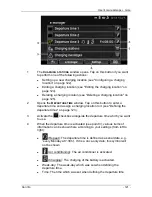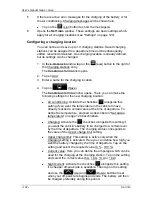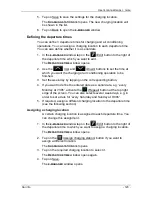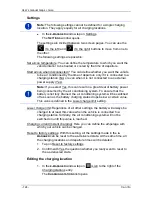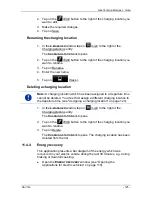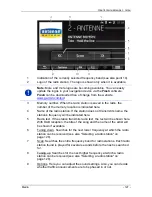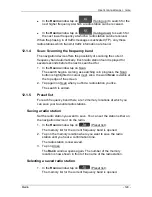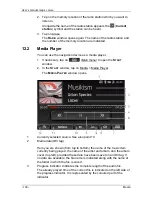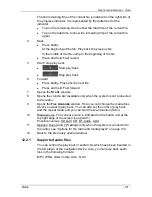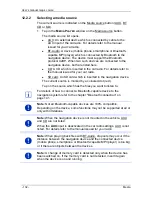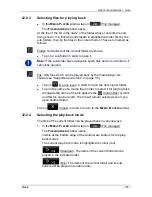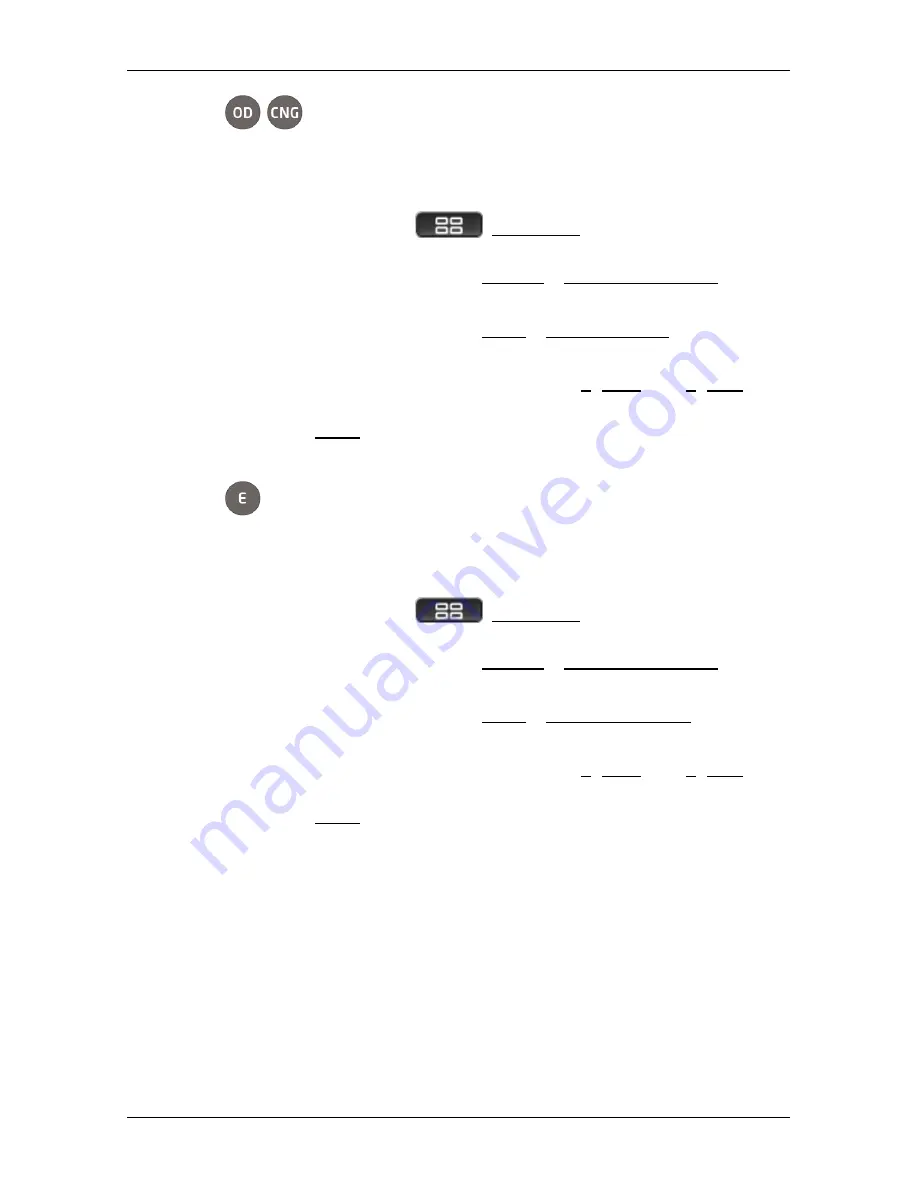
User’s manual maps + more
- 118 -
Car info
11.3.4
Fuel saving tips
The
Think Blue. Trainer.
application includes numerous useful tips for
optimising your driving profile so that you consume as little fuel as
possible.
1. If necessary, tap on
(Main menu) to open the
S
TART
window.
2. In the
S
TART
window, tap on Car info > Think Blue. Trainer..
The
S
TATUS
window opens.
3. In the
S
TART
window, tap on Mode > Fuel saving tips.
The
F
UEL SAVING TIPS
window opens.
It shows you one of the tips. You can use the < (Back) and > (Next)
buttons to move to the other tips.
►
Tap on Mode to open a different function of the
Think Blue.
Trainer.
application.
11.3.5
Energy saving tips
The
Think Blue. Trainer.
application includes numerous useful tips for
optimising your driving profile so that you consume as little energy as
possible from your vehicle's battery.
1. If necessary, tap on
(Main menu) to open the
S
TART
window.
2. In the
S
TART
window, tap on Car info > Think Blue. Trainer..
The
S
TATUS
window opens.
3. In the
S
TART
window, tap on Mode > Energy saving tips.
The
E
NERGY SAVING TIPS
window opens.
It shows you one of the tips. You can use the < (Back) and > (Next)
buttons to move to the other tips.
►
Tap on Mode to open a different function of the
Think Blue.
Trainer.
application.
11.3.6
Resetting the Think Blue. Trainer. application
You can delete the recorded data of the
Think Blue. Trainer.
application at any time and begin the recording again.
The driving data can be reset with the vehicle's controls for the
multifunction display.
1. Use the control lever for the multifunction display to select the
display whose data you want to reset:
►
Select display
1
to reset the
Since start
data.
►
Select display
2
to reset the
Long term
data.