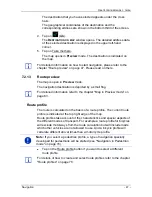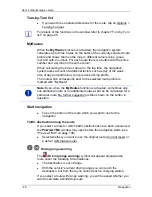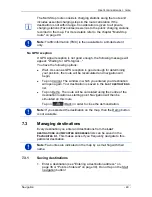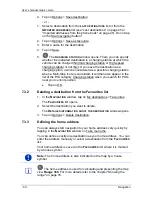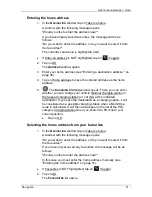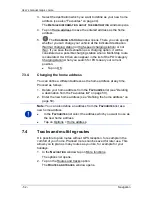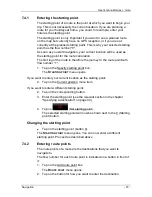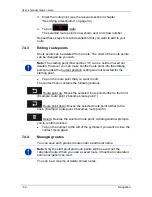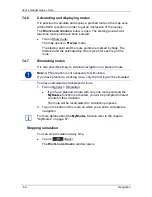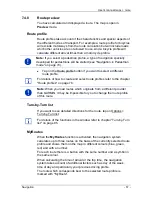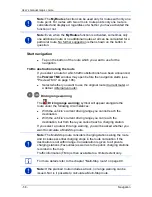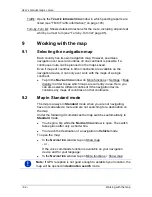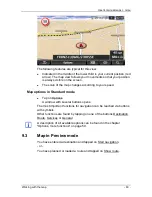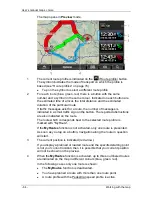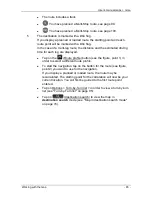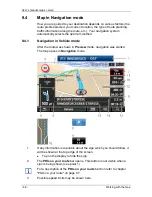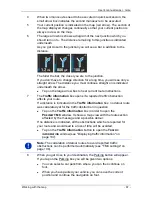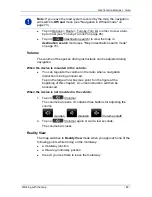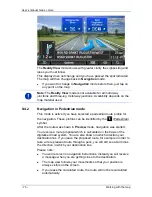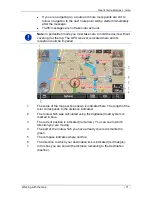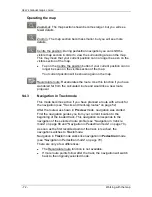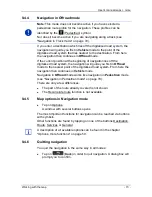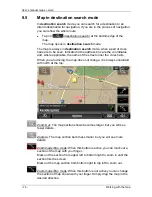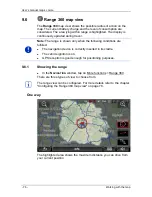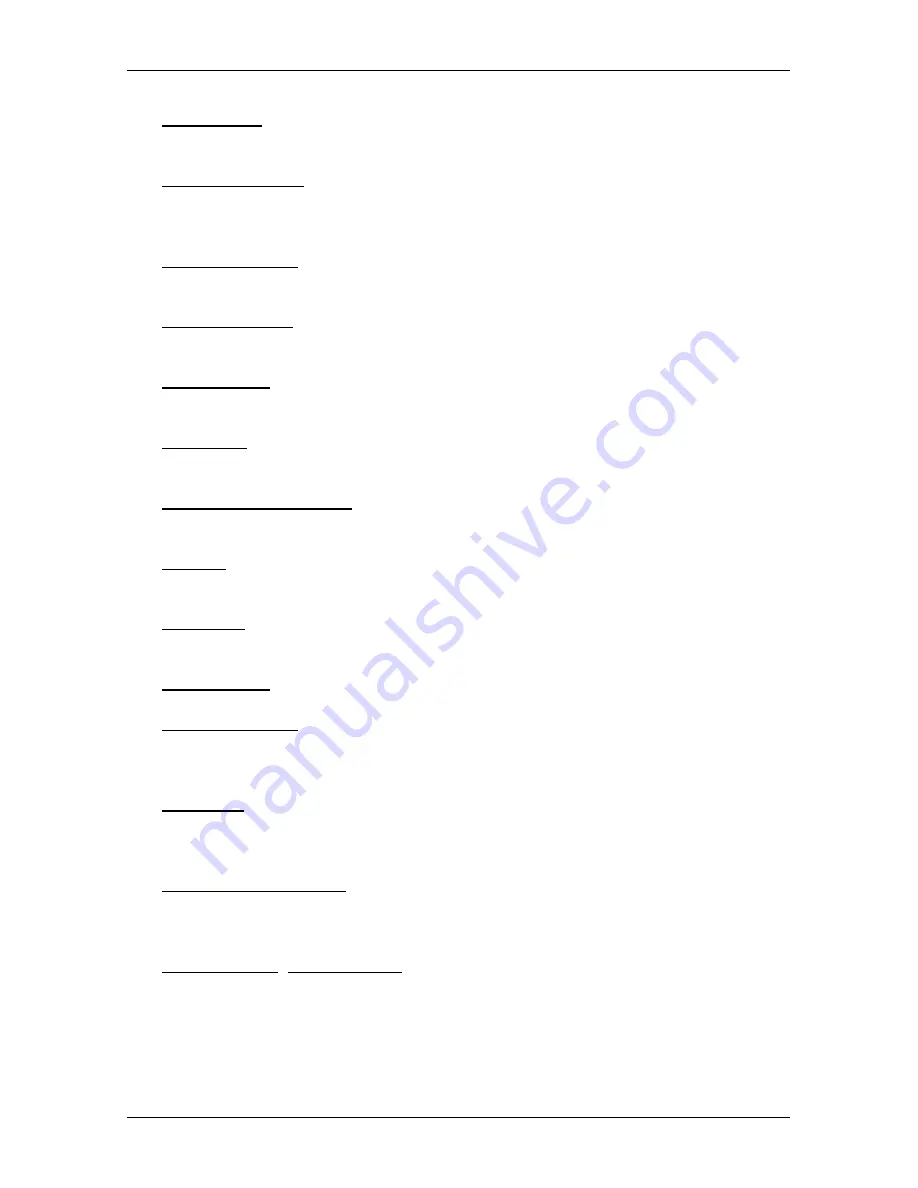
User’s manual maps + more
Options, more functions
- 61 -
Route profile: Opens the
R
OUTE PROFILE
window. Here you can view the options
for route planning and, if necessary, change them.
Routes and tracks: Opens the
R
OUTES AND TRACKS
window. Here you can plan
routes, manage planned routes and start navigation on a planned route
(see "Tracks and multi-leg routes" on page 52).
Save as favourite: Saves the selected destination to the
F
AVOURITES
list (see
"Saving destinations" on page 49).
Save destination: Saves the selected address in the
F
AVOURITES
list (see
"Saving destinations" on page 49).
Save Position: Opens the
S
AVE DESTINATION AS
window. Here you can save
your current position under a certain name in the
F
AVOURITES
list.
Save route: Opens a window in which you can save the planned route under a
specific name (see "Saving routes" page 55).
Saved routes and tracks: Opens a window in which you can load a saved route
or a track.
Settings: Opens the
S
ETTINGS
window. Here you can configure the navigation
system (see "Configuring the navigation system" on page 161).
Show map: Opens the map in
Standard
mode (see "Map in Standard mode" on
page 62).
Show on map: Shows the selected address on the map.
Sightseeing tours: Opens the
S
IGHTSEEING TOURS
window. There you can select
a sightseeing tour and start the navigation on a tour (see "Sightseeing
tours" page 91).
Simulation: Simulates a navigation on the route indicated. This simulation can
be performed without GPS reception. On multi-leg routes, only the first
leg is simulated.
Skip current destination: Tap on this button to omit the next route point. This
button is active only when at least 2 route points still lie ahead of you
(see "Tracks and multi-leg routes" on page 52).
Start recording, Stop recording: Starts or ends the recording of a track (see
"Tracks" on page 83).