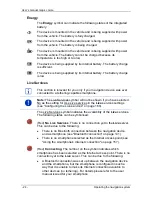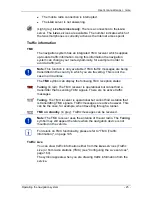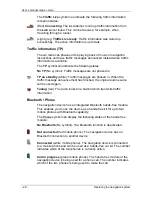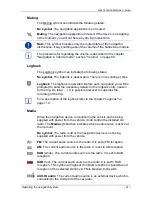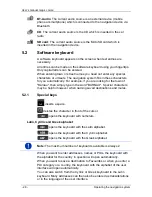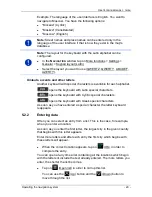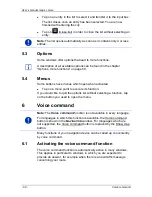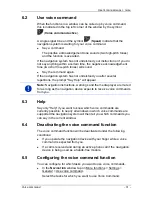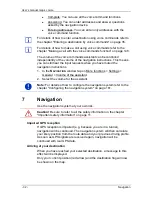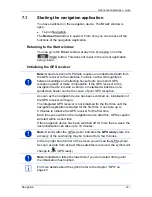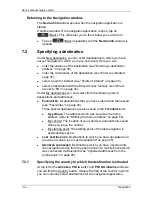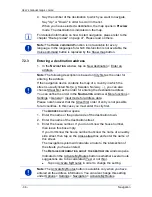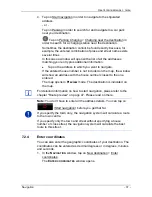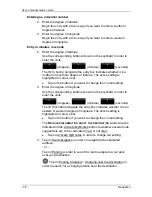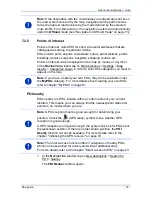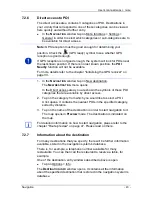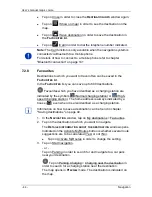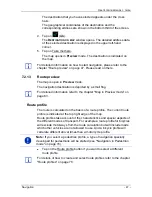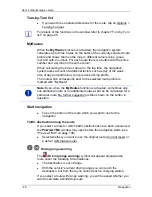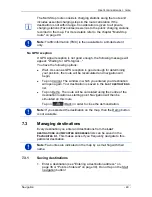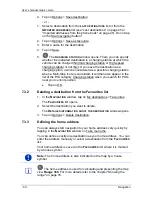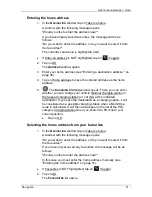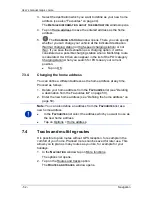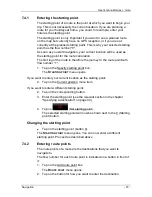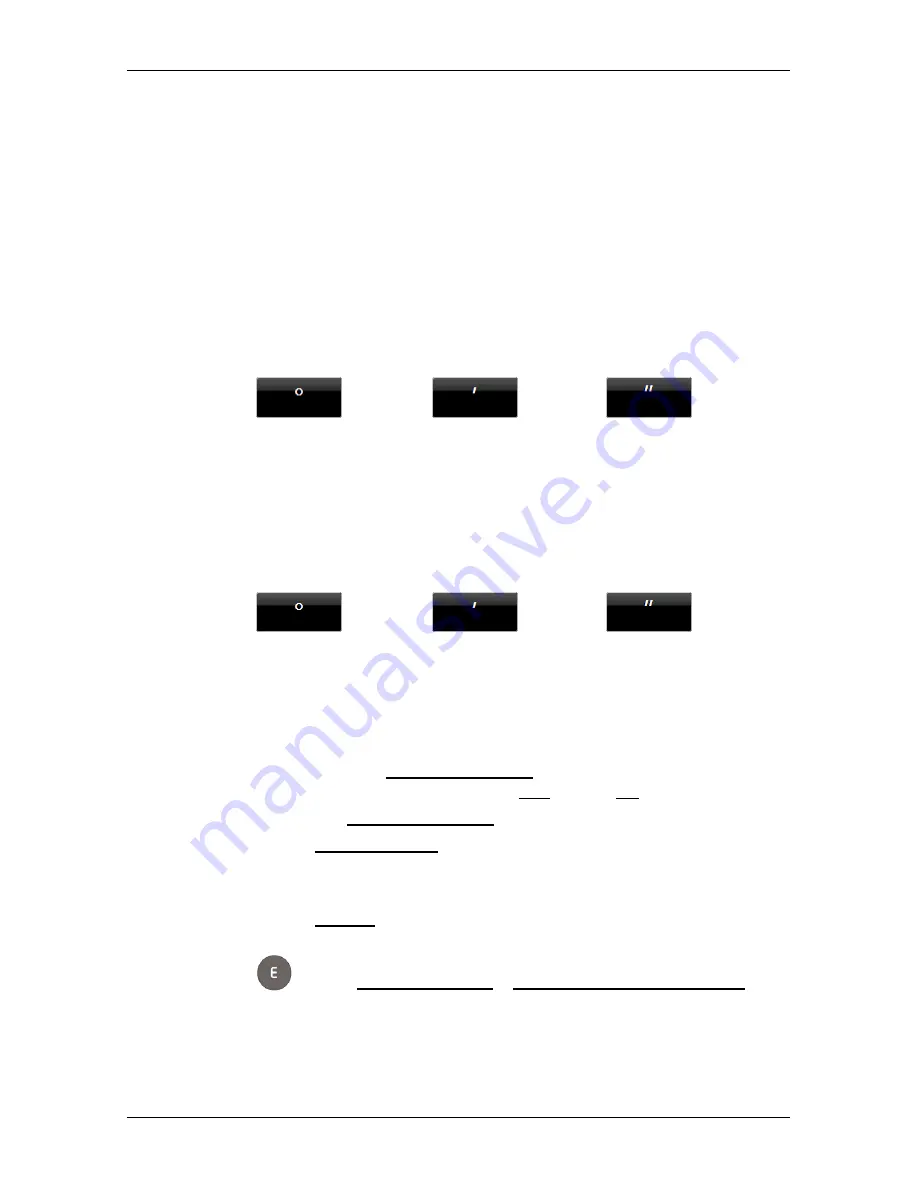
User’s manual maps + more
- 38 -
Navigation
Entering as a decimal number
2. Enter the degree of latitude.
Begin the entry with a minus sign if you want to enter a southern
degree of latitude.
3. Enter the degree of longitude.
Begin the entry with a minus sign if you want to enter a western
degree of longitude.
Entry in minutes / seconds
2. Enter the degree of latitude.
Use the corresponding buttons shown on the keyboard in order to
enter the units:
(degrees),
(minutes),
(seconds).
The (N S) button alongside the entry box indicates whether it is a
northern or southern degree of latitude. The active setting is
highlighted in colour (red).
►
Tap on the button if you want to change the current setting.
3. Enter the degree of longitude.
Use the corresponding buttons shown on the keyboard in order to
enter the units:
(degrees),
(minutes),
(seconds).
The (E W) button alongside the entry box indicates whether it is an
eastern or western degree of longitude. The active setting is
highlighted in colour (red).
►
Tap on the button if you want to change the current setting.
The
D
ETAILED INFORMATION ABOUT THE DESTINATION
window opens.
Indicated on the Activate MyRoutes button is whether several route
suggestions are to be calculated (Yes) or not (No).
►
Tap on Activate MyRoutes in order to change the setting.
4. Tap on Start navigation in order to navigate to the stipulated
address.
- or -
Tap on Parking in order to search for and navigate to a car park
near your destination.
Tap on Parking Charging > Charging near the destination in
order to search for a charging station near the destination.