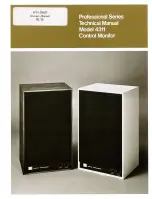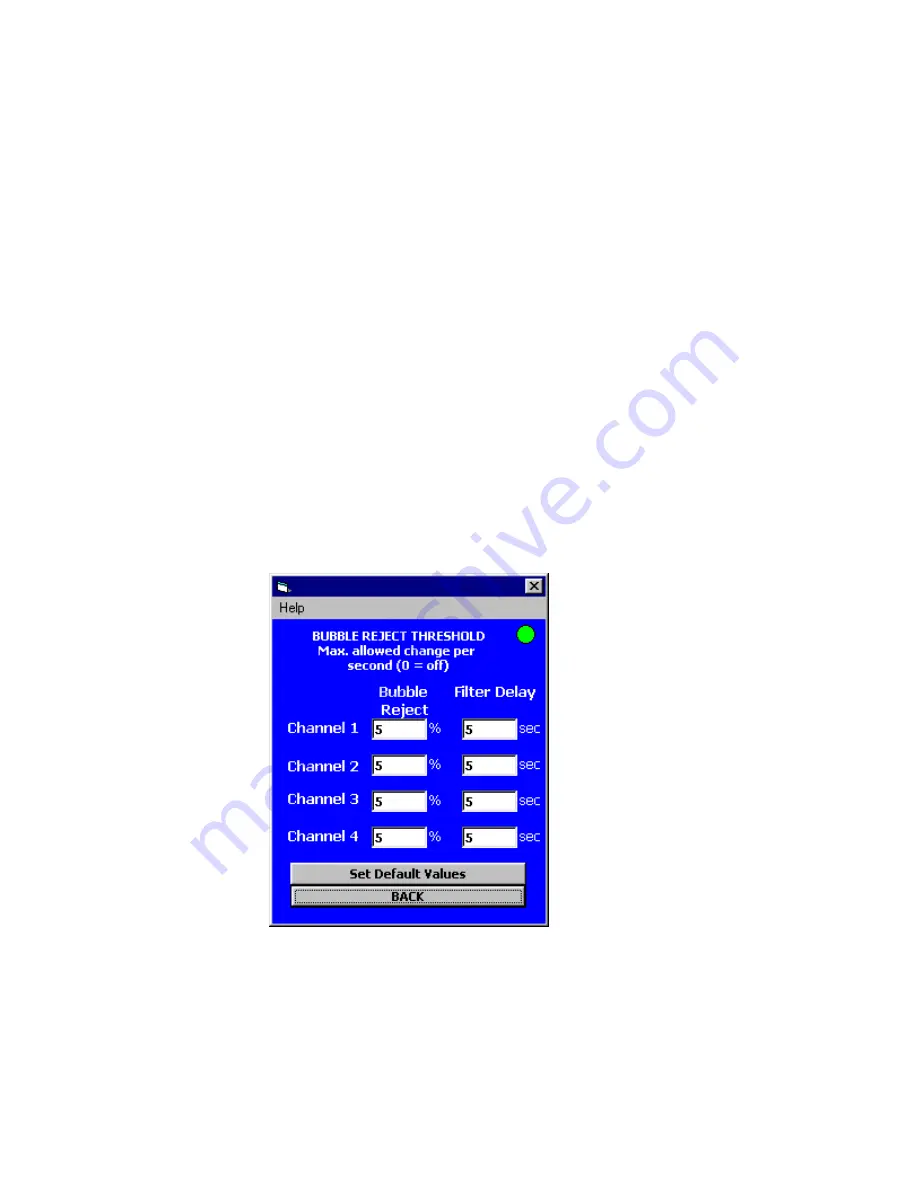
-27-
2.2 Analog Outputs and Alarms
The system includes TWO analog outputs that may be set as 0-20 mA or 4-20
mA or 20-0 and 20-4 mA (Reverse acting). Two additional analog outputs may be
added as an option. Also OPTIONAL the user may add “Relay and Digital Inputs
card” with four SPDT relays for process alarms or controls, the same board
includes 4 digital inputs for additional control by external devices like a PLC
(Programmable Logic Controller) or other equipment. The Analog Outputs (4-20
mA) have been calibrated at the factory and may be trimmed or re-adjusted by
the user under the “Adjust Hardware settings” screen menu. These analog
outputs values are a direct function of whatever values are on the display. The
4-20mA outputs operate over a wide range, a minimum of 25 to 1000 Ohm load.
The alarm contacts are also controlled by the display value. The alarm values
are selected and Setup in the “Setup Inputs/Outputs” menu.
The Messenger also includes a feature that allows the customer to dampen the
response of the system, by including added signal filtration. A unique bubble
reject feature is also available; this feature allows the system to reject spurious
signals caused by bubbles presence. The factory default is set for 5% and Filter
Summary of Contents for MONITEK MESSENGER
Page 1: ...MESSENGER PC TRANSMITTER User s manual Release 1 2 September 15 2015...
Page 11: ...9 Installation dimensions for Messenger PC transmitter in fiberglass enclosure...
Page 12: ...10 Installation dimensions for Messenger PC transmitter in stainless steel enclosure...
Page 13: ...11 1 3 2 Transmitter and Sensor Wiring System Layout and Interconnections details...
Page 14: ...12...
Page 15: ...13...