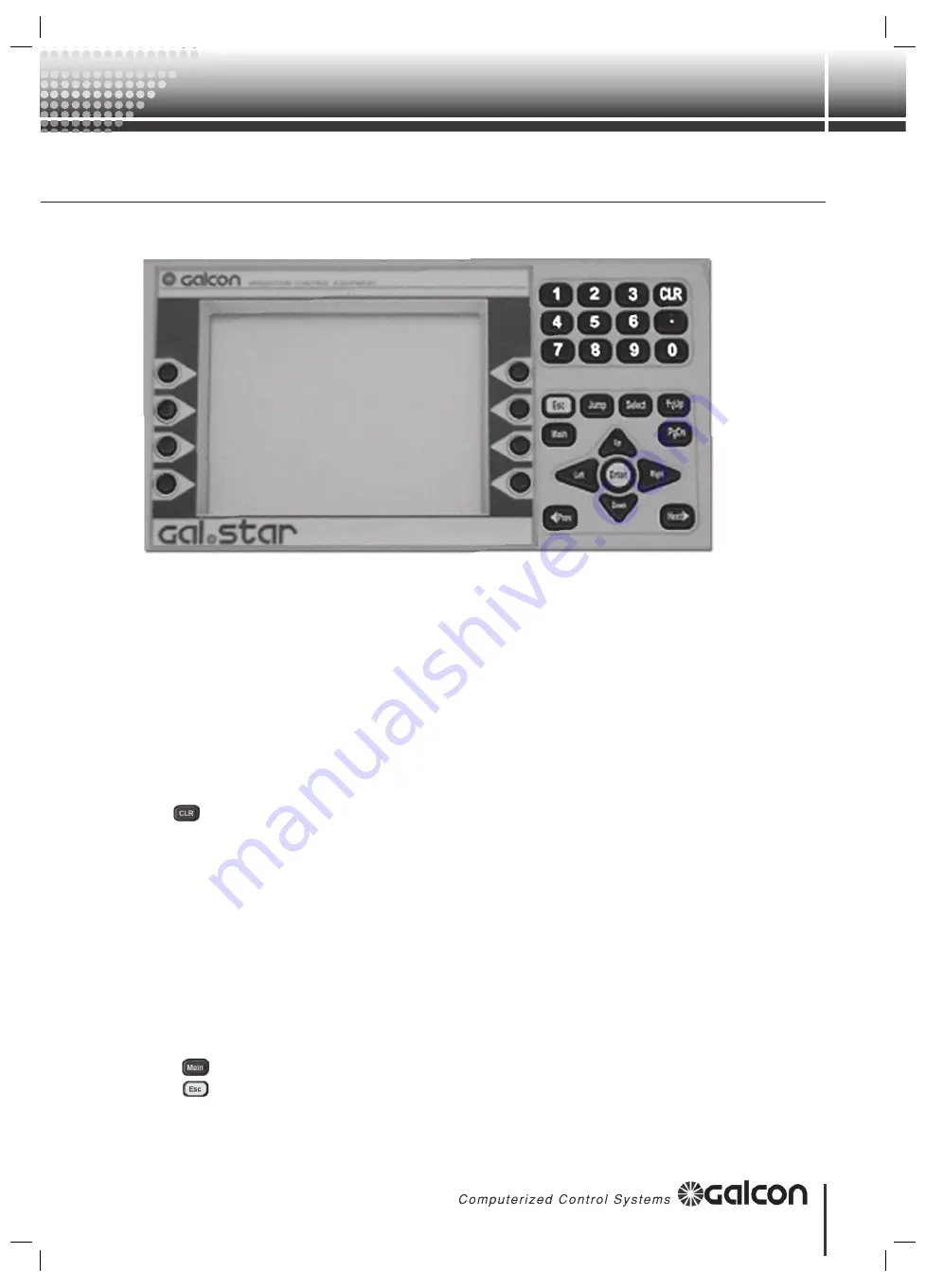
7
GalStar
Instruction 1.0
Operating The Controller Via The Keyboard And Display
Screen Layout:
When the controller is connected to the power supply, the screen is usually off (for power conservation)
touching any of the keys turns the screen on. The top row of the screen always shows the title of the
screen in capital letters. The next row (between 2 lines) displays the number of the head, the type and
number of the element and the screen number for quick access. The main area of the screen shows
varying parameters for information and programming. On the two sides of the screen the titles of the
function keys are located; they alter in accordance with the specific screen displayed. Details of the
current time and date are displayed on the bottom row.
Keyboard Layout:
The keyboard contains 10 digit keys, a decimal point, clear, 13 navigation keys and 8 function keys.
The
key clears the parameter below the cursor.
Navigation:
In order to navigate the Gal-Star menus use the function and navigation keys to access the required
screens.
•
Function Keys
: The “Function Keys” access specific locations. The function of the key alters
according to the current screen.
•
Element Screen
: There are two different types of screens: “Element Screens” and “Non-
Element Screens”. “Element Screens” are screens that apply to many elements of the same
type, for example: “Program Programming” and “Valve Setup”. “Non-Element Screens” are all
other screens.
•
Navigation keys:
Return to the “Main Screen”.
Go back one screen, exit from editing without changing data. Note: when pressing “Esc”
after editing you will be prompted to press “Enter” to confirm the changes.
1. Preface








































