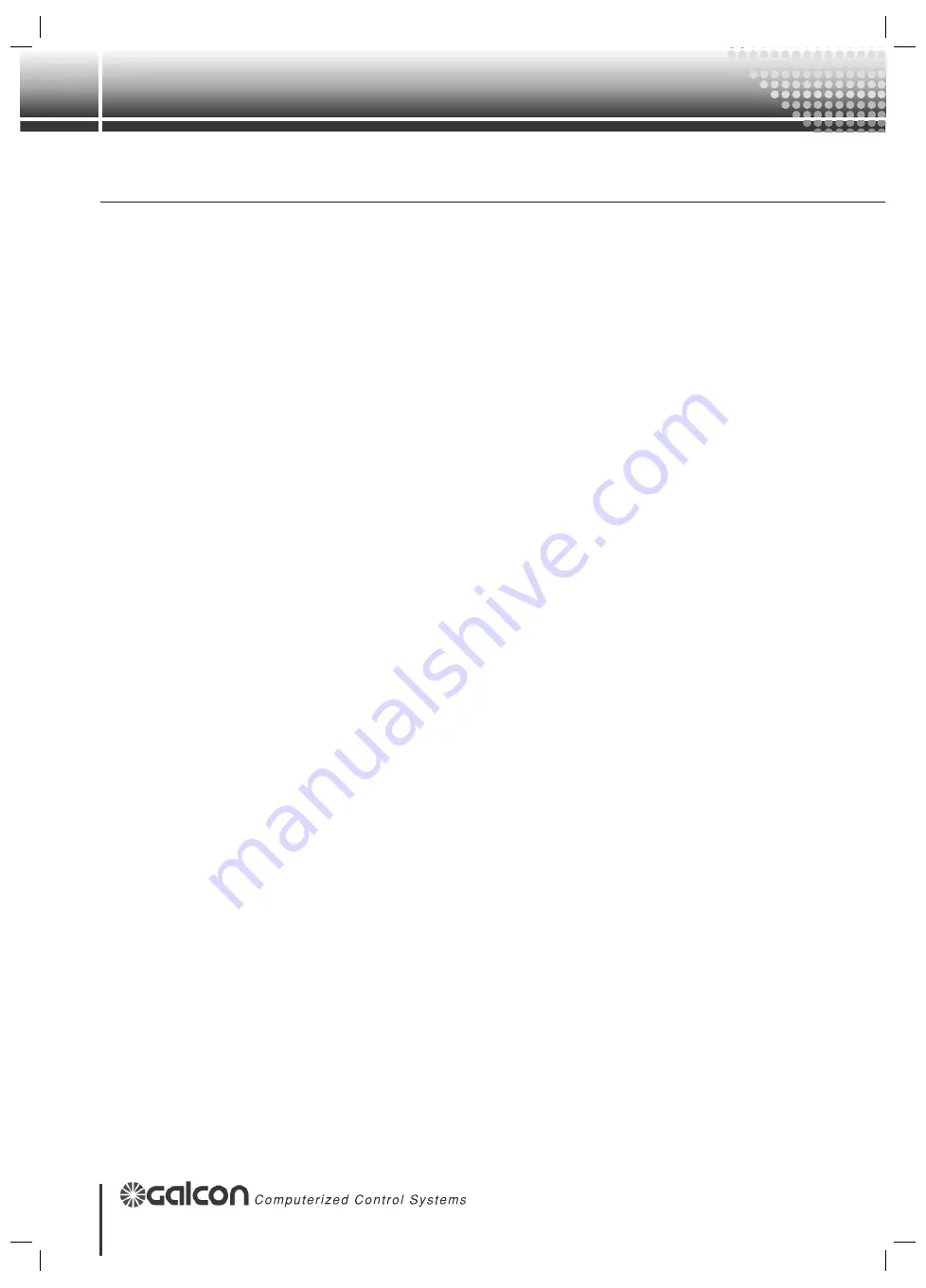
26
GalStar
Instruction 1.0
Screen Explanation:
•
Program Status:
(Information only) see previous explanation in the “Program Information” screen.
•
Program Def Status:
(Information only) see previous explanation in the “program
information” screen.
•
Restart Program (Yes/No):
Reset the planned program and recalculate the next start.
•
General Constants:
o
Program Setup (N.Active, Paused/Active):
Not active
means that the controller
is not functioning and all of the accumulations are reset.
Paused
– the controller is
inactive but maintains its position and once resumes will continue from the same place.
Active
– the normal status.
o
Water Units:
The unit according to which the irrigation is measured. The options are:
•
M3:
irrigation according to volume (cubic meters)
•
Min:Sec:
Irrigation according to time (minutes:seconds).
•
Hr:Min:
Irrigation according to time (hours:minutes).
•
M3/Ha:
Irrigation according to the result of the multiplication of the “water required”
(entered in the “program programming” screen) parameter by the area of the valves
in the program. The resulting amount of water is shown in the “Current Irrigation”
screen under the title “Left”. This parameter can also be altered manually.
•
Valves in Programs
(5 parameters)
:
Enter the numbers of the valves that are operated
by the program.
•
Priority (Low/Regular/High):
Set the irrigation program priority. If the parameter “Irrigation
By Queue” is defined as “Yes” in “Head Constants” then only one program can work at a given
time. When two or more programs “want” to work at the same time one will work and the other
will wait in the “queue”. The order of the queue is determined by the priority.
•
Prior Upgrade Min:
When priority is set a danger exists that some of the programs will
never run (if they have a low priority and the higher priority programs run all of the time).
After the time set by this parameter the priority of this program is automatically changed to
“High” ensuring that it will run. When it has finished running, its priority returns to its original
definition.
3. Basic Operation
















































