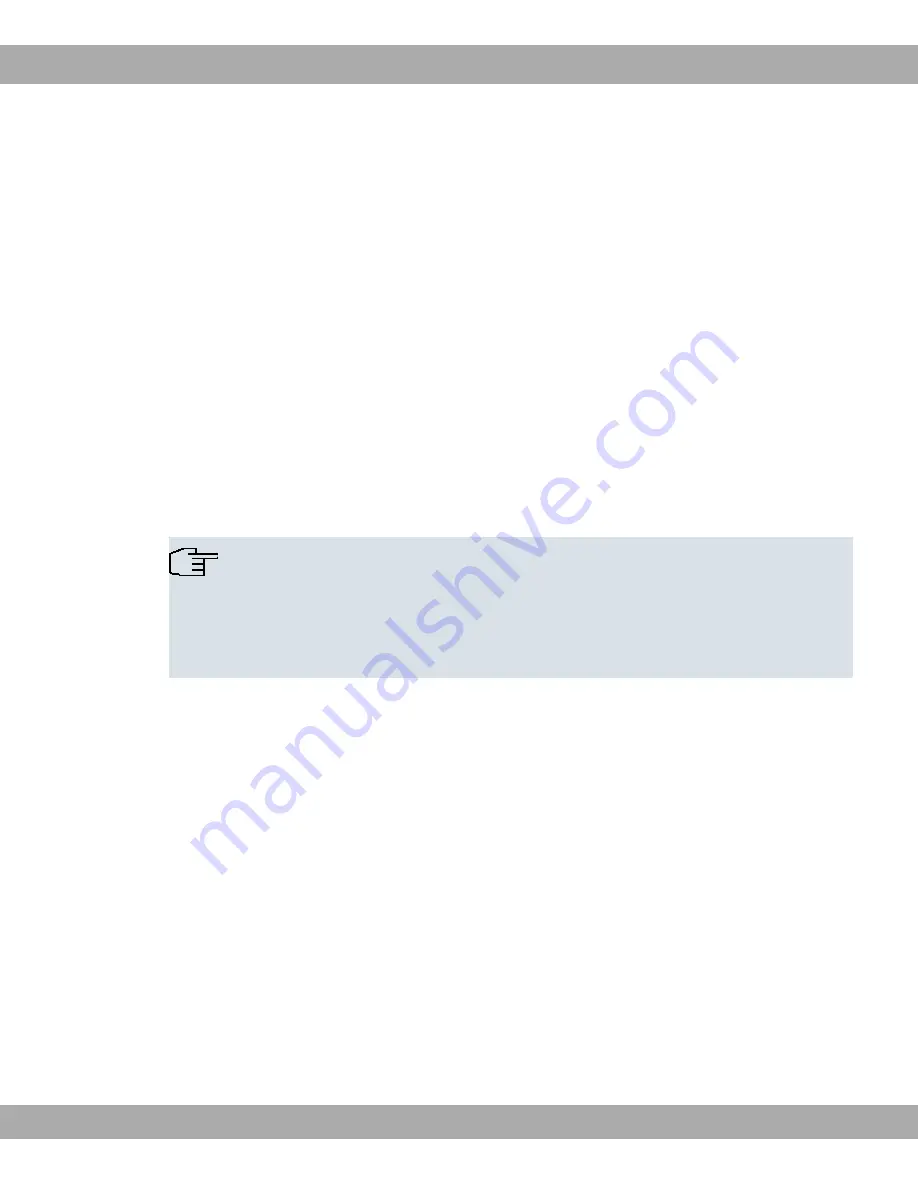
Allocate an IP address to your PC as follows:
(1) Select
Internet Protocol (TCP/IP)
and click on
Properties
.
(2) Choose
Use next IP address
and enter a suitable IP address.
Entering the gateway IP address in your PC
Then continue by entering the IP address of the gateway in the configuration of your PC as
follows:
(1) In
Internet Protocol (TCP/IP)
->
Properties
under
Default gateway
, enter the IP ad-
dress of your gateway.
(2) Enter the IP address of your device under
Use next DNS server address
.
(3) Click
OK
.
(4) Close the status window with
OK
.
The computer now has an IPSec configuration.
Note
You can now launch
Funkwerk Configuration Interface
for configuration by entering
the IP address of your device (192.168.0.254) in a supported browser (Internet Ex-
plorer 6 or later, Mozilla Firefox 1.2 or later) and entering the pre-configured login in-
formation (
User
:
,
Password
:
).
4.4 Modify system password
All
bintec
devices are delivered with the same username and password. As long as the
password remains unchanged, they are therefore not protected against unauthorised use.
Make sure you change the passwords to prevent unauthorised access to your device!
Proceed as follows:
(a) Go to the
System Management
->
Global Settings
->
Passwords
menu.
(b) Enter a new password for
System Admin Password
.
(c) Enter the new password again under
Confirm Admin Password
.
(d) Click
OK
.
(e) Store the configuration using the
Save configuration
button above the menu naviga-
tion.
Note the following rules on password use:
Funkwerk Enterprise Communications GmbH
4 Basic configuration
R1xxx/R3xxx/R4xxx
17






























