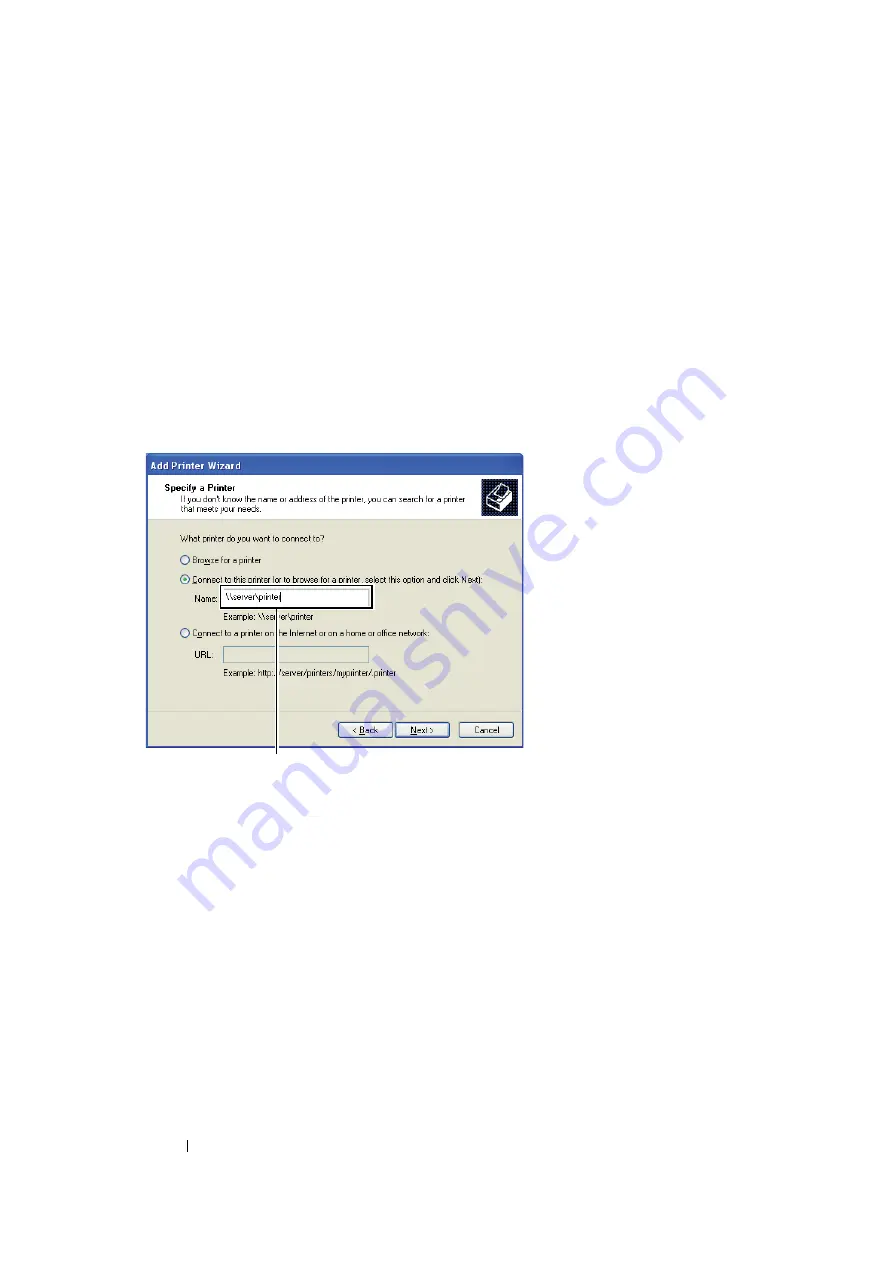
93
Printer Connection and Software Installation
• For Windows XP, Windows XP 64-bit Edition, Windows Server 2003, and
Windows Server 2003 x64 Edition
1
Click
start
(
Start
for Windows Server 2003/Windows Server 2003 x64 Edition)
→
Printers and
Faxes
.
2
Click
Add a printer
(
Add Printer
for Windows Server 2003/Windows Server 2003 x64 Edition)
to launch the
Add Printer Wizard
.
3
Click
Next
.
4
Select
A network printer, or a printer attached to another computer
, and then click
Next
.
5
Click
Browse for a printer
, and then click
Next
.
6
Select the printer, and then click
Next
. If the printer is not listed, click
Back
and enter in the path
of the printer in the text box.
The server host name is the name of the server computer that identifies it to the network. The
shared printer name is the name assigned during the server installation process.
If this is a new printer, you may be prompted to install a print driver. If no system driver is
available, specify the location where the driver is available.
7
Select
Yes
if you want this printer to be set as the default printer, and then click
Next
.
8
Click
Finish
.
For example:
\\
<server host name>
\
<shared printer name>
Summary of Contents for DocuPrint M105 ab
Page 9: ...8...
Page 39: ...Specifications 38...
Page 55: ...Basic Operation 54...
Page 67: ...Printer Management Software 66...
Page 180: ...179 Scanning See also Express Scan Manager on page 64...
Page 277: ...Faxing DocuPrint M105 f Only 276...
Page 323: ...Using the Operator Panel Menus and Keypad 322...
Page 331: ...Troubleshooting 330...
Page 381: ...Troubleshooting 380...
Page 385: ...Maintenance 384 5 Close the document cover...
Page 390: ...389 Maintenance 6 Place the toner cartridge slowly on the sheets of paper spread in step 3...
Page 411: ...Contacting Fuji Xerox 410...






























