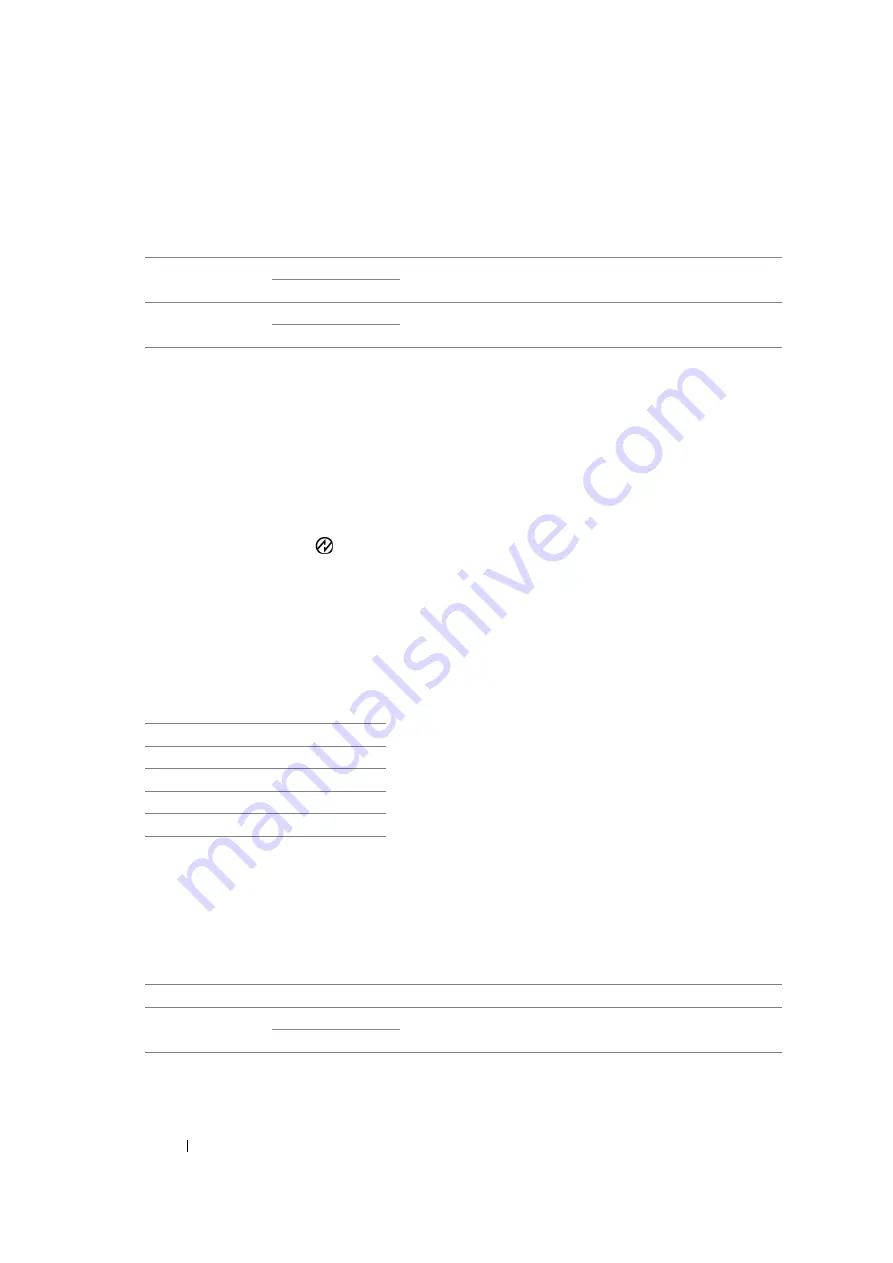
291
Using the Operator Panel Menus and Keypad
• Power Saving Timer
Purpose:
To specify the time for transition to the Power Saver mode.
Values:
Enter
1
in
Low Power Timer
to put the printer in the Low Power mode one minute after it finishes a
job. This uses less energy, but requires more warm-up time for the printer. Enter
1
if your printer
shares an electrical circuit with room lighting and you notice lights flickering.
Select a high value if your printer is in constant use. In most circumstances, this keeps the printer
ready to operate with minimum warm-up time. Select a value between 1 and 30 minutes for the Low
Power mode if you want a balance between energy consumption and a shorter warm-up period.
The printer automatically returns to the standby mode from the Power Saver mode when it receives
data from the computer. In the Low Power mode, you can also return the printer to the standby mode
by pressing any button on the operator panel. In the Sleep mode, you can return the printer to the
standby mode by pressing the
(
Energy Saver
) button.
• Auto Reset
Purpose:
To automatically reset the settings for copying, scanning, or faxing to the defaults and return to the
standby mode after you do not specify any settings for the specified time. (The fax feature is available
only on the DocuPrint M105 f.)
Values:
• Fault Time-Out
Purpose:
To specify the time taken by the printer before it cancels jobs that stop abnormally. The job is
cancelled if it times out.
Values:
Low Power Timer
1min
*
Specifies the time taken by the printer before it enters the Low
Power mode after it finishes a job.
1-30min
Sleep Timer
10min
*
Specifies the time taken by the printer before it enters the
Sleep mode after it goes into the Low Power mode.
6-11min
45sec*
1min
2min
3min
4min
Off
Disables the fault time-out.
On
60sec*
Specifies the time taken by the printer before it cancels for jobs
that stop abnormally.
3-300sec
Summary of Contents for DocuPrint M105 ab
Page 9: ...8...
Page 39: ...Specifications 38...
Page 55: ...Basic Operation 54...
Page 67: ...Printer Management Software 66...
Page 180: ...179 Scanning See also Express Scan Manager on page 64...
Page 277: ...Faxing DocuPrint M105 f Only 276...
Page 323: ...Using the Operator Panel Menus and Keypad 322...
Page 331: ...Troubleshooting 330...
Page 381: ...Troubleshooting 380...
Page 385: ...Maintenance 384 5 Close the document cover...
Page 390: ...389 Maintenance 6 Place the toner cartridge slowly on the sheets of paper spread in step 3...
Page 411: ...Contacting Fuji Xerox 410...






























