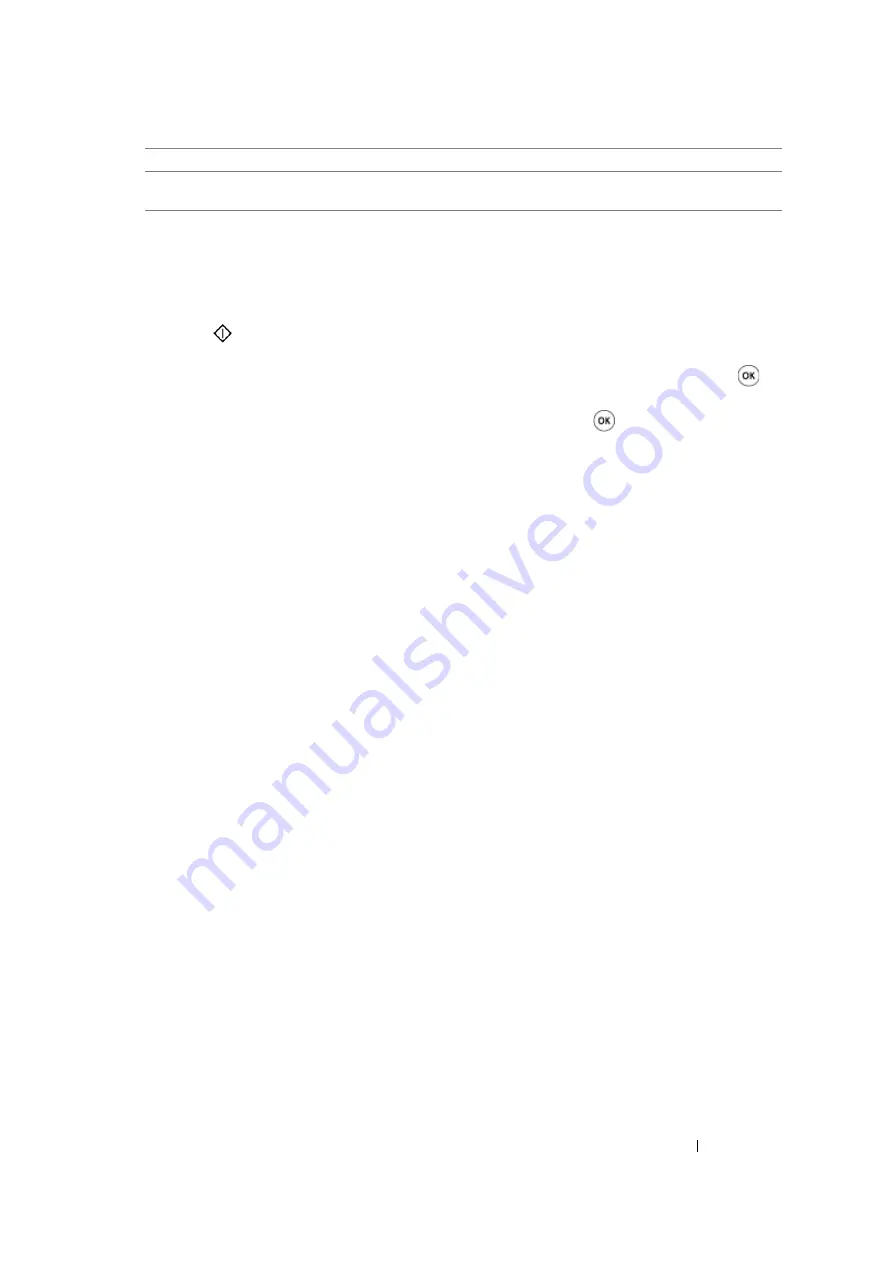
Copying
170
5
If necessary, customize the copy settings including the number of copies, copy size (only for
Off
or
Manual
), and image quality.
See also:
• "Setting Copy Options" on page 159
6
Press the
(
Start
) button to begin copying.
When you are using the document glass and
Multiple Up
is set to
Auto
,
ID Card Copy
, or
Manual
, the display prompts you for another page. Select
Yes
or
No
, and then press the
button.
If you select
Yes
, select
Continue
or
Cancel
, and then press the
button.
ID Card Copy
Prints the original pages onto one sheet of paper in the original size.
Manual
Prints the original pages onto the one sheet of paper in the size
specified in
Reduce/Enlarge
.
Summary of Contents for DocuPrint M105 ab
Page 9: ...8...
Page 39: ...Specifications 38...
Page 55: ...Basic Operation 54...
Page 67: ...Printer Management Software 66...
Page 180: ...179 Scanning See also Express Scan Manager on page 64...
Page 277: ...Faxing DocuPrint M105 f Only 276...
Page 323: ...Using the Operator Panel Menus and Keypad 322...
Page 331: ...Troubleshooting 330...
Page 381: ...Troubleshooting 380...
Page 385: ...Maintenance 384 5 Close the document cover...
Page 390: ...389 Maintenance 6 Place the toner cartridge slowly on the sheets of paper spread in step 3...
Page 411: ...Contacting Fuji Xerox 410...






























