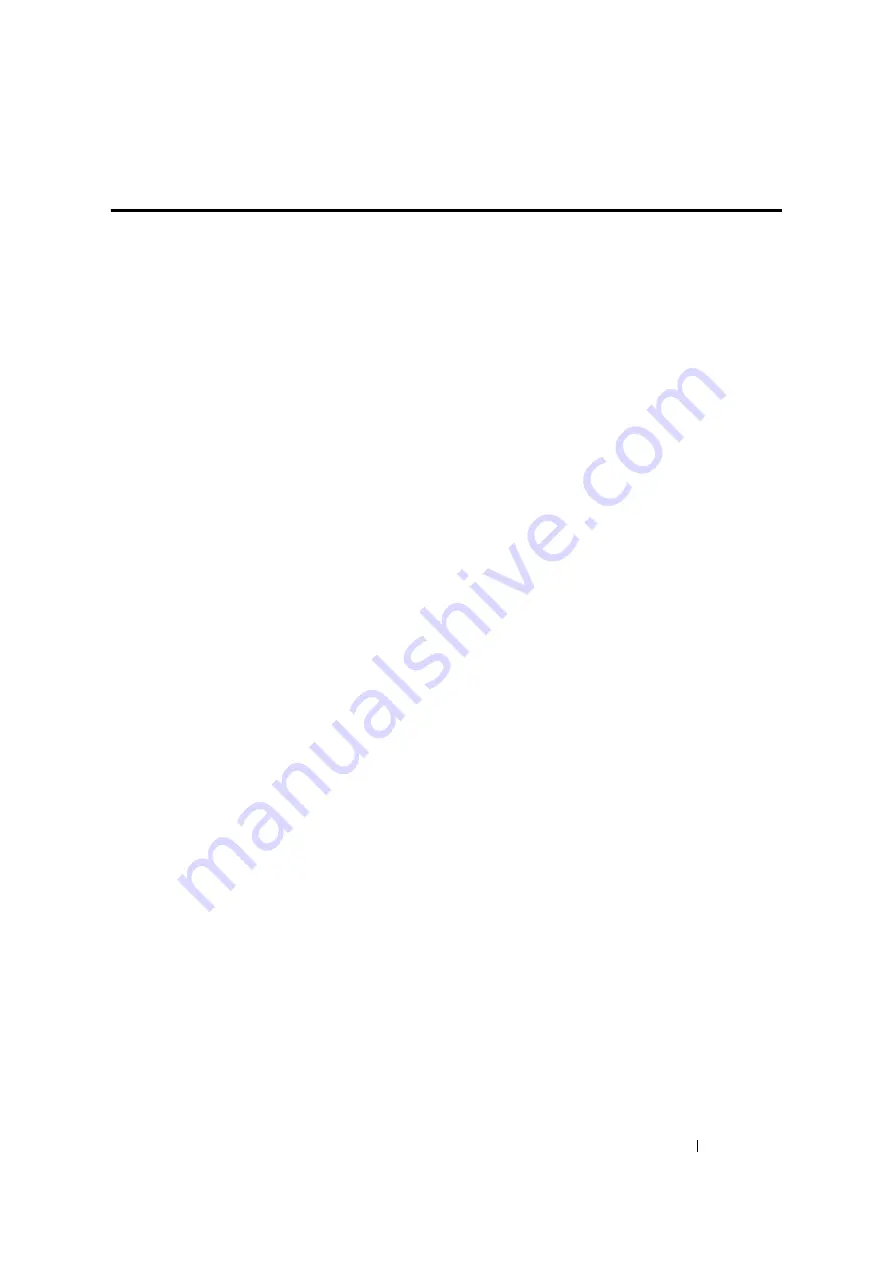
Printer Connection and Software Installation
68
Overview of Network Setup and Configuration
(DocuPrint M105 f Only)
To set up and configure the network:
1
Connect the printer to the network using the recommended hardware and cables.
2
Turn on the printer and the computer.
3
Print the System Settings page and keep it for referencing network settings.
4
Install the driver software on the computer from the
Software Pack CD-ROM
. For information on
driver installation, see the section in this chapter for the specific operating system you are using.
5
Configure the printer’s TCP/IP address, which is required to identify the printer on the network.
•
Microsoft
®
Windows
®
operating systems: Run the Installer on the
Software Pack CD-ROM
to
automatically set the printer’s Internet Protocol (IP) address if you connect the printer to an
established TCP/IP network. You can also manually set the printer’s IP address on the
operator panel.
•
Mac OS
®
X systems: Manually set the printer’s TCP/IP address on the operator panel.
6
Print a System Settings page to verify the new settings.
NOTE:
•
The reports and lists are all printed in English.
•
If the
Software Pack CD-ROM
is not available, you can download the latest driver from our web site:
http://www.fujixeroxprinters.com/
See also:
Summary of Contents for DocuPrint M105 ab
Page 9: ...8...
Page 39: ...Specifications 38...
Page 55: ...Basic Operation 54...
Page 67: ...Printer Management Software 66...
Page 180: ...179 Scanning See also Express Scan Manager on page 64...
Page 277: ...Faxing DocuPrint M105 f Only 276...
Page 323: ...Using the Operator Panel Menus and Keypad 322...
Page 331: ...Troubleshooting 330...
Page 381: ...Troubleshooting 380...
Page 385: ...Maintenance 384 5 Close the document cover...
Page 390: ...389 Maintenance 6 Place the toner cartridge slowly on the sheets of paper spread in step 3...
Page 411: ...Contacting Fuji Xerox 410...






























