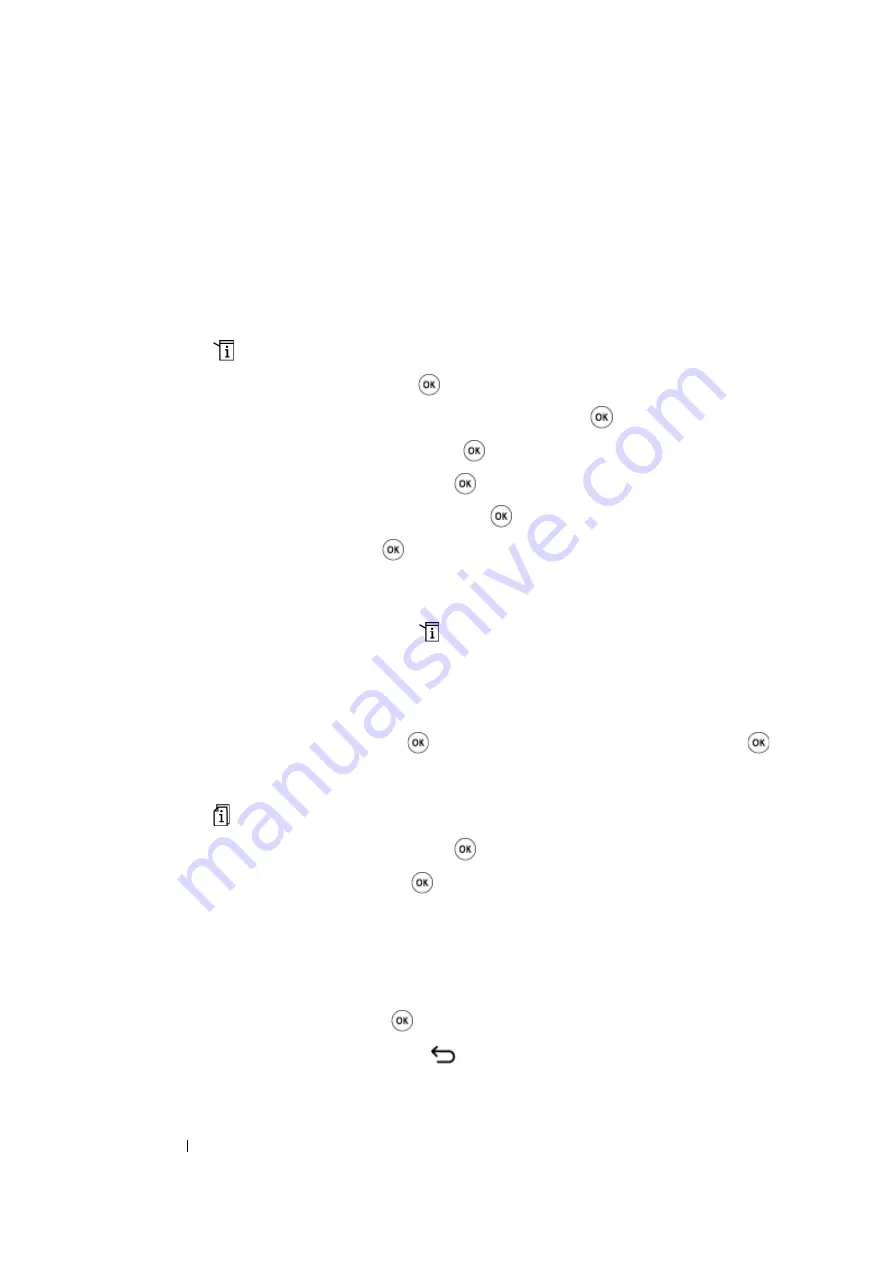
263
Faxing (DocuPrint M105 f Only)
Using the Secure Receiving Mode
You may need to prevent your received faxes from being accessed by unauthorized people. You can
turn on the secure receiving mode using the
Secure Receive
option to restrict printing out all of the
received faxes when the printer is unattended. In the secure receiving mode, all incoming faxes will
get saved in the memory. When the mode turns off, any faxes stored will be printed.
NOTE:
•
Before operation, ensure that
Panel Lock Set
is set to
Enable
.
To turn the secure receiving mode on:
1
Press the
(
System
) button.
2
Select
Admin Menu
, and then press the
button.
3
Enter the password specified for
Panel Lock
, and then press the
button.
4
Select
Secure Settings
, and then press the
button.
5
Select
Secure Receive
, and then press the
button.
6
Select
Secure Receive Set
, and then press the
button.
7
Select
Enable
, and then press the
button.
NOTE:
•
The factory-default password is 0000.
8
To return to the standby mode, press the
(
System
) button.
When a fax is received in the secure receiving mode, your printer stores it into memory and the
Job Status
screen displays
Secure Receive
to let you know that there is a fax stored.
NOTE:
•
If you change the password while
Secure Receive Set
is set to
Enable
, perform steps 1 to 5. Select
Change Password
, and then press the
button. Enter the new password, and then press the
button.
To print received documents:
1
Press the
(
Job Status
) button.
2
Select
Secure Receive
, and then press the
button.
3
Enter the password, and then press the
button.
The faxes stored in memory are printed.
To turn the secure receiving mode off:
1
Access the
Secure Receive Set
menu by following steps 1 to 6 in "
".
2
Select
Disable
, and then press the
button.
3
To return to the previous screen, press the
(
Back
) button.
Summary of Contents for DocuPrint M105 ab
Page 9: ...8...
Page 39: ...Specifications 38...
Page 55: ...Basic Operation 54...
Page 67: ...Printer Management Software 66...
Page 180: ...179 Scanning See also Express Scan Manager on page 64...
Page 277: ...Faxing DocuPrint M105 f Only 276...
Page 323: ...Using the Operator Panel Menus and Keypad 322...
Page 331: ...Troubleshooting 330...
Page 381: ...Troubleshooting 380...
Page 385: ...Maintenance 384 5 Close the document cover...
Page 390: ...389 Maintenance 6 Place the toner cartridge slowly on the sheets of paper spread in step 3...
Page 411: ...Contacting Fuji Xerox 410...
















































