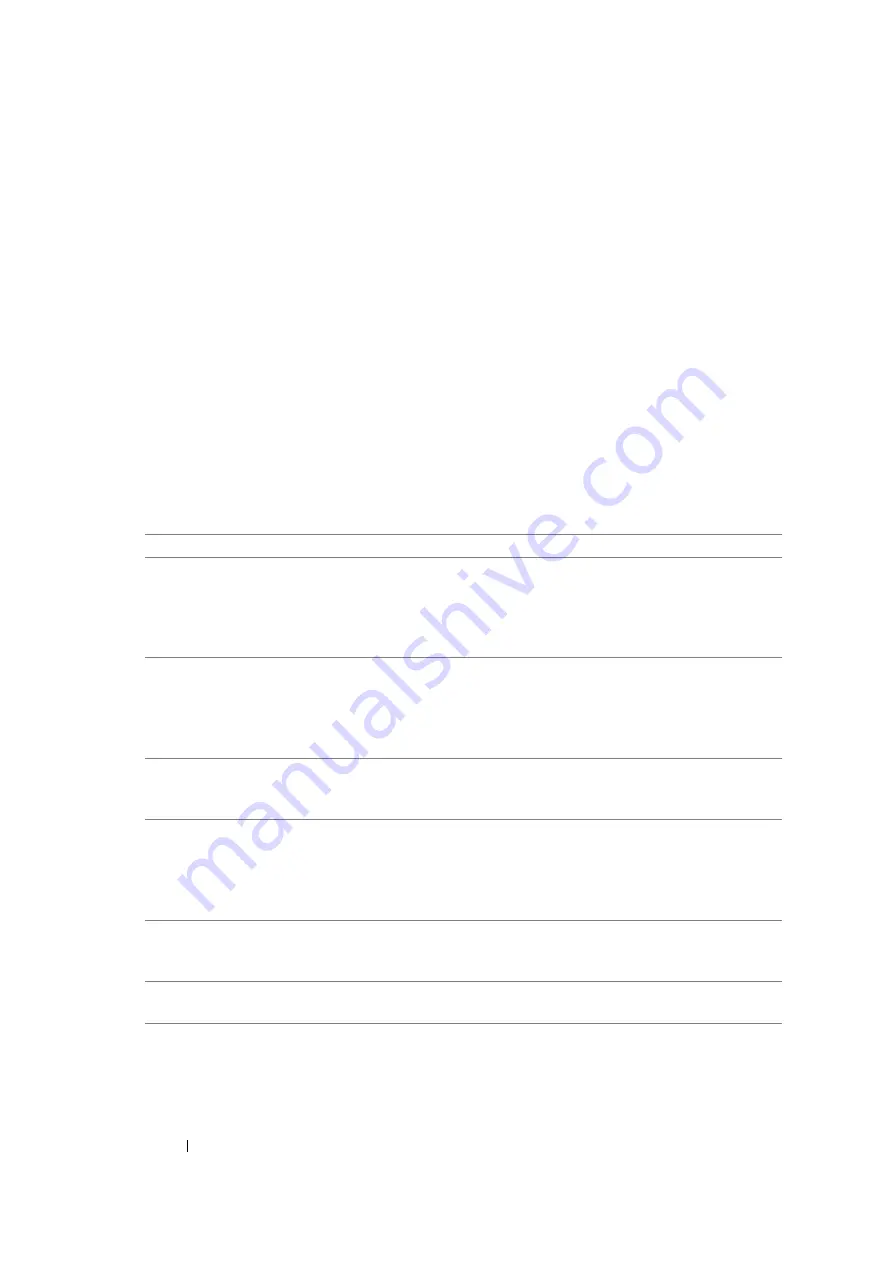
141
Printing Basics
Selecting Options for an Individual Job (Mac OS X)
To select print settings for a particular job, change the driver settings before sending the job to the
printer.
1
With the document open in your application, click
File
, and then click
.
2
Select your printer from
Printer
.
3
Select the desired printing options from the menus and drop-down lists that are displayed.
NOTE:
•
In Mac OS
®
X, click
Save As
on the
Presets
menu screen to save the current printer settings. You can
create multiple presets and save each with its own distinctive name and printer settings. To print jobs
using specific printer settings, click the applicable saved preset in the
Presets
menu.
4
Click
to print the job.
Mac OS X Print Driver Printing Options:
The table shown below uses Mac OS X 10.6 TextEdit as an example.
Printing options for Mac OS X
Item
Printing Options
•
Copies
•
Collated
•
Pages
•
Paper Size
•
Orientation
Layout
•
Pages per Sheet
•
Layout Direction
•
Border
•
Reverse page orientation
•
Flip horizontally
Color Matching
•
ColorSync
•
Vendor Matching
•
Profile
Paper Handling
•
Pages to Print
•
Page Order
•
Scale to fit paper size
•
Destination Paper Size
•
Scale down only
Cover Page
•
Print Cover Page
•
Cover Page Type
•
Billing Info
Scheduler
•
Print Document
•
Priority
Summary of Contents for DocuPrint M105 ab
Page 9: ...8...
Page 39: ...Specifications 38...
Page 55: ...Basic Operation 54...
Page 67: ...Printer Management Software 66...
Page 180: ...179 Scanning See also Express Scan Manager on page 64...
Page 277: ...Faxing DocuPrint M105 f Only 276...
Page 323: ...Using the Operator Panel Menus and Keypad 322...
Page 331: ...Troubleshooting 330...
Page 381: ...Troubleshooting 380...
Page 385: ...Maintenance 384 5 Close the document cover...
Page 390: ...389 Maintenance 6 Place the toner cartridge slowly on the sheets of paper spread in step 3...
Page 411: ...Contacting Fuji Xerox 410...






























