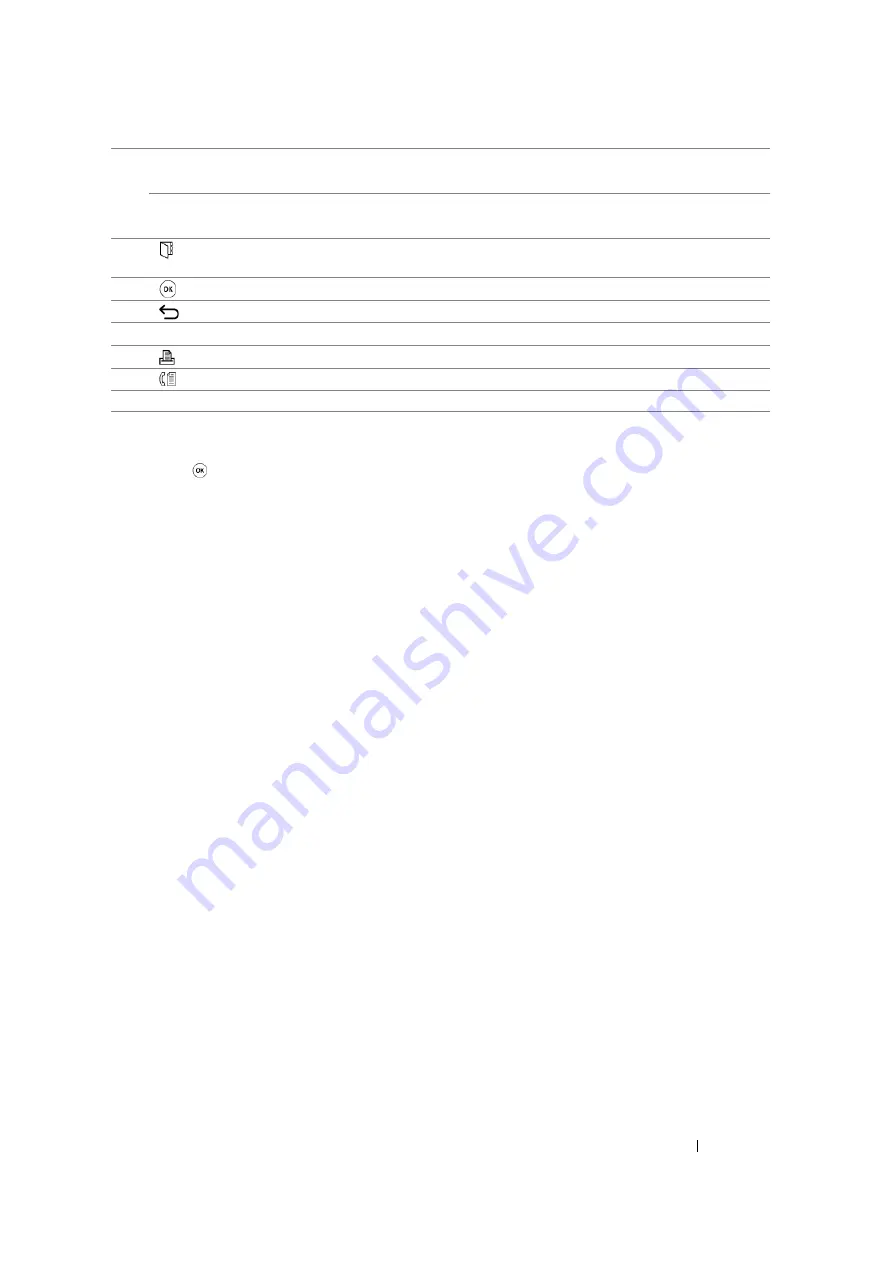
Basic Operation
46
NOTE:
•
Moving to a different menu or returning to a previous screen cancels the current entry or setting. Make sure to
press the
button to save the current entry or setting.
•
For the DocuPrint M105 f, see
"Using the Numeric Keypad" on page 319
for details on how to use the numeric
keypad to enter alphanumeric characters.
18
#
button
(DocuPrint M105 f only)
Enters characters "(space)
&
(
)
".
C
(
Clear
) button
(DocuPrint M105 b/M105 ab only)
Deletes numbers.
19*
(
Address Book
) button
Pressing this button at the Fax menu, moves to the top
level of the Address Book menu.
20
button
Confirms the entry of values.
21
(
Back
) button
Returns to the previous screen.
22
LCD Panel
Displays various settings, instructions, and error messages.
23
(
) button/LED
Moves to the top level of the Print menu.
24*
(
Fax
) button/LED
Moves to the top level of the Fax menu.
*: This button/LED is available only on the DocuPrint M105 f.
Summary of Contents for DocuPrint M105 ab
Page 9: ...8...
Page 39: ...Specifications 38...
Page 55: ...Basic Operation 54...
Page 67: ...Printer Management Software 66...
Page 180: ...179 Scanning See also Express Scan Manager on page 64...
Page 277: ...Faxing DocuPrint M105 f Only 276...
Page 323: ...Using the Operator Panel Menus and Keypad 322...
Page 331: ...Troubleshooting 330...
Page 381: ...Troubleshooting 380...
Page 385: ...Maintenance 384 5 Close the document cover...
Page 390: ...389 Maintenance 6 Place the toner cartridge slowly on the sheets of paper spread in step 3...
Page 411: ...Contacting Fuji Xerox 410...
















































