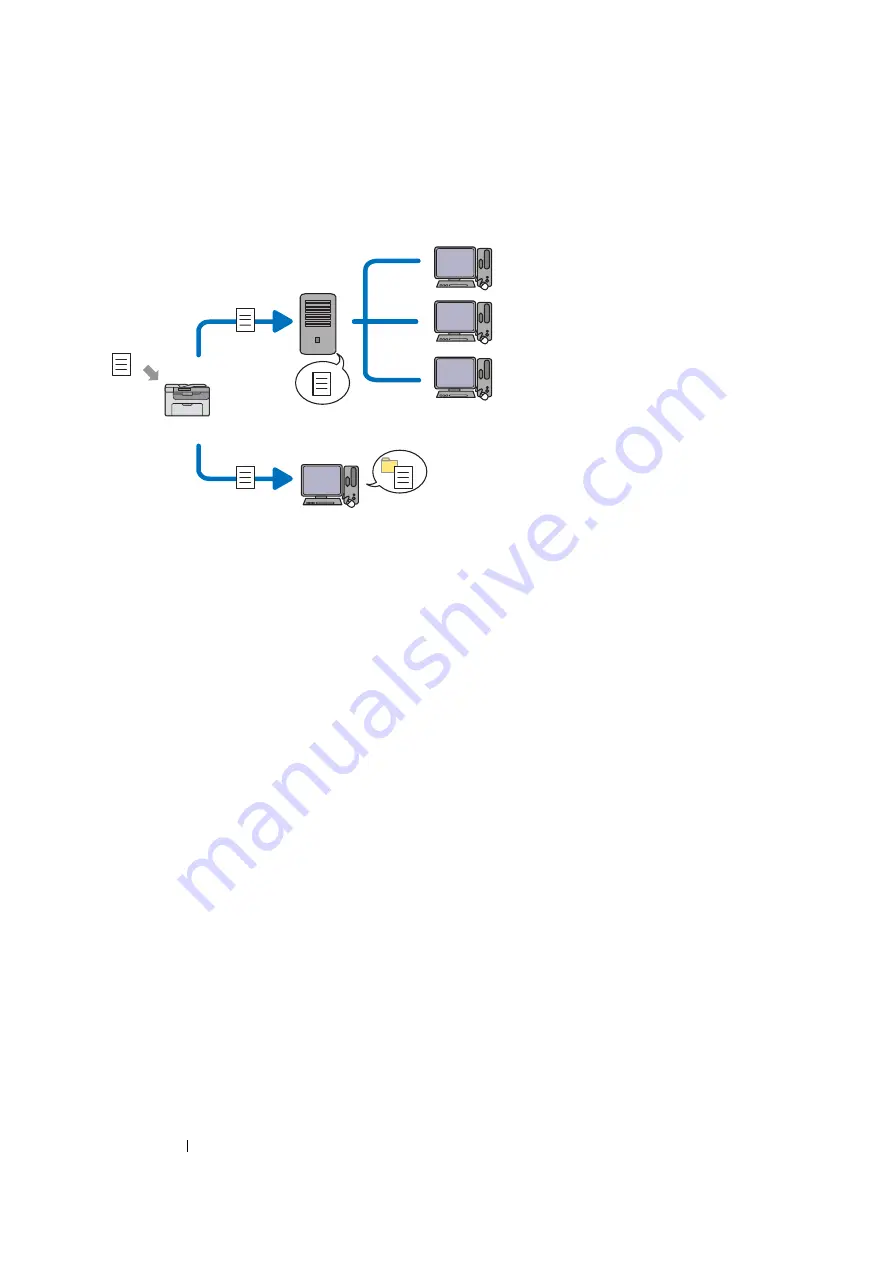
185
Scanning
Overview
The Scan to Server/Computer feature allows you to scan documents and send the scanned document
to a network computer via the FTP or SMB protocol.
You can select the kind of the server and specify a destination to store the scanned document with the
CentreWare Internet Services or Address Book Editor.
The following items are required to use the Scan to Server/Computer feature.
•
Using SMB
To transfer data via SMB, your computer must run on one of the following operating systems that
includes folder sharing.
For Mac OS X, a shared user account is required on the Mac OS X.
•
Windows Server 2003
•
Windows Server 2008
•
Windows Server 2008 R2
•
Windows XP
•
Windows Vista
•
Windows 7
•
Mac OS X 10.4/10.5/10.6
•
Using FTP
To transfer data via FTP, one of the following FTP servers and an account to the FTP server
(login name and password) are required.
•
Windows Server 2003, Windows Server 2008, Windows Server 2008 R2, Windows Vista, or
Windows 7
FTP service of Microsoft Internet Information Services 6.0
•
Windows XP
FTP service of Microsoft Internet Information Server 3.0/4.0 or Internet Information Services
5.0/5.1
•
Mac OS X
FTP service of Mac OS X 10.4.2/10.4.4/10.4.8/10.4.9/10.4.10/10.4.11/10.5/10.6
For information on how to configure the FTP service, contact your system administrator.
Scan
Using FTP
Using SMB
FTP Server
Computer
Computer
Summary of Contents for DocuPrint M105 ab
Page 9: ...8...
Page 39: ...Specifications 38...
Page 55: ...Basic Operation 54...
Page 67: ...Printer Management Software 66...
Page 180: ...179 Scanning See also Express Scan Manager on page 64...
Page 277: ...Faxing DocuPrint M105 f Only 276...
Page 323: ...Using the Operator Panel Menus and Keypad 322...
Page 331: ...Troubleshooting 330...
Page 381: ...Troubleshooting 380...
Page 385: ...Maintenance 384 5 Close the document cover...
Page 390: ...389 Maintenance 6 Place the toner cartridge slowly on the sheets of paper spread in step 3...
Page 411: ...Contacting Fuji Xerox 410...
















































