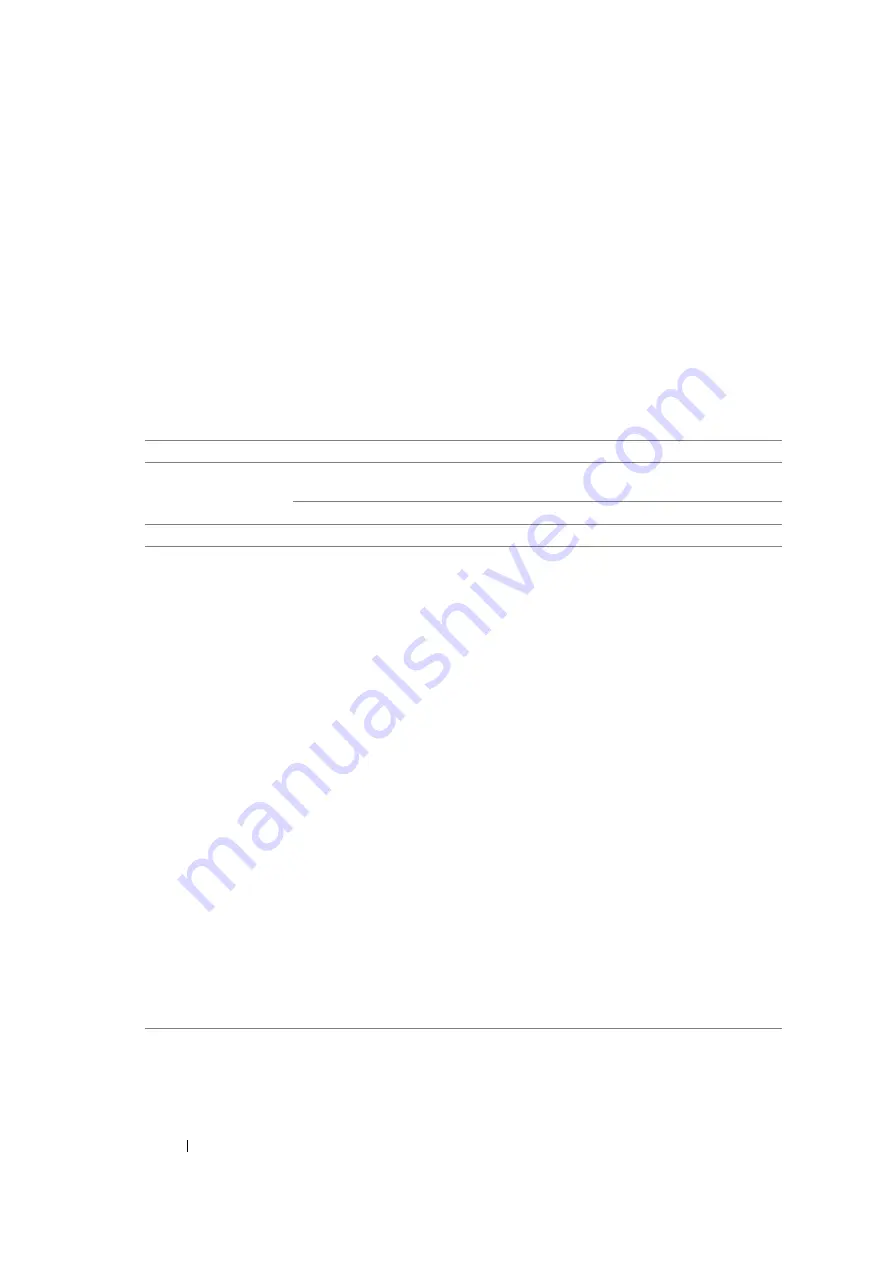
401
Maintenance
Checking Printer Status Through E-mail (DocuPrint M105
f Only)
When connected in a network environment where sending and receiving of e-mail is possible, the
printer can send an e-mail report to specified e-mail addresses containing the following information:
•
The network settings and the printer status
•
The error status which has occurred on the printer
Setting the E-mail Environment
Activate CentreWare Internet Services. On the
Properties
tab, configure the following settings
according to your e-mail environment. After configuring the settings on each screen, always click
Apply
and then turn off/on the printer to reboot. For details about each item, refer to the Help on
CentreWare Internet Services.
Item
Item to be configured
Description
General Setup >
StatusMessenger
Recipient's E-mail
Address
Set the e-mail address to which notices about
changes in printer status or errors are sent.
Notification Items
Set the contents of the notices to send in the e-mail.
Port Status
StatusMessenger
Select
Enabled
.
Protocol Settings >
E-mail
SMTP Server Settings
•
Machine's E-mail
Address
•
SMTP Server Address
•
SMTP Server Port
Number
Send Authentication
•
E-Mail Send
Authentication
•
Login Name
•
Password
•
Re-enter Password
•
SMTP Server
Connection Status
POP3 Server Settings
•
POP3 Server Address
•
POP3 Server Port
Number
•
Login Name
•
Password
•
Re-enter Password
StatusMessenger
Password
•
Password
•
Re-enter Password
Select appropriate settings for sending and
receiving e-mail.
Summary of Contents for DocuPrint M105 ab
Page 9: ...8...
Page 39: ...Specifications 38...
Page 55: ...Basic Operation 54...
Page 67: ...Printer Management Software 66...
Page 180: ...179 Scanning See also Express Scan Manager on page 64...
Page 277: ...Faxing DocuPrint M105 f Only 276...
Page 323: ...Using the Operator Panel Menus and Keypad 322...
Page 331: ...Troubleshooting 330...
Page 381: ...Troubleshooting 380...
Page 385: ...Maintenance 384 5 Close the document cover...
Page 390: ...389 Maintenance 6 Place the toner cartridge slowly on the sheets of paper spread in step 3...
Page 411: ...Contacting Fuji Xerox 410...














































