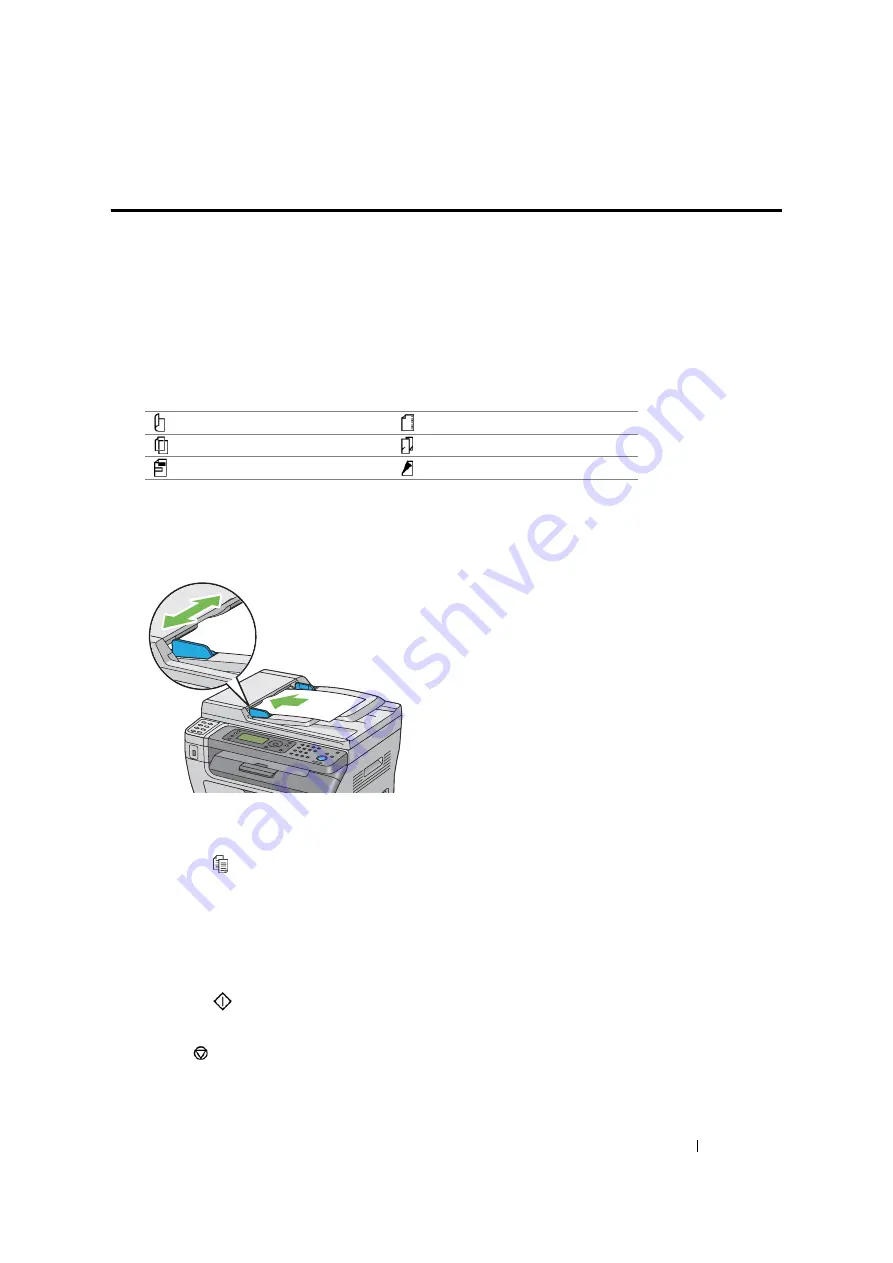
Copying
158
Making Copies From the ADF (DocuPrint M105
f/M105 ab Only)
IMPORTANT:
•
Do not load more than 15 sheets into the ADF or allow more than 15 sheets to be fed to the document output
tray. The document output tray should be emptied before it exceeds 15 sheets or your original documents may
be damaged.
NOTE:
•
To get the best scan quality, especially for color or gray scale images, use the document glass instead of the
ADF.
•
A computer connection is not required for copying.
•
You cannot load the following documents in the ADF. Be sure to place them on the document glass.
To make a copy from the ADF:
1
Load up to 15 sheets of 64 gsm documents face up on the ADF with top edge of the documents
in first. Then adjust the document guides to the correct document size.
NOTE:
•
Ensure that you use the document guides before copying a legal-size document.
2
Press the (
Copy
) button.
3
Customize the copy settings including the number of copies, copy size, and image quality.
See also:
• "Setting Copy Options" on page 159
To clear the settings, use the
CA
(
Clear
All
) button.
4
Press the
(
Start
) button to begin copying.
NOTE:
•
Press the
(
Stop
) button to cancel a copy job at any time while scanning a document.
Curled originals
Pre-punched paper
Lightweight originals
Folded, creased or torn originals
Cut and paste originals
Carbon paper
Summary of Contents for DocuPrint M105 ab
Page 9: ...8...
Page 39: ...Specifications 38...
Page 55: ...Basic Operation 54...
Page 67: ...Printer Management Software 66...
Page 180: ...179 Scanning See also Express Scan Manager on page 64...
Page 277: ...Faxing DocuPrint M105 f Only 276...
Page 323: ...Using the Operator Panel Menus and Keypad 322...
Page 331: ...Troubleshooting 330...
Page 381: ...Troubleshooting 380...
Page 385: ...Maintenance 384 5 Close the document cover...
Page 390: ...389 Maintenance 6 Place the toner cartridge slowly on the sheets of paper spread in step 3...
Page 411: ...Contacting Fuji Xerox 410...






























