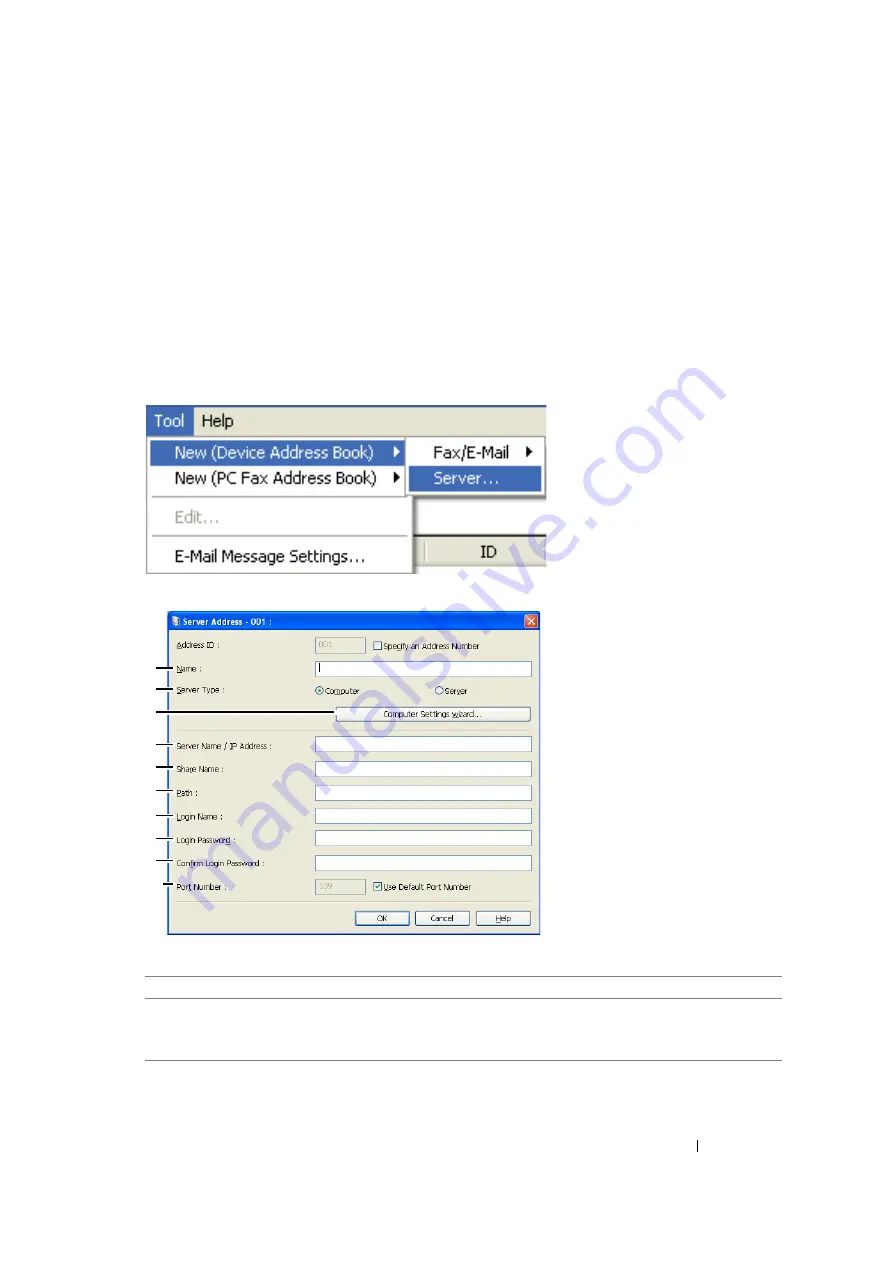
Scanning
204
From the Address Book Editor
1
Click
start
→
All Programs
→
Fuji Xerox
→
Fuji Xerox Printer Software for Asia-Pacific
→
your printer
→
Address Book Editor
.
NOTE:
•
The window to select a device appears when multiple fax drivers are installed on your computer. In this
case, click the name of the desired printer listed in
Device Name
.
•
The
Enter Password
window appears when
Panel Lock Set
is set to
Enable
. In this case, enter the
password you specified, and click
OK
.
2
Click
OK
on the "Retrieval Successful" message window.
3
Click
Tool
→
New (Device Address Book)
→
Server
.
The
Server Address
dialog box appears.
To fill in the fields, enter the information as follows:
1
Name
Enter a friendly name that you want it to appear on the Address Book.
2
Server Type
Select
Computer
if you store the document in a shared folder of your
computer.
Select
Server
if you use a FTP server.
3
9
10
8
7
6
5
4
2
1
Summary of Contents for DocuPrint M105 ab
Page 9: ...8...
Page 39: ...Specifications 38...
Page 55: ...Basic Operation 54...
Page 67: ...Printer Management Software 66...
Page 180: ...179 Scanning See also Express Scan Manager on page 64...
Page 277: ...Faxing DocuPrint M105 f Only 276...
Page 323: ...Using the Operator Panel Menus and Keypad 322...
Page 331: ...Troubleshooting 330...
Page 381: ...Troubleshooting 380...
Page 385: ...Maintenance 384 5 Close the document cover...
Page 390: ...389 Maintenance 6 Place the toner cartridge slowly on the sheets of paper spread in step 3...
Page 411: ...Contacting Fuji Xerox 410...






























