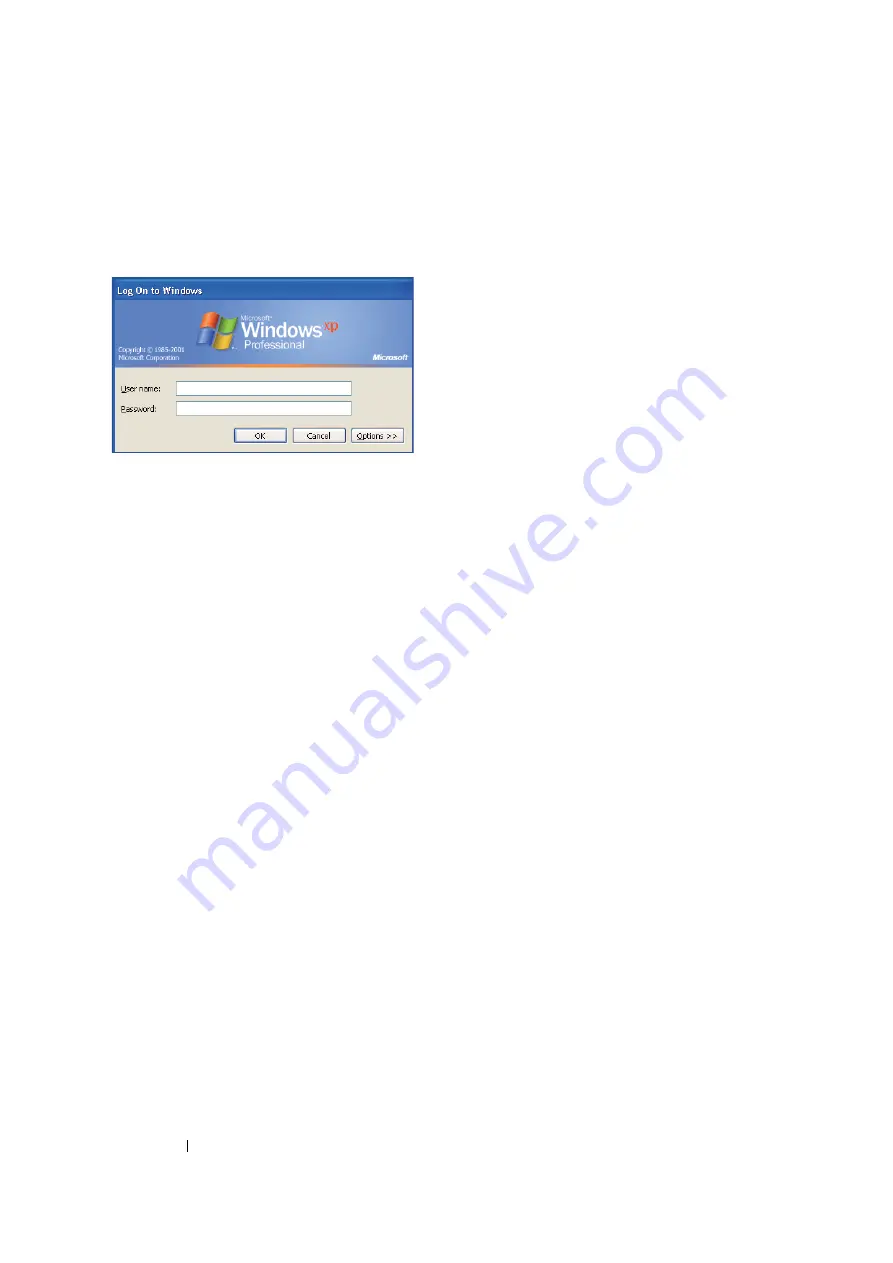
187
Scanning
Confirming a Login name and Password
When Using SMB
The Scan to Computer/Server feature requires a user login account with a valid and non-empty
password for authentication. Confirm a login user name and password.
If you do not use a password for your user login, you need to create a password for your user login
account with the following procedure.
• For Windows XP:
1
Click
start
→
Control Panel
→
User Accounts
.
2
Click
Change an account
.
3
Select your account.
4
Click
Create a password
and add in a password for your user login account.
• For Windows Server 2003:
1
Click
Start
→
Administrative Tools
→
Computer Management
.
2
Click
Local Users and Groups
.
3
Double-click
Users
.
4
Right-click your account, and then select
Set Password
.
NOTE:
•
When an alert message appears, confirm the message and then click
Proceed
.
5
Add in a password for your user login account.
• For Windows Vista and Windows 7:
1
Click
Start
→
Control Panel
.
2
Click
User Accounts and Family Safety
.
3
Click
User Accounts
.
4
Click
Create a password for your account
and add in a password for your user login account.
Summary of Contents for DocuPrint M105 ab
Page 9: ...8...
Page 39: ...Specifications 38...
Page 55: ...Basic Operation 54...
Page 67: ...Printer Management Software 66...
Page 180: ...179 Scanning See also Express Scan Manager on page 64...
Page 277: ...Faxing DocuPrint M105 f Only 276...
Page 323: ...Using the Operator Panel Menus and Keypad 322...
Page 331: ...Troubleshooting 330...
Page 381: ...Troubleshooting 380...
Page 385: ...Maintenance 384 5 Close the document cover...
Page 390: ...389 Maintenance 6 Place the toner cartridge slowly on the sheets of paper spread in step 3...
Page 411: ...Contacting Fuji Xerox 410...






























