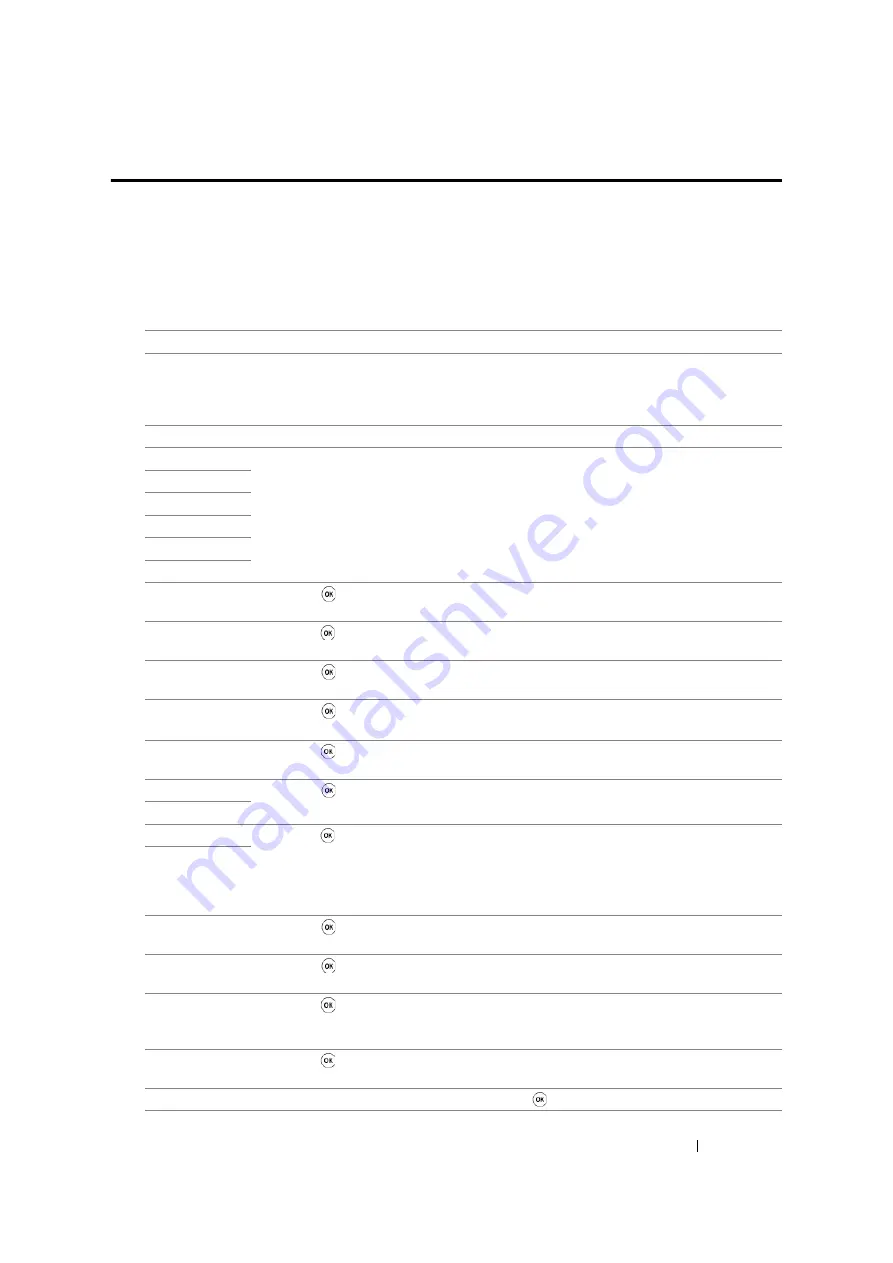
Troubleshooting
364
Understanding Printer Messages
The printer LCD panel displays messages describing the current state of the printer and indicates
possible printer problems you must resolve. This section describes error codes included in the
messages, their meanings, and how to clear the messages.
IMPORTANT:
•
When an error message is displayed, the print data remaining on the printer and the information accumulated
in the memory of the printer are not secured.
Error Code
What You Can Do
005-121
Open the ADF cover. Remove the jammed paper and then close the ADF cover.
See also:
• "Clearing Paper Jams From the ADF (DocuPrint M105 f/M105 ab)" on page 327
005-301
Close the ADF cover.
010-397
Turn off the printer, and then on. If this does not solve the problem, contact the Fuji
Xerox local representative office or an authorised dealer.
See also:
• "Online Services" on page 409
016-315
016-317
016-372
016-501
016-502
016-503
Press the button to clear the message. Check if the SMTP server setting is correct
by contacting your server administrator.
016-504
Press the button to clear the message. Check if the user name and password for the
POP3 server are set correctly by contacting your server administrator.
016-506
Press the button to clear the message. Check if the SMTP server address and e-
mail destination are set correctly.
016-507
Press the button to clear the message. Check if the user name and password used
for the SMTP server are set correctly by contacting your server administrator.
016-718
Press the button to clear the message. Retry when the printer does not process any
job.
016-719
Press the button to cancel the current job. Retry when the printer does not process
any job.
016-720
016-744
Press the button to clear the message. If this does not solve the problem, contact the
Fuji Xerox local representative office or an authorised dealer.
See also:
• "Online Services" on page 409
016-745
016-749
Press the button to cancel the current job. Retry when the printer does not process
any job.
016-764
Press the button to clear the message. Check if the Ethernet cable is properly con-
nected. If this does not solve the problem, contact SMTP server administrator.
016-766
Press the button to clear the message. Ping the IP address of the SMTP server and
check if the server is available. If this does not solve the problem, contact SMTP server
administrator.
016-767
Press the button to clear the message. Check if the recipient address is correct, and
try scanning again.
016-791
Insert the USB memory device and press the button to clear the message.
Summary of Contents for DocuPrint M105 ab
Page 9: ...8...
Page 39: ...Specifications 38...
Page 55: ...Basic Operation 54...
Page 67: ...Printer Management Software 66...
Page 180: ...179 Scanning See also Express Scan Manager on page 64...
Page 277: ...Faxing DocuPrint M105 f Only 276...
Page 323: ...Using the Operator Panel Menus and Keypad 322...
Page 331: ...Troubleshooting 330...
Page 381: ...Troubleshooting 380...
Page 385: ...Maintenance 384 5 Close the document cover...
Page 390: ...389 Maintenance 6 Place the toner cartridge slowly on the sheets of paper spread in step 3...
Page 411: ...Contacting Fuji Xerox 410...
















































